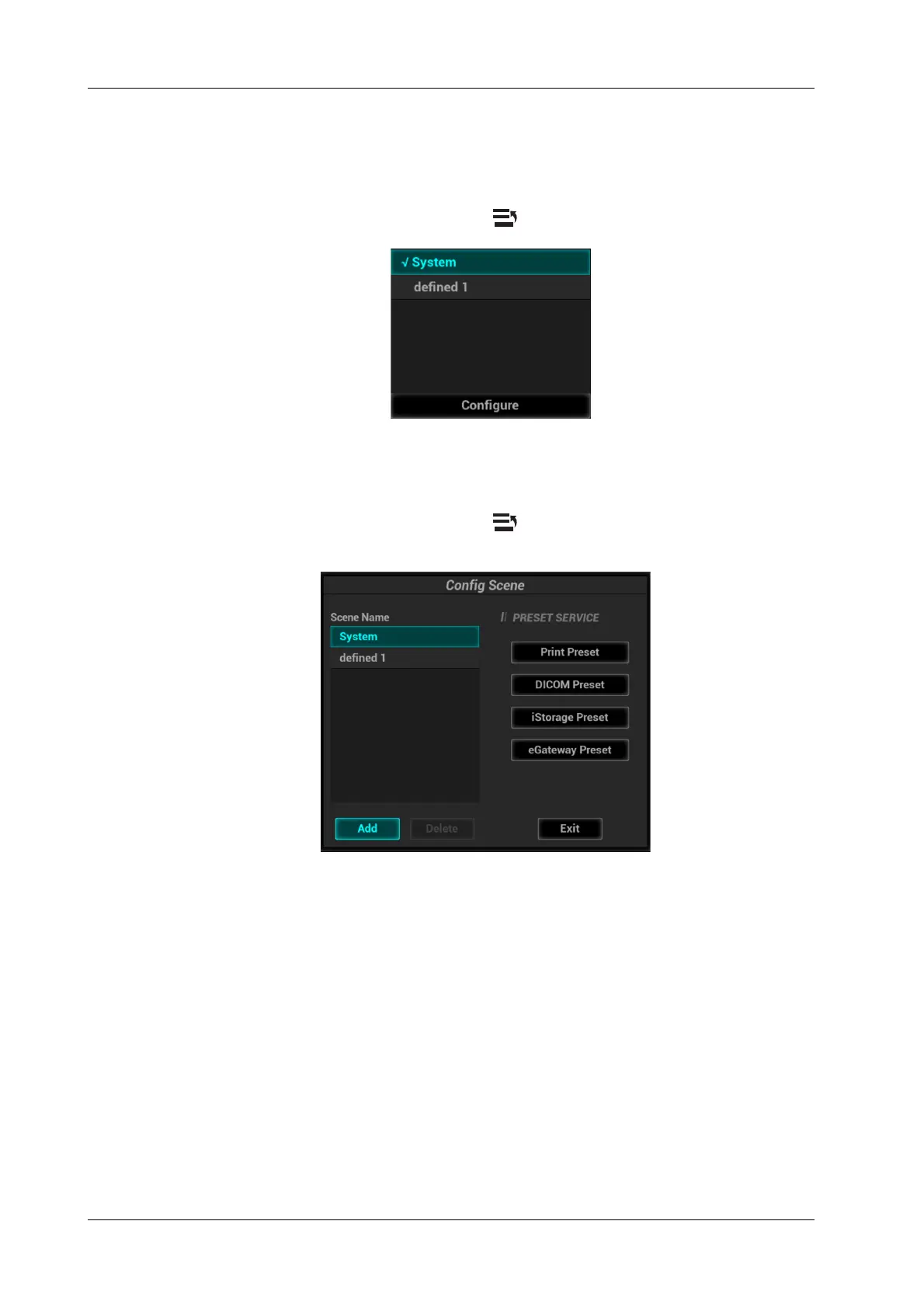4 - 16 Operator’s Manual
4 Setup
1. Check the checkbox next to “Enable Preset Scence Mangement”.
2. Click [OK] to confirm.
3. Switch different scenarios:
a. In non-preset screen, press <Cursor> to show the cursor and move the cursor to the
bottom-right corner of the screen. Click icon to see the scene management list.
b. Position the cursor on the target scene and press <Set> to switch.
4. Configure scenes:
a. In non-preset screen, press <Cursor> to show the cursor and move the cursor to the
bottom-right corner of the screen. Click icon to see the scene management list.
b. Click [Configure] to see the following dialog box.
c. Add scenes: click [Add] and enter the scene name in the Add Scene dialog box and then
click [OK].
d. Click to select the target scene name in the Scene Name list on the left side.
e. Click to select a desired preset service on the right to open the screen.
f. Set necessary parameters and click [Save] to exit.
g. Click [Exit] to exit configuration.
4.1.11 Scan Code Preset
Set the code parameters for barcode reader.
