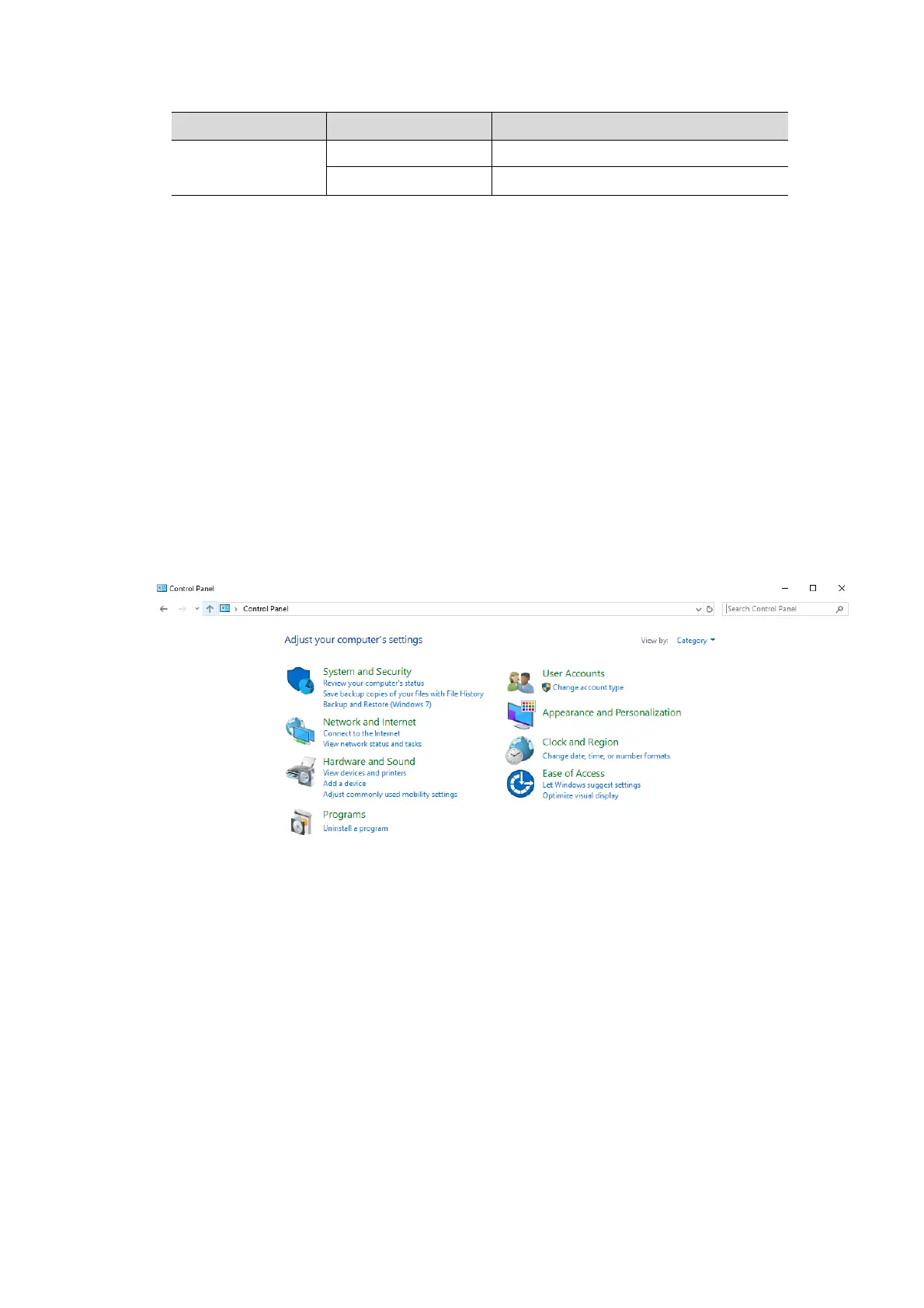Software Installation &Maintenance 6-7
number of days automatically.
Click to view the latest 2000 error logs.
6.5.3 Activating Operating System
NOTE: After OS is recovered, Windows 10 needs reactivation.
Windows 10 will be automatically activated when the ultrasound system is connected to the
Internet.
Methods of checking the activation status:
View the activation status in system information screen.
Occasionally, the updates of the activation status in information screen may delay. In this case,
you can enter Windows interface to view the activation status. See steps 1-4 of “Online
Activation” below for details.
If Windows 10 is not automatically activated, activate it manually. The manual activation methods
are as follows.
Online Activation
1. When the ultrasound system is connected to the Internet, log on to the system with the Service
account, enter [Setup]→[Maintenance]→[Setup]→[Enter Windows], and input the password.
For details about obtaining password, please refer to "6.4 Enter Windows".
2. Input “Control Panel” on the address column of the pop-up Windows Explorer, and press [Enter]
key.
3. Select [System and Security]→[System] to enter the following screen.
