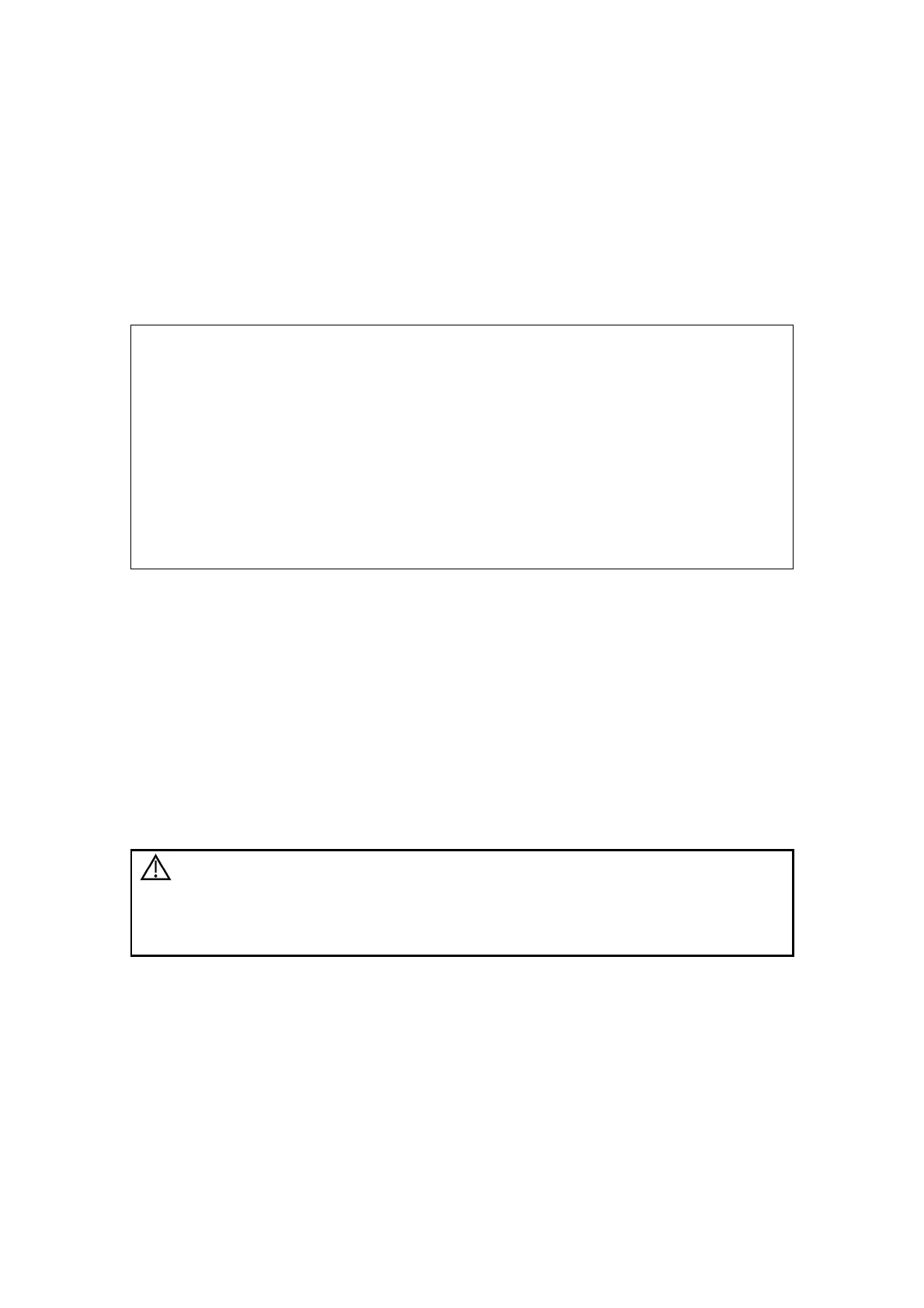3-18 System Installation
2. Click [Add Printer], and select [The printer that I want isn’t listed] [Add a Bluetooth,
wireless or network discoverable printer].
3. The system starts to search all available printers within the network. Select the target
printer and click [Next], the system tries to connect to this printer.
4. When the connection is successful, the system prompts the dialogue box, click [Next]
according to the screen tips and then click [Finish].The printer is installed successfully.
Tips: the system has combined many types/brands of printer drivers, if targeted printer
drive is not included in the system, you may need to install the driver for the network
printer. Please use the optical disk or USB disk with the driver to install according to the
system prompts.
When you install the printer’s driver, you must specify the specific path for
installation. A vague path may result in longer searching times.
The network printer functions depending on the configured network environment
in the hospital, please consult the network configuration manager in case of
failure.
Before connecting a network printer, connect the ultrasound machine into the
same network with the printer and make sure the network works normally.
Once a network printer is found, an identification dialogue box will appear if the
server needs identity confirmation. Enter the user name and pass code; select
“Auto Connecting” and then click [OK].
The printer name typed should be valid, \\server\printer for example. Otherwise,
a connection failure notice may appear.
Print
Both report and image can be printed on a graph / text printer.
To set the default report printer and its attribute:
In "[Setup]→[Print Preset]" screen, select the "Report Print" column in the service list.
You can select printer from the driver list next to “Printer” in the lower screen and set the
items in the "Property" box. Click [Save] after you have finished setting.
Please refer to the accompanying manuals of the printers for more details.
3.5.3 Installing a Video Printer
The system supports both black/white video printers (digital) and color video printers
(digital).
CAUTION
The auxiliary power outlet in the system is used to supply
power for approved peripheral devices. Do not connect
other/unapproved devices to this outlet; otherwise the rated
output power may be exceeded and the system failure may
result. Maximum output power of the outlet is 240VA.
Local printer installation
1. Position the printer in the proper place.
2. Plug the printer power cord into an appropriate outlet.
3. Use a USB cable to connect between the system's USB port and the printer's USB port.
4. Load a paper roll, and turn on the system and printer.
See section “3.5.2 Installing a Graph/Tex t Printer” for the driver installation procedure
(Unless otherwise specified, printer drivers listed in chapter “2.1.3 Peripherals Supported”
are installed already).
5. Add a print service:
