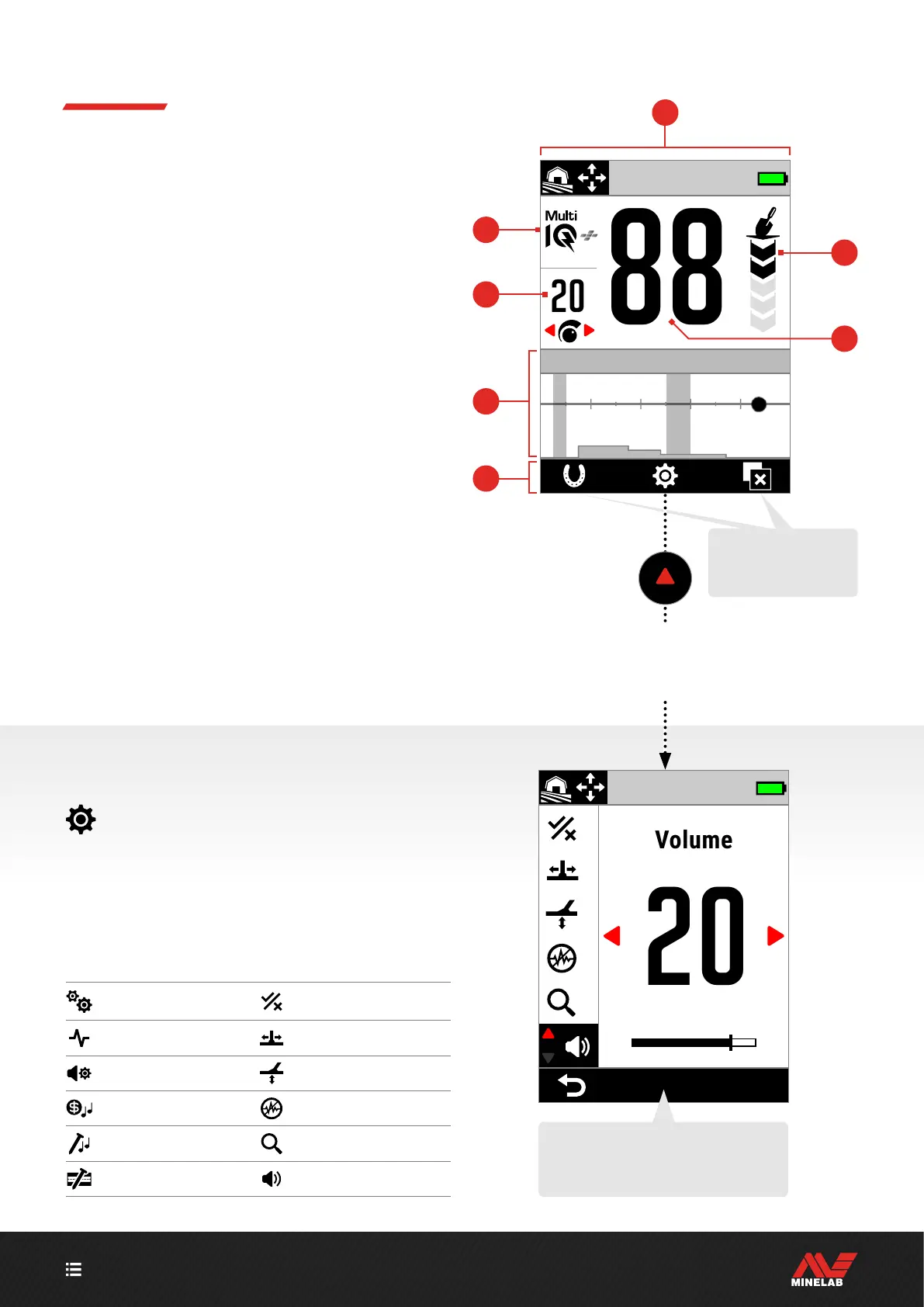CONTENTS
11
Screens
THE DETECT SCREEN
1. Status Bar (page 12)
The Status Bar is displayed at the top of all Screens.
2. Frequency (page 38)
Shows the current operating Frequency.
3. Sensitivity Level (page 21)
Displays the Sensitivity Level.
4. ID Map (page 26)
Detected targets appear on the ID Map depending on
their conductive and ferrous properties.
5. Action Bar
Displays the Actions that will be performed by the
Soft Keys directly below each icon the Action Bar.
6. Target Depth Indicator (page 22)
Shows the approximate depth of a detected target.
7. Target ID Number (page 24)
A numerical value between 0 to 99 is assigned to each
detected target based on its Conductive properties.
This allows objects to be identified before digging.
For example, a US quarter will always have a Target ID
Number of 88.
2
3
6
7
THE SETTINGS MENU
The Settings Menu contains key detecting settings
as well as general settings for customisation and
control of your MANTICORE detector.
For detailed information for each setting, see the Settings
Menu section starting on page 37.
5
4
General Settings Discrimination Pattern
Frequency Recovery Speed
Audio Theme Ground Balance
Target Tones Noise Cancel
Ferrous Tones Search Mode
Ferrous Limits Volume
The Left and Right
Actions in the Action Bar
on the Detect Screen can
be customised.
Press () from
the Detect Screen
to Open the
Settings Menu
Pay attention to the Action Bar when you are
in the Settings Menu — the Actions change for
different Settings.
1
