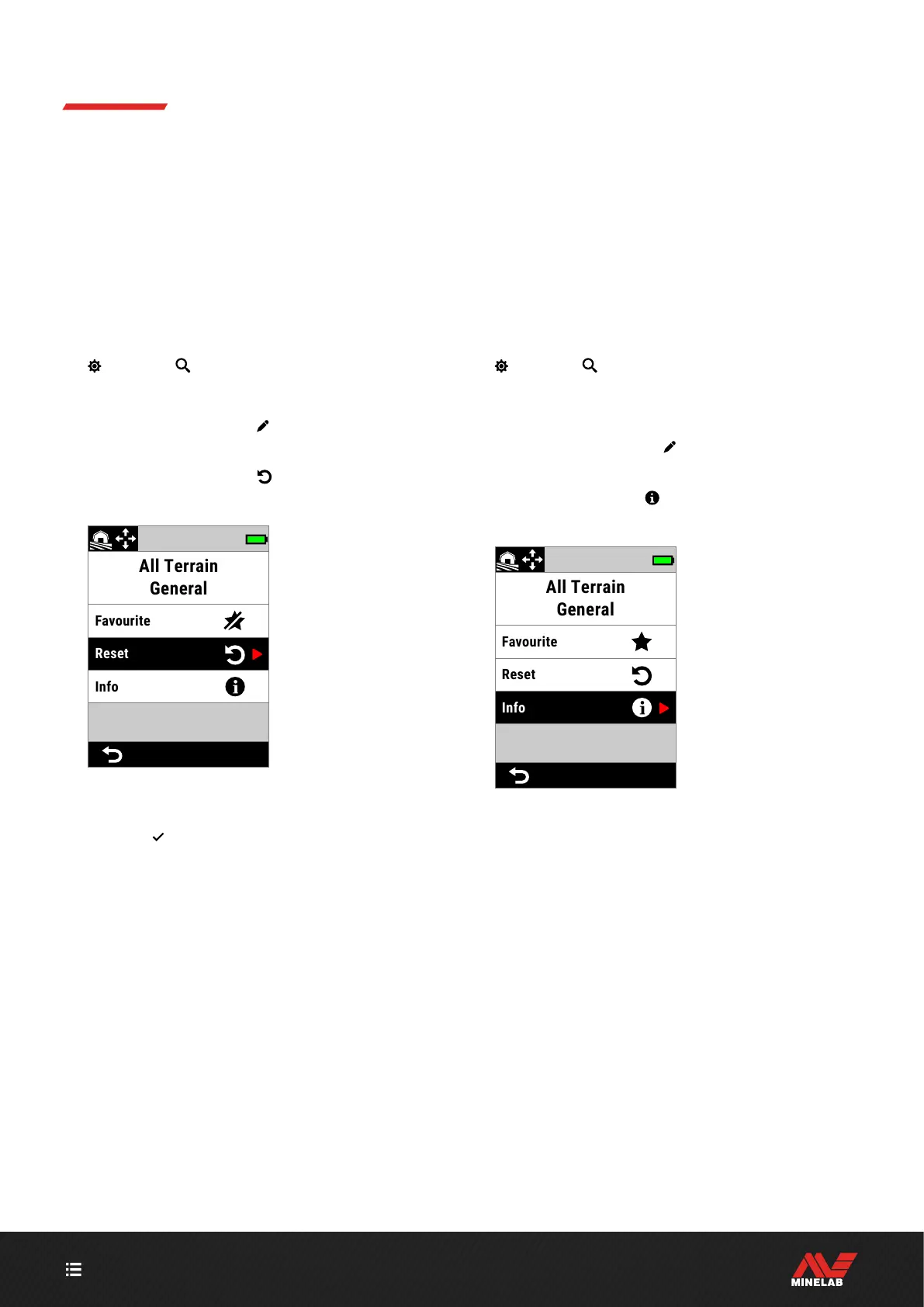CONTENTS
60
Search Mode (Continued)
RESET A SEARCH MODE
Individual Search Modes can easily be returned to their
factory preset settings:
Only the local settings will be reset.
Global settings will remain in their last-used state.
Reset a Search Mode
1. Navigate to Search Mode:
Settings > Search Mode
2. Press / to select the Search Mode you want to reset.
3. Press the Right Soft Key (
Edit) to open the Search
Mode Editor.
4. Press / to navigate to
Reset, then press .
A message will be displayed.
Reset in the Search
Mode Editor.
5. If you are sure that you want to reset the selected
Search Mode (this cannot be undone), press the Right
Soft Key ( Confirm) to confirm.
A message will be displayed confirming that the Search
Mode has been reset.
SEARCH MODE INFORMATION
Each Search Mode has underlying settings to give specific
performance advantages in common detecting scenarios.
You can view the Search Mode information on-the-go to
help you choose the best mode for your needs.
View Search Mode Information
1. Navigate to Search Mode:
Settings > Search Mode
2. Press / to select the Search Mode you want to view
information for.
3. Press the Right Soft Key (
Edit) to open the Search
Mode Editor.
4. Press to navigate to
Info, then press to view
information about the Search Mode.
Info in the Search
Mode Editor.
