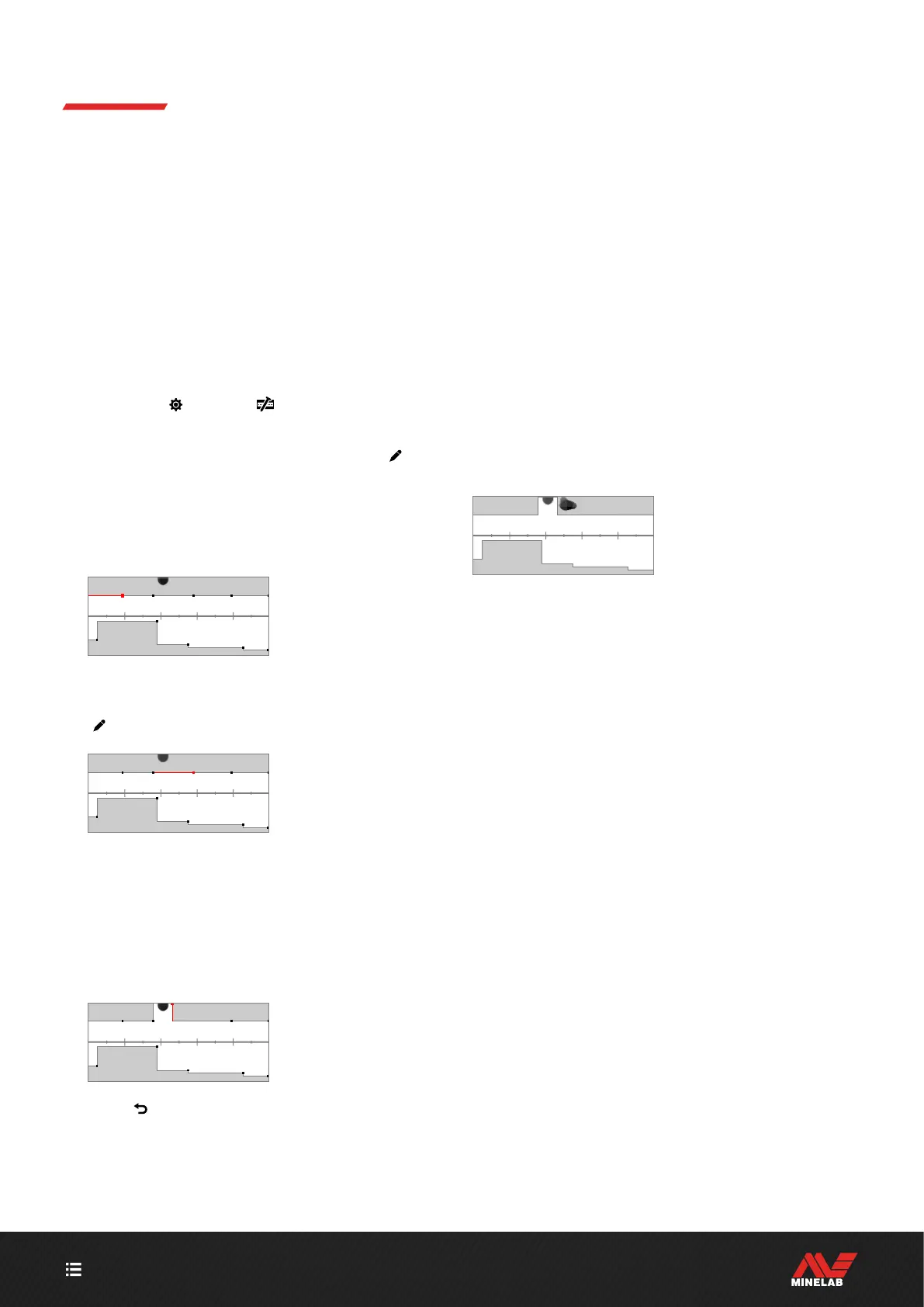CONTENTS
50
Ferrous Limits (Continued)
EDIT FERROUS LIMITS FOR SPECIFIC TARGETS
The Ferrous Limits can be edited to include or exclude specific targets, allowing you to:
Hear 'good' ferrous targets such as relics or ferrous coins that are produced by some countries, while rejecting directly
adjacent ferrous trash.
Reject difficult ferrous targets that are falsely detected as non -ferrous.
Edit Ferrous Limits to Find 'Good' Ferrous Targets
1. Place your test target on the ground in a
metal-free location.
2. Navigate to:
Settings > Ferrous Limits
3. Press / to select the Custom Ferrous Limits you
want to adjust, then press the Right Soft Key (
Edit)
to open the Editor.
4. Swing the Coil over the test target — in this example, a
ferrous Canadian 10¢ coin was used. The Target Trace
will appear on the ID Map.
The Target Trace of a 1998
Canadian 10¢ coin.
5. Press /// to navigate to the Region nearest
to the coin's Trace and then press the Right Soft Key
( Edit).
The Region nearest to the coin's
Trace selected for editing.
6. Wave the Coil over the coin at a range of heights,
adjusting the Ferrous Limits until all of the Target Trace
is captured inside the white area.
To be thorough, you can also change the orientation
of the test target a few times in between swings to
capture any Trace variation for that target.
The coin Trace notched out of
the surrounding Ferrous Limits.
7. Press ( Back) to return to the top-level of the Editor.
8. Repeat the process with different coin denominations
until you have your final Ferrous Limits pattern.
You will now detect ferrous coins directly adjacent to
ferrous trash, with the audio sounding the same as
non-ferrous coins with the same ID.
Targets with similar ferrous characteristics to the coin,
but with different conductivity characteristics will still be
rejected.
The Target Trace of a 1998 Canadian
10¢ coin (accepted) and a directly
adjacent nail (rejected).
