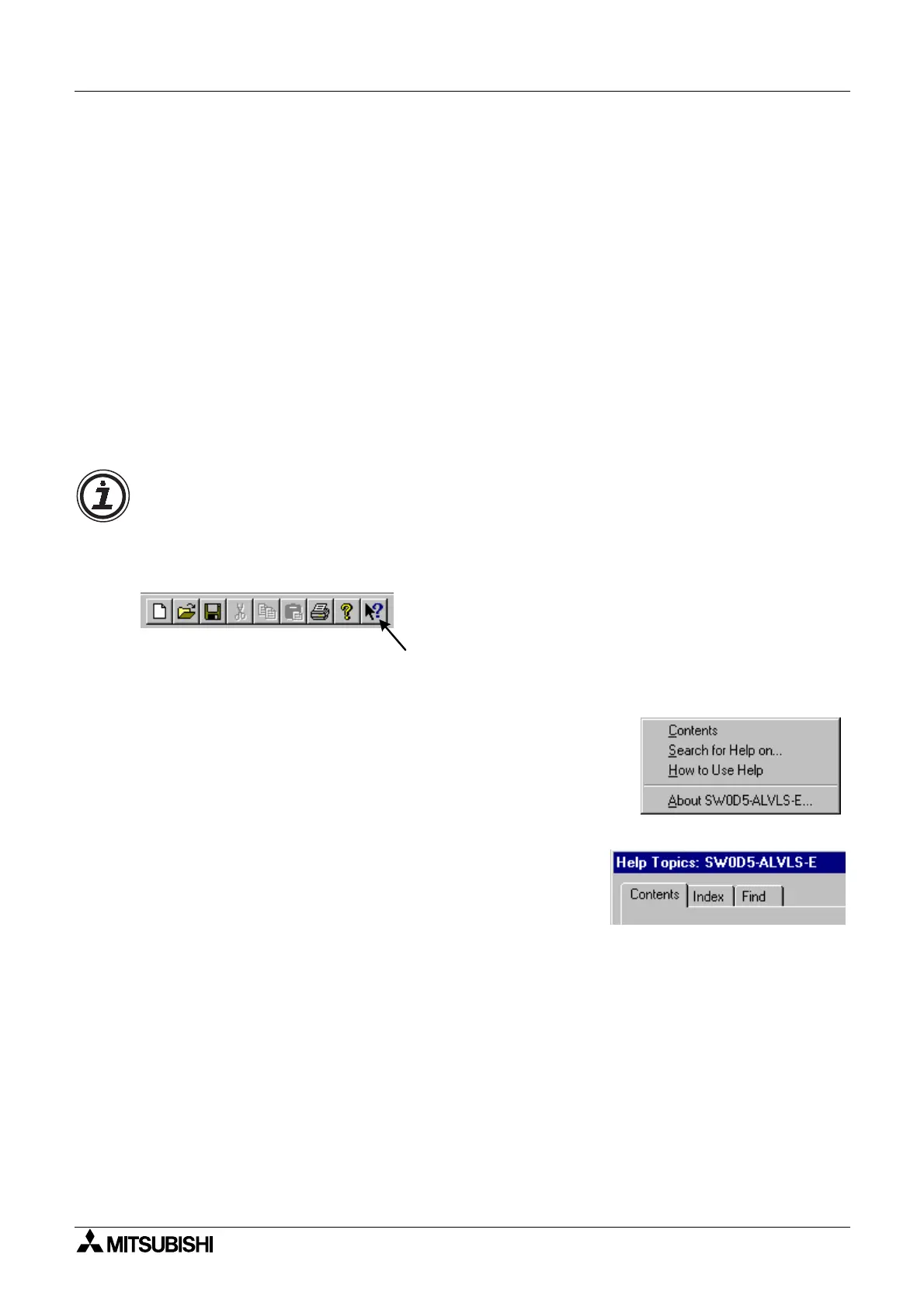α
Simple Application Controllers
Using the Help Files 3
3-1
3. Using the Help Files
The VLS software includes a powerful packa
e of help files to
uide the user throu
h the pro-
rammin
options. Use the F1 ke
, click the help icon, or use the Help pull down menu to
access the help files.
3.1 The F1 Key
The F1 ke
will provide specific help on a hi
hli
hted ob
ect.
Click a s
stem component on the FBD base to hi
hli
ht it and press the F1 Ke
to brin
up a
dialo
screen. To receive Help on a command, move to the command with the mouse until the
instruction is hi
hli
hted in blue. T
pe F1 to access the Help dialo
box before usin
the
command.
3.2 The Context Help
The Context Help command can provide help with Tool Bars and associated commands.
When
ou choose the Toolbar's Context Help button, the mouse pointer will chan
e to an
arrow and
uestion mark. Then click on the item needin
clarification in the VLS window. The
Help topic will be shown for the item
ou clicked.
Ke
operation : Shift+F1
3.3 The Help Pull Down Menu
The Help pull down menu provides answers a variet
of wa
s.
Upon enterin
the Help menu the options list will be shown.
When “Contents”, “Search for Help On...”, or “How to Use
Help...” is chosen, three tabs will appear on top of the win-
dow. These tabs can be used in addition to the Help files
available on the displa
.
