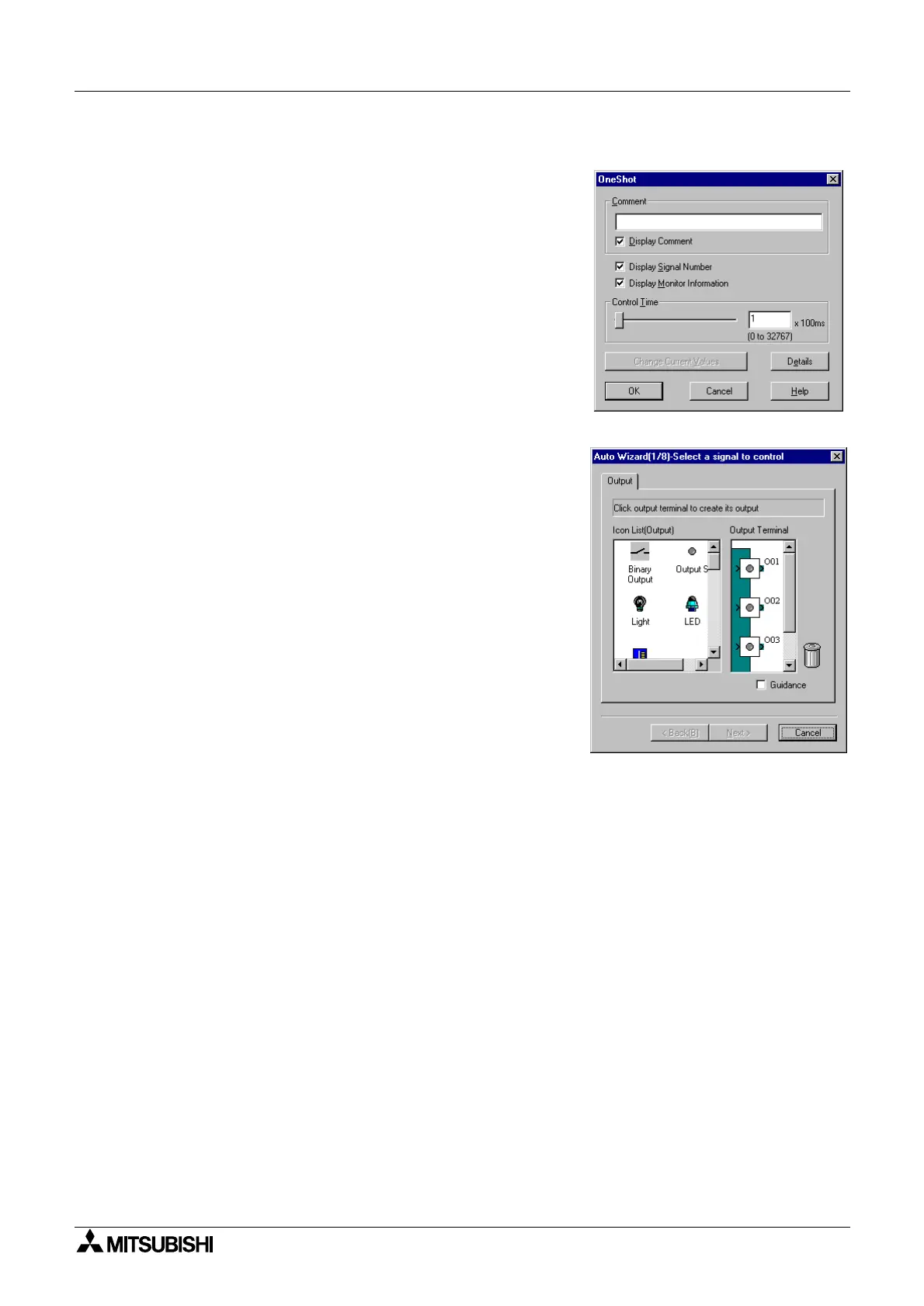α
Simple Application Controllers
Function Block Diagram (FBD) Operation 6
6-6
6.4.2 The Function Blocks
Each Function Block has its own set of Parameters that
ma
be set includin
the various Displa
Boxes shown at
the ri
ht. Each block has a help function to
uide the user
throu
h the options if necessar
.
If usin
the slider portion of the parameter settin
s, the
value can onl
be set from 0 - 100. If enterin
the di
its in
the box, the listed maximum tolerances can be entered.
6.5 The Function Block Wizard
The FBD Wizard is a tool to learn function block
pro
rammin
. It can
uide the user throu
h simple
pro
ram setups and is especiall
ood at showin
how
different combinations of function blocks relate with each
other. The Wizard allows the user to pick the desired
components in a circuit
Inputs, Outputs, and Function
Blocks
and demonstrates how the components work
to
ether. The Function Blocks can be placed in different
se
uences, pro
ram parameters can be set, and the
circuit operation simulated. If the proper result is achieved,
the Wizard can transfer the circuit to the FBD base. Open
the Function Block Wizard with the icon or the Start FBD
Auto Wizard option in the Tools Menu.
There are ei
ht steps in the Wizard’s setup pro
ram. The
user can proceed forward and backward alon
this line.
Each step is accompanied b
a
uidance box that will
brin
up instructions in a dialo
box.
The Wizard is a learnin
tool and does not possess the full capabilities of pro
rammin
on the
FBD Base. The Wizard is best used with simple schematics as the number of pro
rammin
options can
row
uite lar
e.
6.5.1 Choose an Output
The output icons will appear on the left of the screen and the Output rectan
les will appear on
the ri
ht of the screen. Choose an icon with the left mouse button and place it in the Output
rectan
le with another click of the button. Proceed to step two b
clickin
on the Next box.
6.5.2 Choose Function Blocks
A list of function blocks appears on the screen from which up to four total blocks can be chosen
to place in the circuit with the output. The Function Blocks that can be selected are the Set/
Reset, Alternate
ALT
, One Shot, Dela
, and the Flicker. Choose the box with the “?” mark to
find out more information on a particular function. Check the box at the far left to select the
function block for the circuit.
