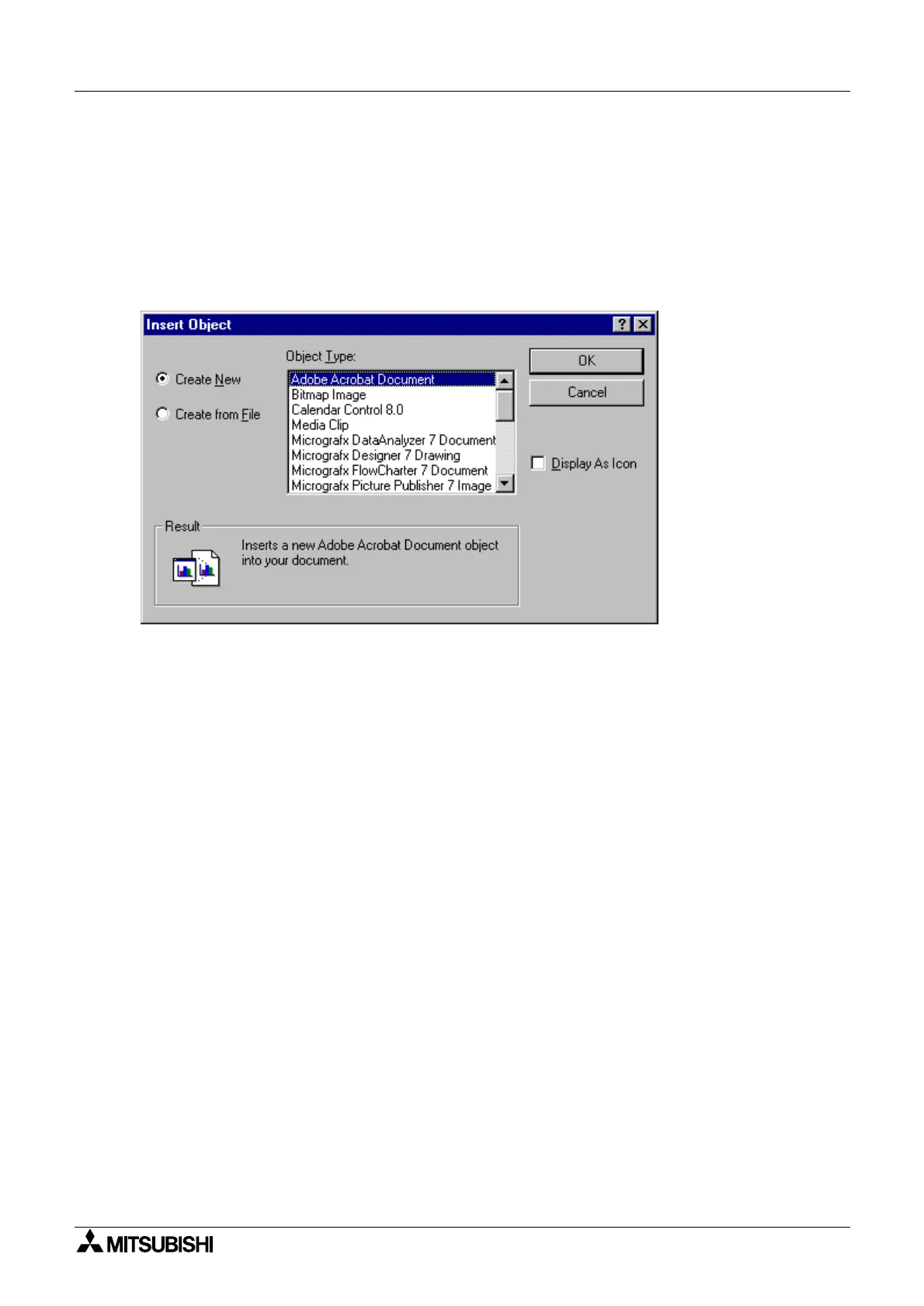α
Simple Application Controllers
System Sketch Screen Operation 7
7-3
7.3 Adding an OLE File
An OLE ob
ect can be inserted into the S
stem sketch window. We can edit this ob
ect b
double clickin
on it. The ob
ect can be moved within the S
stem sketch base, and can be
Resized within the limits of the S
stem sketch base size. The OLE Ob
ect can be inserted
usin
Insert New Ob
ect dialo
box.
Select the t
pe of information to be inserted into S
stem sketch window. Some common ob
ect
t
pes include
raphs, reports, spreadsheets, bitmaps, and e
uations.
7.4 Adding a Signal or Function Block
Si
nals and Functions Blocks can be copied from the FBD base area or added with the
Accessories Toolbar. Analo
Si
nals and Function Blocks must be copied from the FBD base.
If a Function Block is copied from the FBD Base, its number is copied and the parameters will
be displa
ed when in the Simulation or Monitor Mode. Wirin
connections cannot be copied to
the S
stem Sketch window.
Items placed in the S
stem Sketch window usin
the Accessories Toolbar will have new
function block numbers assi
ned to them but these numbers will not affect the number of
function blocks that can be placed in the pro
ram. Function Blocks can be copied to the FBD
base and then incorporated into the pro
ram.
Move items with the mouse to an
area inside the S
stem Sketch base window.
7.5 The Simulation Mode
The Simulation Mode is ver
similar to the command in the FBD mode
See Chapter 6, section
6.6
. The Simulation mode can be entered from the Controller Menu b
usin
the Simulation
command.
The status of Si
nals and Function Blocks can be read from the S
stem Sketch window as well
as Function Block parameters. Updates to Function Block values will be transferred to the
FBD base and si
nals can be turned On/Off with a click of the mouse
ust as would be done in
the FBD base. There is no wirin
to show status in the S
stem Sketch Window.
Items that are added from the Accessories Toolbar will have no variable values unless the
have been copied to the FBD base and incorporated into the pro
ram. Their parameters can
be viewed and updated the same as other Function Blocks.
