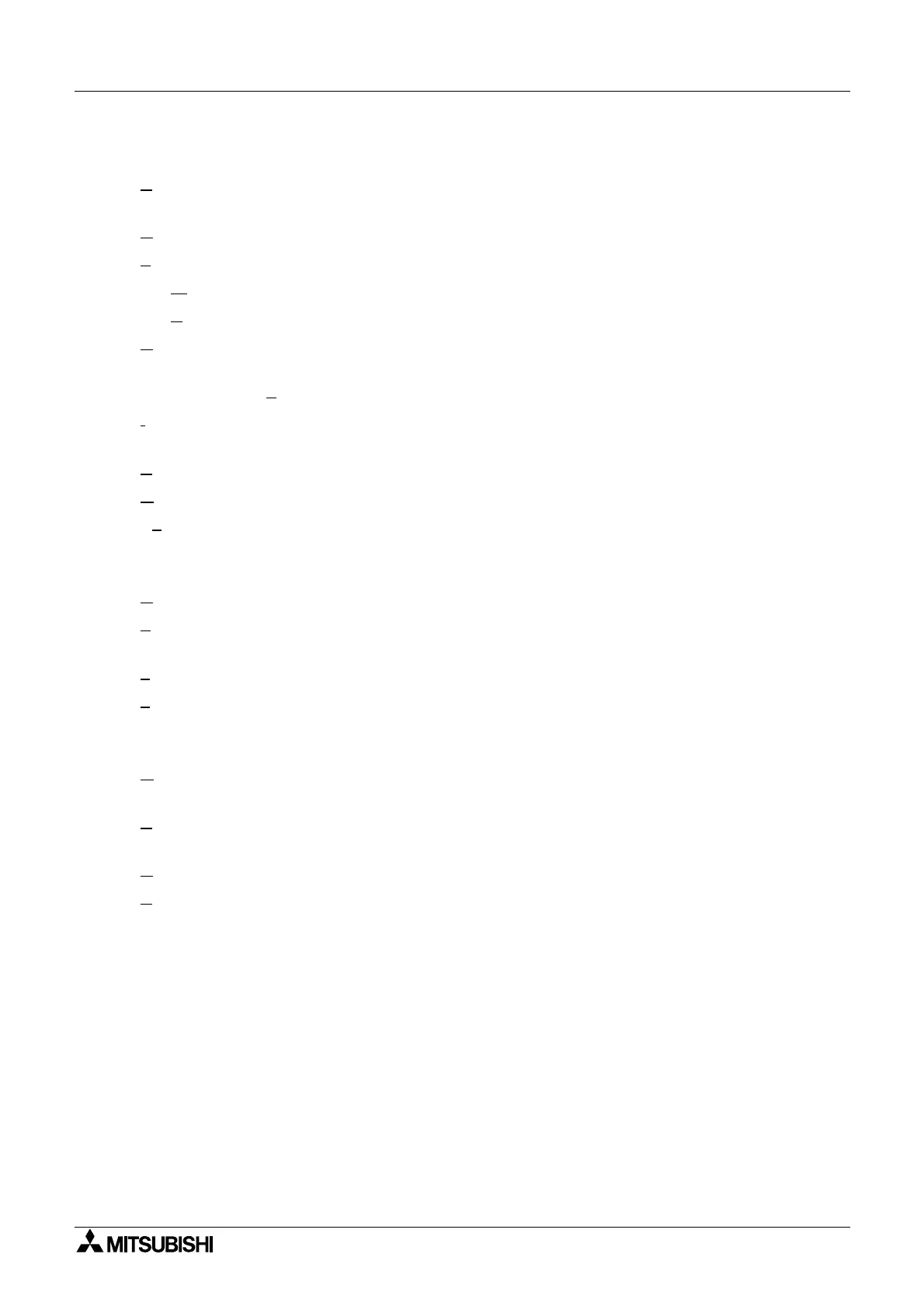α
Simple Application Controllers
Menu Bar Functions 5
5-4
5.9 Option
Select Controller T
pe - Select the t
pe of controller that the pro
ram for which the pro
ram is
to be written - 4 Inputs and 2 Outputs, 6 Inputs and 4 Outputs, or 12 Inputs and 8 Outputs.
U
ser Defined Icons - Import
our own user defined Icons.
F
unction Set Icon - Select the icon set to be displa
ed on screen.
Set W
ire Color - Set the wire color for the Edit and Simulation modes.
Set B
ase Color - Set the Function Block Dia
ram Base color.
D
ate Format - Select one of the followin
formats in which the calendar date will be shown.
mm/dd/
, dd/mm/
,
/mm/dd.
Chan
e Current Time - Chan
e the RTC current time.
I
nitialize Controller Modem - Choose the modem from a pre-entered
roup or enter the AT
command information for
our chosen model.
P
assword - Enter Password for pro
ram protection.
G
rid - Choose the Horizontal and Vertical Grid line spacin
from 2 to 32.
Sh
ow Grid - Hide or Displa
the Grid lines on the FBD Base.
5.10 Window
Cascade - Use this command to arran
e multiple open windows in an overlapped fashion.
T
ile - Use this command to verticall
arran
e multiple open windows in a non-overlapped fash-
ion.
1
Monitorin
in S
stem Sketch - Open the s
stem sketch window for monitorin
/editin
.
2
FBD - Open the Function Block Dia
ram base for monitorin
or editin
.
5.11 Help
Contents - Shows the Table of Contents of the Help Function. The user can click on the
desired chapter and the help file will appear onscreen.
S
earch for Help on... - Displa
s the openin
screen of the Help command. Choose from a list
of instructions and reference information on the features of the VLS software.
H
ow to Use Help - Provides information on how to use and customize the help function.
A
bout VLS... - Gives the Version number and Cop
ri
ht notice for the VLS packa
e.
