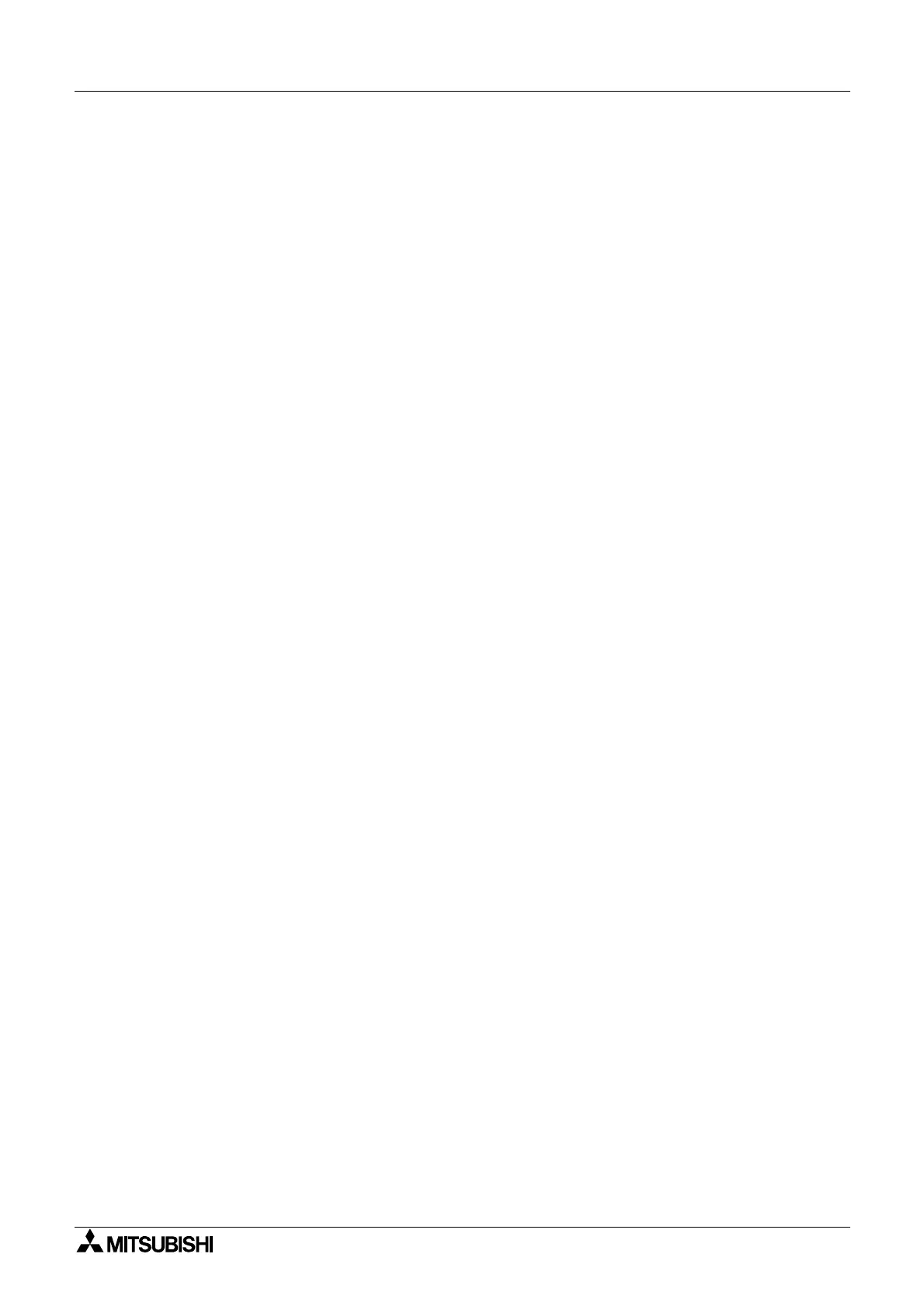α
Simple Application Controllers
Function Block Diagram (FBD) Operation 6
6-7
6.5.3 Choose Additional Function Blocks
An additional list of Function Blocks is available which contains the Counter and the Compare
blocks. If too man
function blocks are chosen, an error messa
e will appear. Functions can be
removed b
clickin
on the left hand box a
ain to remove the check mark. To move back to
previous menus, click on the “Back” box.
6.5.4 Select Signal Order
The Wizard will show the possible combinations of Functions Blocks. A pictorial representation
will appear at the top of the screen and the function block icon connection will be shown below.
Use the Up and Down arrow ke
s to scroll throu
h the possible combinations. Dependin
upon
the number and t
pe of Function blocks chosen, dozens of possible combinations will show
onscreen. The first combination will be chosen as a default if no selection is made.
6.5.5 Adding a Logical Condition
Choose to have the output conditions driven b
input si
nals or to have them continuousl
driven. Dependin
upon the Function blocks chosen, different option boxes will be enabled.
6.5.6 Select Signals to Drive Functions
Select the Input Si
nals to drive the chosen function blocks. Click on the input icon with the left
mouse button and place it in the Input rectan
les on the ri
ht side of the screen. Outline the
box in blue b
clickin
on it with the left mouse button to activate it for the next screen. Si
nals,
Outputs, or Time Switches can also be chosen to be used as inputs for the next screen.
