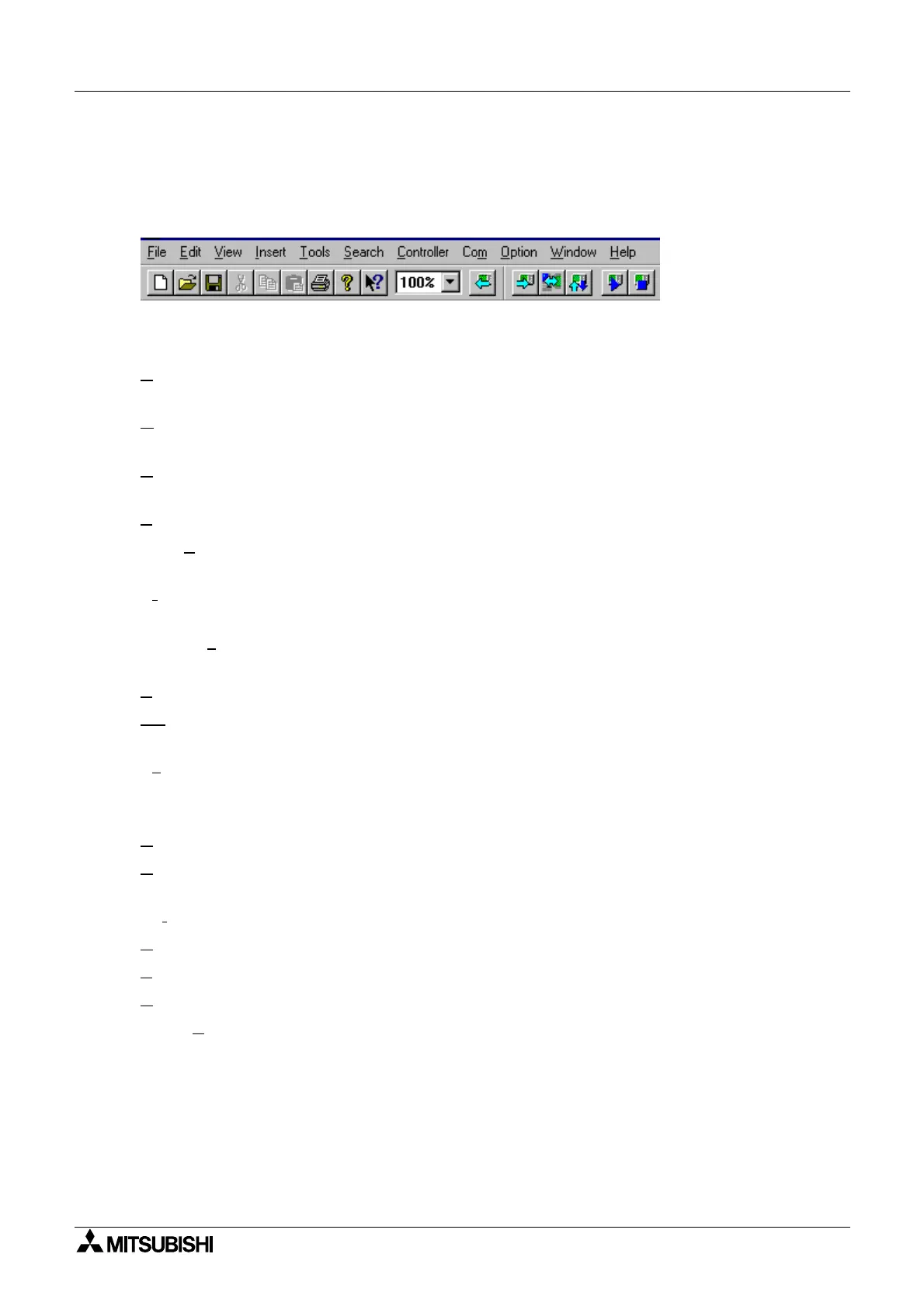α
Simple Application Controllers
Menu Bar Functions 5
5-1
5. Menu Bar Functions
This chapter
ives a brief description of the functions available in the Pull Down menus avail-
able on the top edit bar.
5.1 File
New
Crtl+N
- Creates a new file with windows in both the FBD and Monitorin
in S
stem
Sketch window. An
file currentl
open will be closed with an option to save.
O
pen
Crtl+O
- Open an existin
file with windows in both the FBD and Monitorin
in S
stem
Sketch window. An
file currentl
open will be closed with an option to save.
C
lose - Closes existin
active documents in both the FBD and S
stem Sketch window with an
option to save an
chan
es.
S
ave
Crtl+S
- Saves the current file to its current name and director
.
Save A
s - Save the current file under a new name and or director
. The first time a file is saved
this command will come up so that the file can be named.
Pr
int Setup - Select a printer and printer connection from the Print Setup Dialo
Box that pops
up on the screen.
Print Prev
iew - View the active document as it would appear if printed. This command is dis-
abled if either of the FBD or Monitorin
in S
stem Sketch window is minimized.
P
rint
Crtl+P
- A Print Dialo
box pops up onscreen to select options and Print data.
1-8
“Previousl
Opened Files” - Use the numbers and filenames listed to Open the last ei
ht
documents that have been closed.
Ex
it - End the VLS session. A prompt will appear to save open documents.
5.2 Edit
Undo
Crtl+Z
- Cancel the Previous Instruction. There is onl
one level of Undo available.
R
edo
Crtl+Y
- Cancel the Previous Undo Instruction. There is onl
one level of Redo avail-
able.
Cut
Crtl+N
- Remove the selected data from the Screen and place it to the Clipboard.
C
op
Crtl+C
- Cop
the selected data to the Clipboard.
P
aste
Crtl+V
- Add the data from the Clipboard to the Pro
ram
D
elete
Del
- Delete the selected data from the pro
ram.
Select A
ll
Crtl+A
- Select All the function blocks on the screen.
