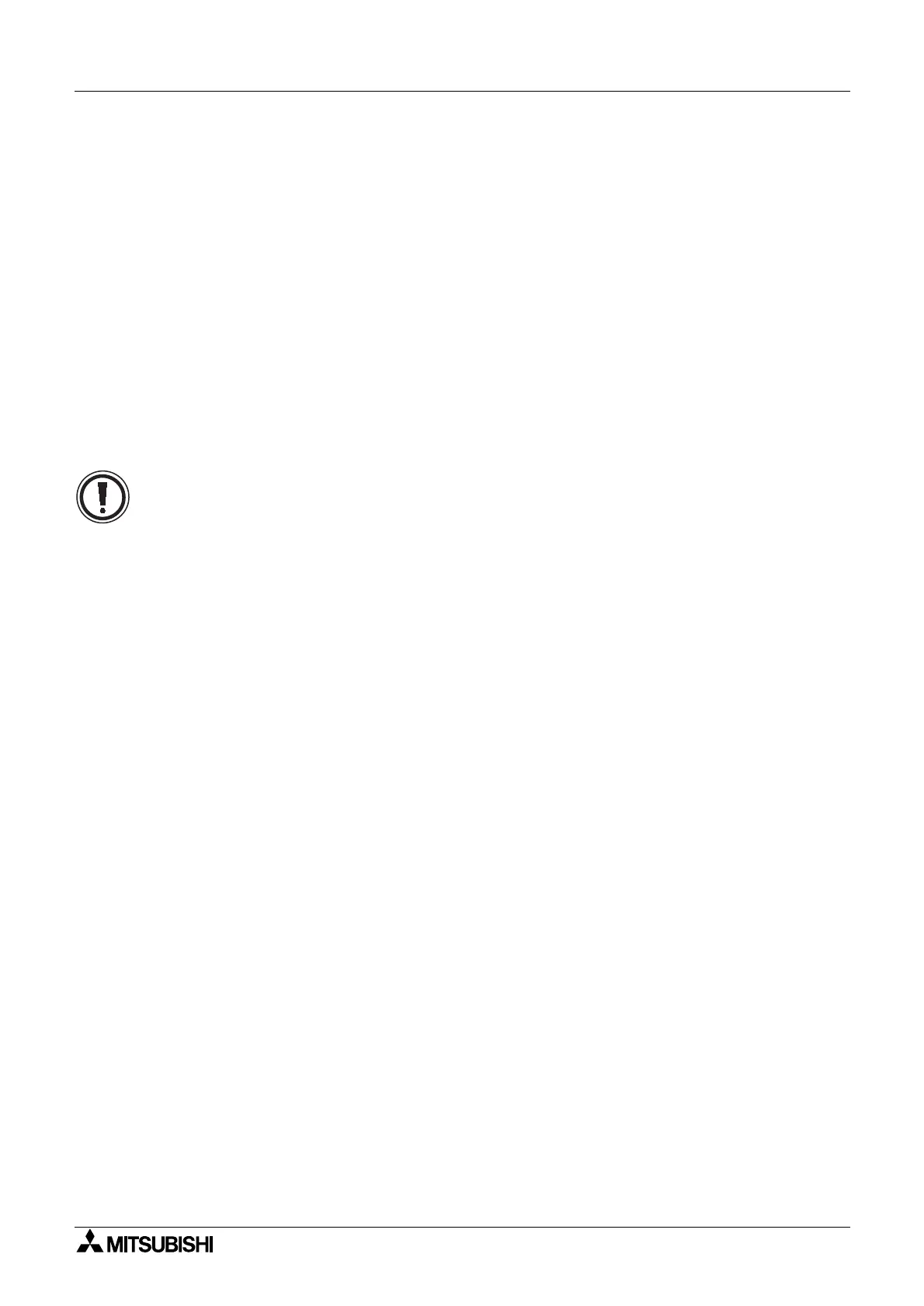α
Simple Application Controllers
Function Block Diagram (FBD) Operation 6
6-11
6.7.2 Turn Signals On/Off
Input and Ke
Si
nals can be forced On/Off momentaril
but the existin
pro
ram conditions
will
uickl
overwrite the force. The force will activate blocks that are time or count based
Alt,
Pulse, Counter, One Shot, Set/Reset, etc
but will not have an effect on Lo
ic Blocks or
Functions havin
an Input Si
nal that must remain ON
E.
. the Dela
, Flicker, Displa
, Gain,
etc
.
S
stem Memor
M
bits cannot be manipulated in the Monitor Mode.
6.7.3 Change Function Block Parameters
Function Block parameters can be chan
ed b
double clickin
on the function block. Chan
e
the parameters as desired and click the OK box to accept. The new values will be shown
onscreen and an
chan
e to the pro
ram settin
s will be performed. TheTimeSw cannot be
edited durin
the Monitor mode.
6.7.4 Force Outputs On/Off
Outputs can be forced On/Off momentaril
but the existin
pro
ram parameters will
uickl
overwrite the force. The force will activate blocks that are time or count based
ALT, PULSE,
COUNTER, ONE SHOT,...
but will not have an effect on Lo
ic Blocks or Functions that have
an Input Si
nal that must remain ON
E.
.. the Dela
, Flicker, Displa
, etc
.
6.7.5 Inactive Functions during Monitor Mode
The File, Edit, Insert, and Tools Menu will be deactivated alon
with the Accessories, Wirin
,
and Drawin
Toolbars. No pro
ram editin
in re
ards to addin
, deletin
, wirin
, or movin
an
s
stem components can take place while in Monitor Mode.
6.7.6 Exiting the Monitor Mode
User can stop the Monitorin
and switch to Pro
ram Mode either b
clickin
the Monitorin
button present in the Controller tool bar or b
selectin
the Monitor/Test Stop command in the
Controller Menu.
If durin
the course of monitorin
the controller contents are updated usin
the front panel
ke
s, a messa
e box will appear statin
that controller contents are updated and monitorin
will be stopped. The application will automaticall
switch to Pro
ram mode.
