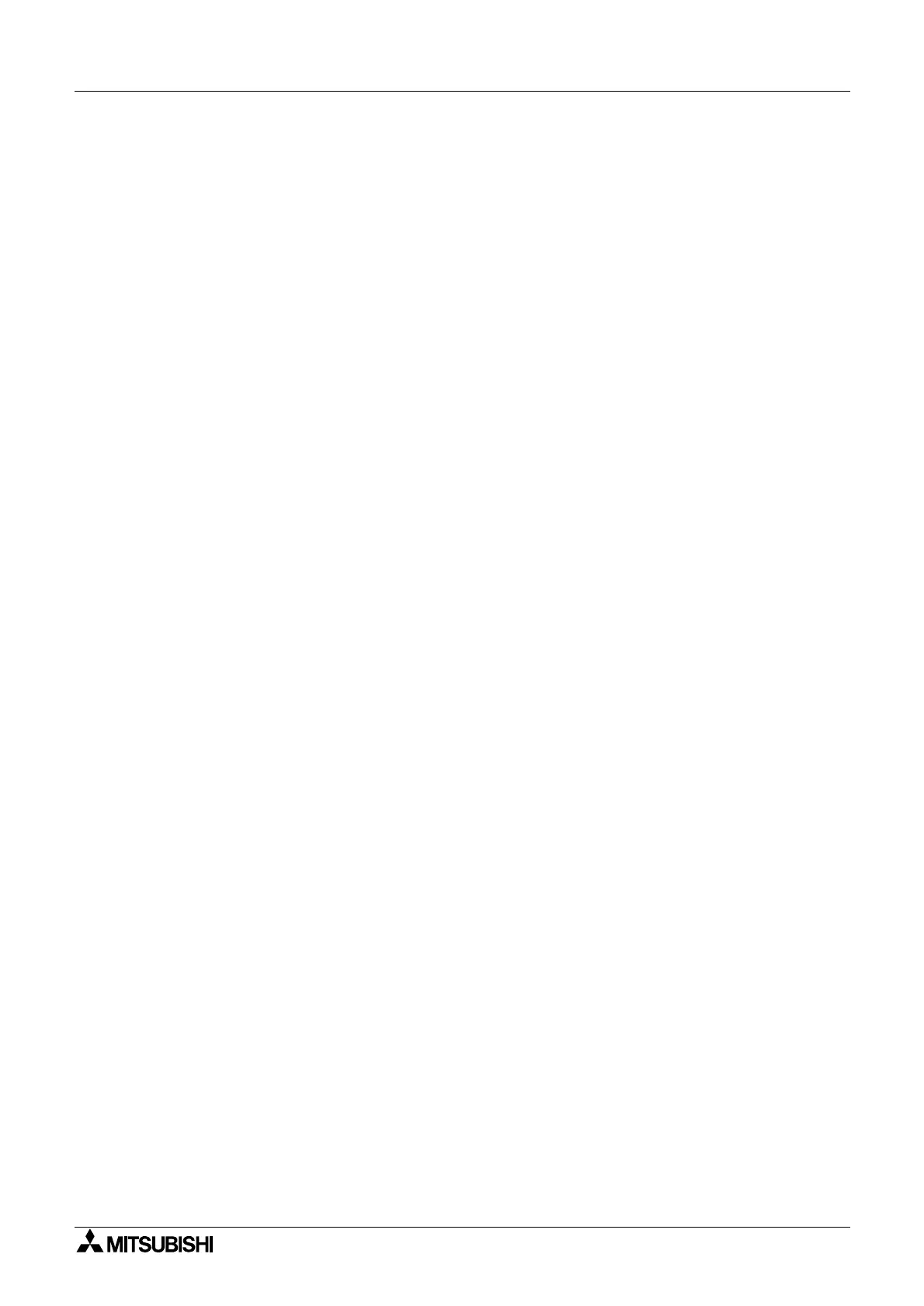α
Simple Application Controllers
Function Block Diagram (FBD) Operation 6
6-1
6. Function Block Diagram (FBD) Operation
6.1 Opening a New File
To open the VLS software, press the “Start” icon in the bottom left corner of the monitor displa
.
Enter “Pro
rams\Mitsubishi Alpha Controller\Alpha Pro
rammin
”. When the VLS
pro
rammin
software is loaded, be
in a new pro
ram b
either clickin
the New option under
File Menu or b
clickin
on the New file icon. Select the appropriate I/O confi
uration for the
controller from the box appearin
onscreen.
Open an existin
file with the “Open...” command under File or b
clickin
on the Open icon. A
list of the current VLS files contained in the Pro
default folder will appear. Choose a file from
this folder or browse and open a file in another location.
6.1.1 FBD Base Resize
When FBD window is opened, it has a minimum size. The Base can be re-sized in width or
hei
ht b
dra
in
either the ri
ht or bottom ed
es respectivel
. B
dra
in
the ri
ht-bottom
corner of the base rectan
le, the base hei
ht as well as width chan
es. The Base cannot be
re-sized on the left and top ed
es.
When the ri
ht ed
e of the base is chan
ed, output rectan
les, components, and wirin
connected to the output rectan
les move with the base.
When the Base size is reduced, all the block items alon
with wirin
present in that area are
moved inward. The Base size can be increased to a scroll bar position limit of 30,000.
6.1.2 FBD Base Color
The FBD base color can be chan
ed in the “Set Base Color” command in the Options Menu.
Choose from 48 colors available on the palette or define
our own color.
