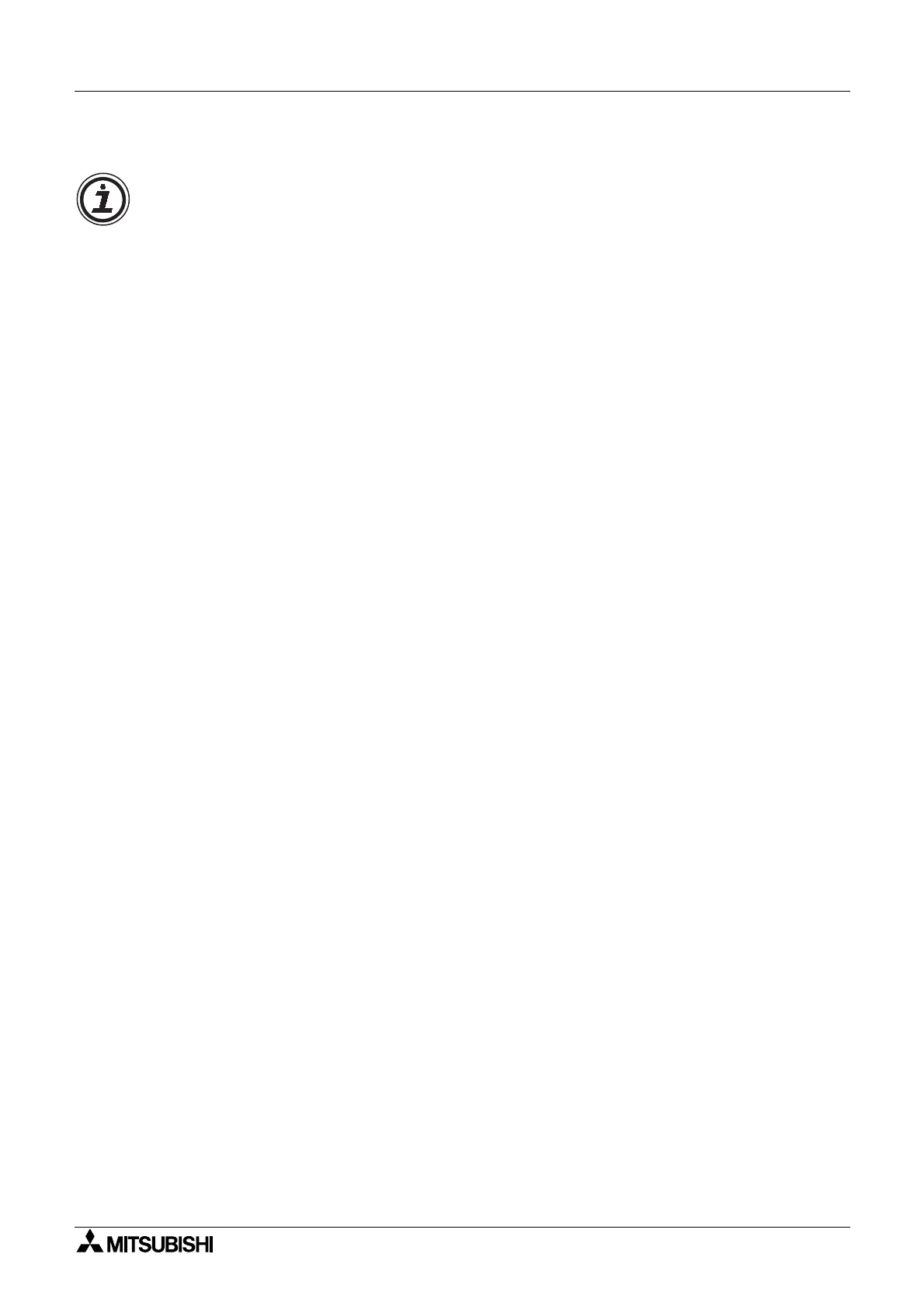α
Simple Application Controllers
Function Block Diagram (FBD) Operation 6
6-5
6.3.2 Connecting Functions and Blocks
Wirin
tool can be invoked b
clickin
the Wirin
Toolbar. The controller supports up to 999
wires in FBD window. The user can draw wires usin
the followin
steps:
1. Press the Left mouse button at the pin position at which wirin
should start.
2. Dra
the mouse keepin
the Left mouse button pressed to the destination pin.
3. Release the Left mouse button.
Di
ital Output Pins can be connected to Di
ital Input Pins and Analo
Output Pins can be
connected to Analo
Input Pins. Di
ital pins cannot be connected to Analo
pins. Output Pins
can connect to multiple input pins.
In the followin
cases an appropriate error messa
e occurs:
Input Pin cannot be connected to Input Pin.
Output Pin cannot be connected to Output Pin.
Di
ital Pin can not be connected to Analo
Pin.
Input Pin can not have more than one wire connected to it.
No pin is located in this position.
Wirin
will be activated until the user presses the left mouse button on an
other tool bar or on
some vacant space in the FBD base. The user can move wires with the mouse b
clickin
and
dra
in
them to a new location.
6.4 Setting Up Function Block Parameters
Function block parameters can be viewed b
double clickin
on the Function Block . A dialo
box will pop up that shows the parameters that can be ad
usted and a comments section for
eas
documentation.
6.4.1 Signals and Logic Blocks
The si
nals
Input, Output, M bits, and Ke
s
, Lo
ic Function Blocks
AND, NAND, OR, NOR,
XOR and NOT
and the ALTERNATE Function Block do not have ad
ustable parameters. The
dialo
box for these components will contain a comment box, the Displa
comment check box,
and the Displa
Si
nal Number box.
The Comment Edit box is used to enter a comment which will be displa
ed on the top of the
icon. This can be up to 256 characters but onl
16 characters will be considered for displa
.
The Displa
Comment box will displa
the comment onl
when checked.
Similarl
, the Displa
Si
nal Number box will displa
the si
nal number next to the icon if
checked.
