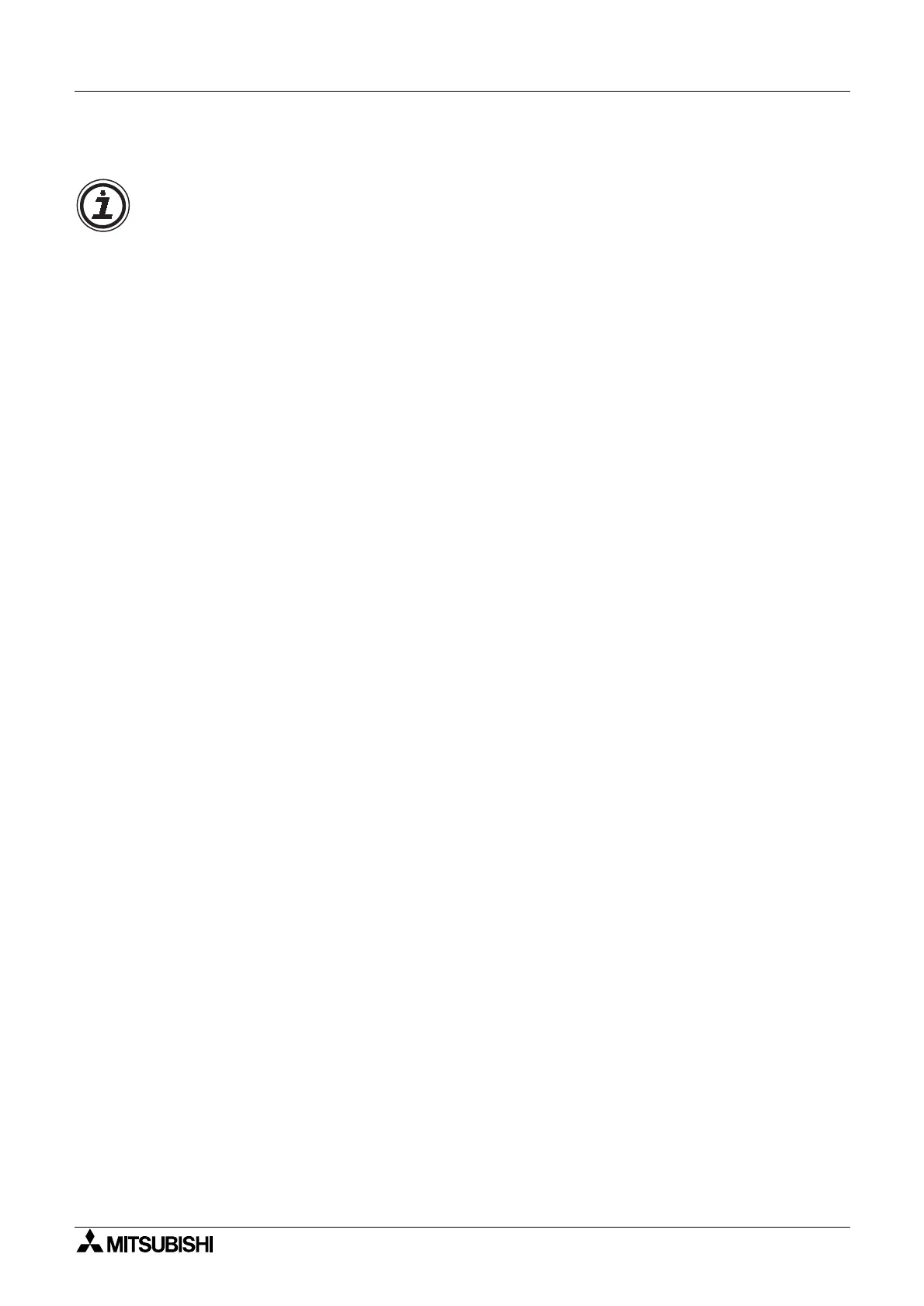α
Simple Application Controllers
Function Block Diagram (FBD) Operation 6
6-9
6.6 Simulation Mode
The simulation mode allows the user to test the actions of the pro
ram prior to transferrin
the
pro
ram to an
α
controller. Chan
es to Function Block parameters can be made durin
the
simulation process, analo
values can be input as necessar
, and the input si
nals themselves
can be turned On/Off.
This is a powerful tool to debu
new pro
rams or to check updates to current pro
rams.
6.6.1 Entering the Simulation Mode
When the pro
ram is read
to be tested, enter the Simulation mode b
clickin
on the
Simulation icon or b
usin
the Simulation Start option in the Controller Menu. The FBD base
or the S
stem Sketch Monitorin
Screen can be viewed as re
uired.
The di
ital wire connections will chan
e color so that outputs pins that are On will become red
and output pins that are off will become blue.
These colors can be chan
ed in the Options
menu when in the Pro
rammin
Mode
. The components will all be labeled with their number
I01, B02, O02, K08, etc.
, On/Off status, timer values, counter values, Priorit
Settin
s, and
other parameter values. At a
lance, all the important information about each component is
displa
ed.
6.6.2 Turn Signals On/Off
Input and Ke
Si
nals can be turned On/Off b
sin
le clickin
on the icon to be ad
usted in the
FBD Base. S
stem Memor
M
bits cannot be manipulated or used while in the simulation
mode.
6.6.3 Change Function Block Parameters
Function Block parameters can be chan
ed b
double clickin
on the function block. Chan
e
the parameters as desired and click the OK box to accept. The new values will be shown
onscreen and an
chan
e to the pro
ram settin
s will be performed. The TimeSw cannot be
edited durin
the Simulation mode.
6.6.4 Force Outputs On/Off
Outputs can be forced On/Off momentaril
but the existin
pro
ram parameters will overwrite
the force at the next pro
ram scan. The force will be in effect lon
enou
h to active a Pulse,
Set/Reset, or other tri
er related si
nal.
6.6.5 Inactive Functions during Simulation Mode
The File, Edit, Insert, and Tools Menu will be deactivated alon
with the Accessories, Wirin
,
and Drawin
Toolbars. No pro
ram editin
in re
ards to addin
, deletin
, wirin
, or movin
an
s
stem components can take place while in Simulation Mode.
6.6.6 Exiting the Simulation Mode
To exit the Simulation mode, press the Simulation icon with the mouse left button or use the
Simulation Stop Command in the Controller pull down menu.
