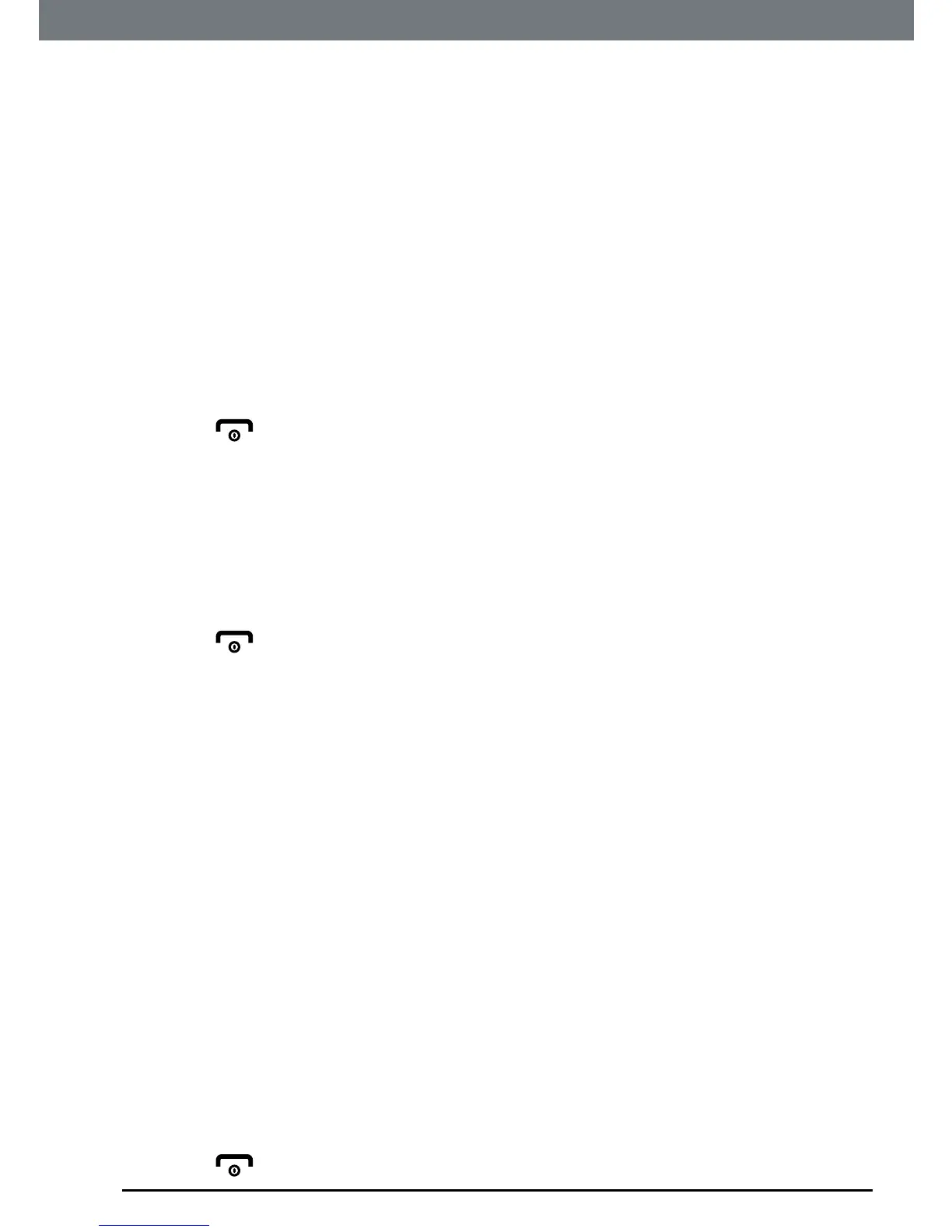41
Do Not Disturb
8. Do Not Disturb
YourIT.6TcanbesettoDoNotDisturb(DND)modeforadesignatedtime
period.Onceactivatedwhenyoureceiveanincomingcallthephonewillnot
ring,unlessacontacthasbeensetasanexception,seepage32orthe
Allow
settinghasbeensetto
On
.
8.1 Set DND mode
1. Press
Menu
,scrollto
Do Not Disturb
andpress
OK
.
2.
On/Off
ishighlighted,press
OK
.
3. Scrollto
On
or
Off
andpress
OK
.
4. Scrollto
Start/End Time
andpress
OK
.
5. Usingthekeypadenterthe
Start
and
End
timesandpress
OK
.
6. Press
toreturntostandby.
8.2 Turn Allow mode on / off
1. Press
Menu
,scrollto
Do Not Disturb
andpress
OK
.
2. Scrollto
Allow
andpress
OK
.
3.
On/Off
ishighlightedandpress
OK
.
4. Scrollto
On
or
Off
andpress
OK
.
5. Press
toreturntostandby.
8.3 Set ring delay
1. Press
Menu
,scrollto
Do Not Disturb
andpress
OK
.
2. Scrollto
Allow
andpress
OK
.
3. Scrollto
Ring Delay
andpress
OK
.
4. Scrolltotheringdelayyouwant(either
No Rings
or
10
-
20 Rings
)andpress
OK
.
NOTE
Once
Allow
is set to
On
and the ring delay is set, the IT.6T will ring only when
the set ring delay is reached.
If you page your handset or the alarm has been set the phone will still alert
you even when DND mode is activated.
8.4 Set the frequency
TheDNDcanbesettoeither
Once
,
On Daily
,
Weekly
,
Mon-Friday
or
Sat-Sun
.
1. Press
Menu
,scrollto
Do Not Disturb
andpress
OK
.
2. Scrollto
Frequency
andpress
OK
.
3. Scrollto
Once
,
On Daily
,
Weekly
,
Mon-Friday
or
Sat-Sun
andpress
OK
.
4. Press
toreturntostandby.
