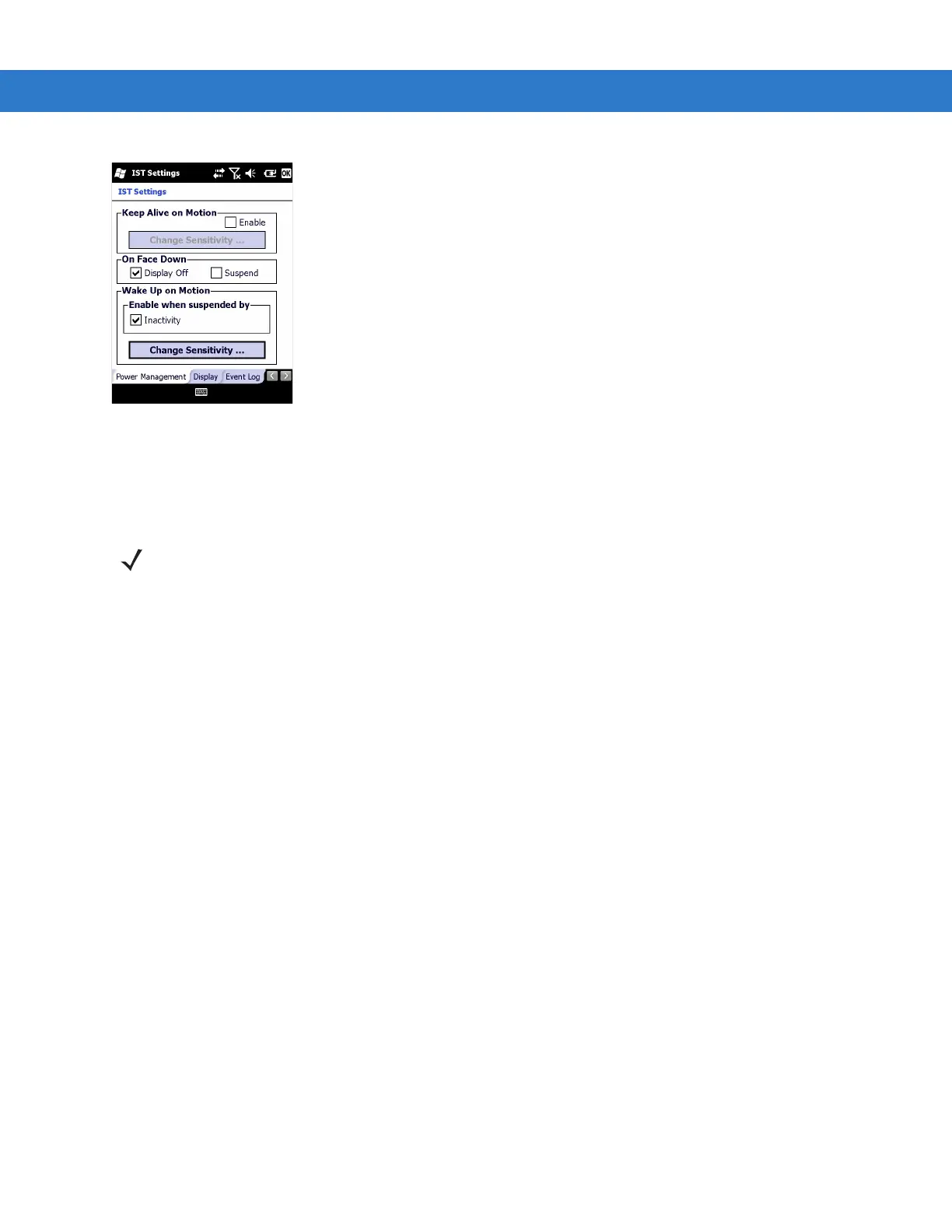Interactive Sensor Technology Configuration 7 - 3
Figure 7-3
Power Management Tab
Keep Alive On Motion
Select the Enabled checkbox to prevent the MC75A from going into suspend mode while it is in motion. The
motion sensitivity is configurable. To set the sensitivity, tap the Change Sensitivity… button.
On Face Down
The On Face Down section provides configurable options to control what happens when the MC75A is placed with
the display face down.
Select the Display Off checkbox to turn off the backlight when the MC75A is placed face-down. The backlight
automatically powers on when the MC75A is tuned face-up.
Select the Suspend checkbox to suspend the MC75A when it placed face-down. To wake the MC75A use the
controls listed in the Wake Up on Motion section below.
Wake Up on Motion
The Wake Up on Motion section provides configurable options for waking the MC75A from suspend mode by
shaking the MC75A.
Select Inactivity checkbox to allow IST to wake the MC75A when it was suspended due to inactivity.
Use the Change Sensitivity… button to configure the sensitivity settings.
Setting Sensitivity
Use the slider to set the sensitivity. A low setting indicates that a harder shake (faster movement) is required for the
IST to initiate a wake up action. The sensitivity can be set from “0” to “10” and when the sensitivity is set to lower
values a simple shake/motion can be detected by IST. A high setting allows IST to issue a wake up action when an
easier movement to the MC75A is detected. Shake the MC75A to test the set sensitivity. An audio sound is heard
and a message is displayed on screen when the shaking level reaches the set sensitivity level.
NOTE There is no time out defined for suspend due to IST inactivity. To aggressively manage power, while there is no
motion, set the MC75A suspend time out to a very short time using system power settings. This setting
suspends the MC75A when there is no motion activity or any other activity within this set time out.