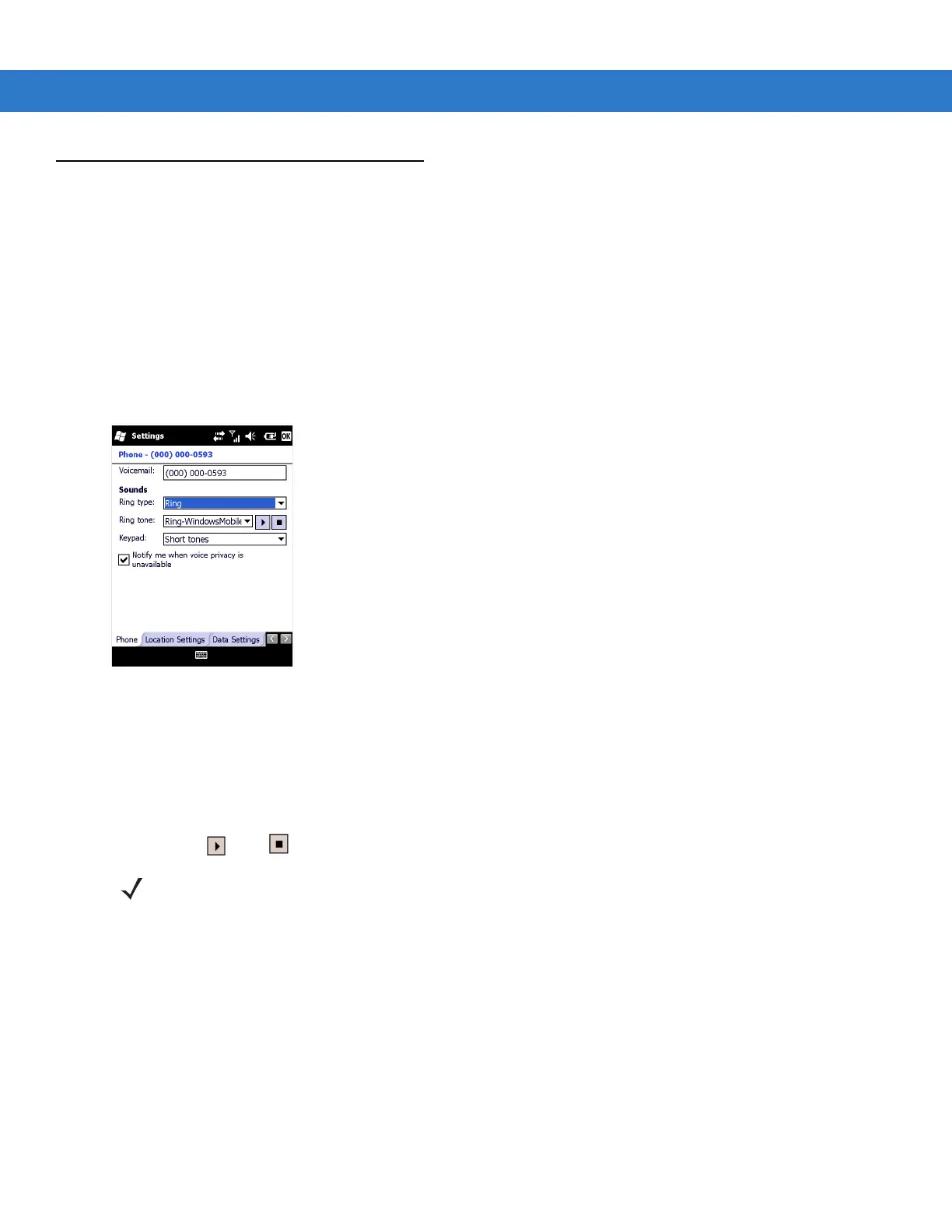6 - 8 MC75A Enterprise Digital Assistant Integrator Guide
CDMA Settings
Use the Phone Settings window to customize CDMA phone settings, such as the ring type and ring tone for
incoming calls and other options depending on the type of service.
Phone
Use the Phone tab to customize ring type, ring tone and keypad tone when entering phone numbers.
1. Tap Start > Settings > Personal folder > Phone icon > Phone tab.
or
Start > Phone > Menu > Options > Phone tab.
Figure 6-12
Phone Window - Phone Tab
2. Phone and voicemail phone numbers automatically display when phone service is activated.
3. Select a ring type from the Ring type: drop-down list. The ring type changes the way the MC75A rings to notify
the user of an incoming call. Regardless of the ring type selected, a dialog box appears on the display for
incoming calls.
4. Select a ring tone for incoming calls from the Ring tone: drop-down list. To hear a sample of the selected ring
tone, tap . Tap to end the ring tone.
5. Select a keypad tone from the Keypad: drop-down list. This selection determines the tone that sounds when
entering a phone number on the keypad.
a. Select Short Tones for a tone that sounds only for one or two seconds.
b. Select Long Tones for a continuous sound for as long as the number on the keypad is pressed.
c. Select Off to disable tones.
6. Tap Other Settings... to set additional sounds and notifications for the MC75A.
7. Select the Notify me when voice privacy is unavailable check box to receive a message when dialing.
NOTE To use custom .wav, .mid or .wma files as ring tones, use ActiveSync on the host PC to copy the file to the
/Windows/Rings folder on the MC75A. Then, select the sound from the ring tone list.