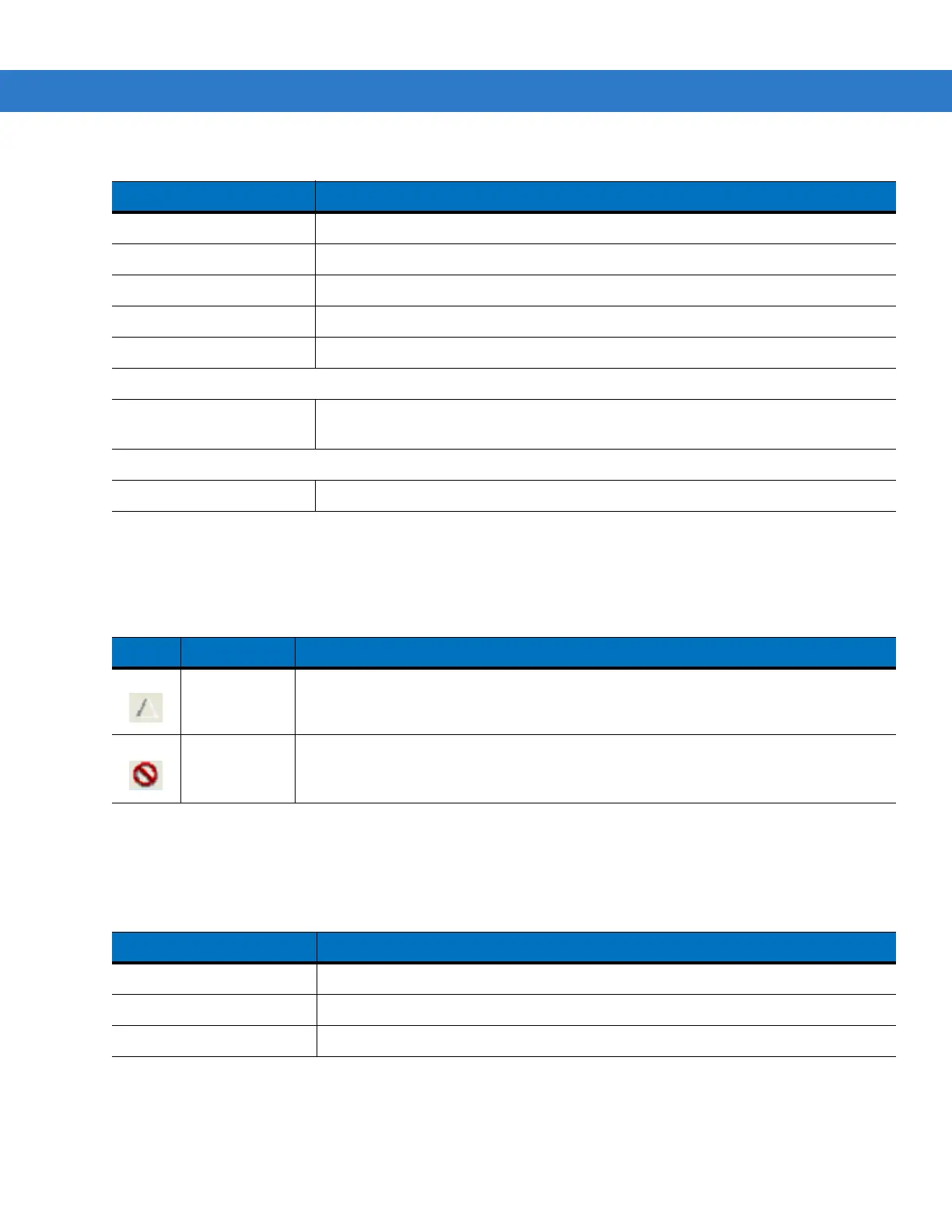Application Deployment for Mobile 6 4 - 11
Parameter State Indicators
The first column of the data table displays parameter state indicators. The state indicators display one of the states
in Table 4-2 for a particular parameter:
Window Status Bar
The SCM status bar found on the bottom right corner of the window contains the items in Table 4-3 from left to
right:
Export Changes to .xml Export the changed parameter values to an XML file.
Export Changes to .cpf Export the changed parameter values to an CPF file.
Export all to .xml Export all the parameter values to an XML file.
Export all to .cpf Export all the parameter values to an CPF file.
Exit Exit System Configuration Manager.
Device Menu
Device type Change the current device type template. Each template (available from the Support
Central) must reside in the SCM directory.
Help Menu
About Display the About dialog which shows the application version.
Table 4-2
Parameter Status Indicators
Icon Indicator Description
Modified This parameter was changed from its initial factory setting.
Invalid This parameter is not valid for the selected device type. This can occur when a
configuration file for one type of device is loaded and the device type is changed using
the Device menu. Values marked “invalid” are not included in an exported.
Table 4-3
Window Status Bar Items
Status Bar Item Description
Invalid Count Number of parameters not valid for the selected device.
Modified Count Number of parameters modified from the factory defaults.
Device Type Device type - version.
Table 4-1
SCM Menu Functions (Continued)
Menu Item Description