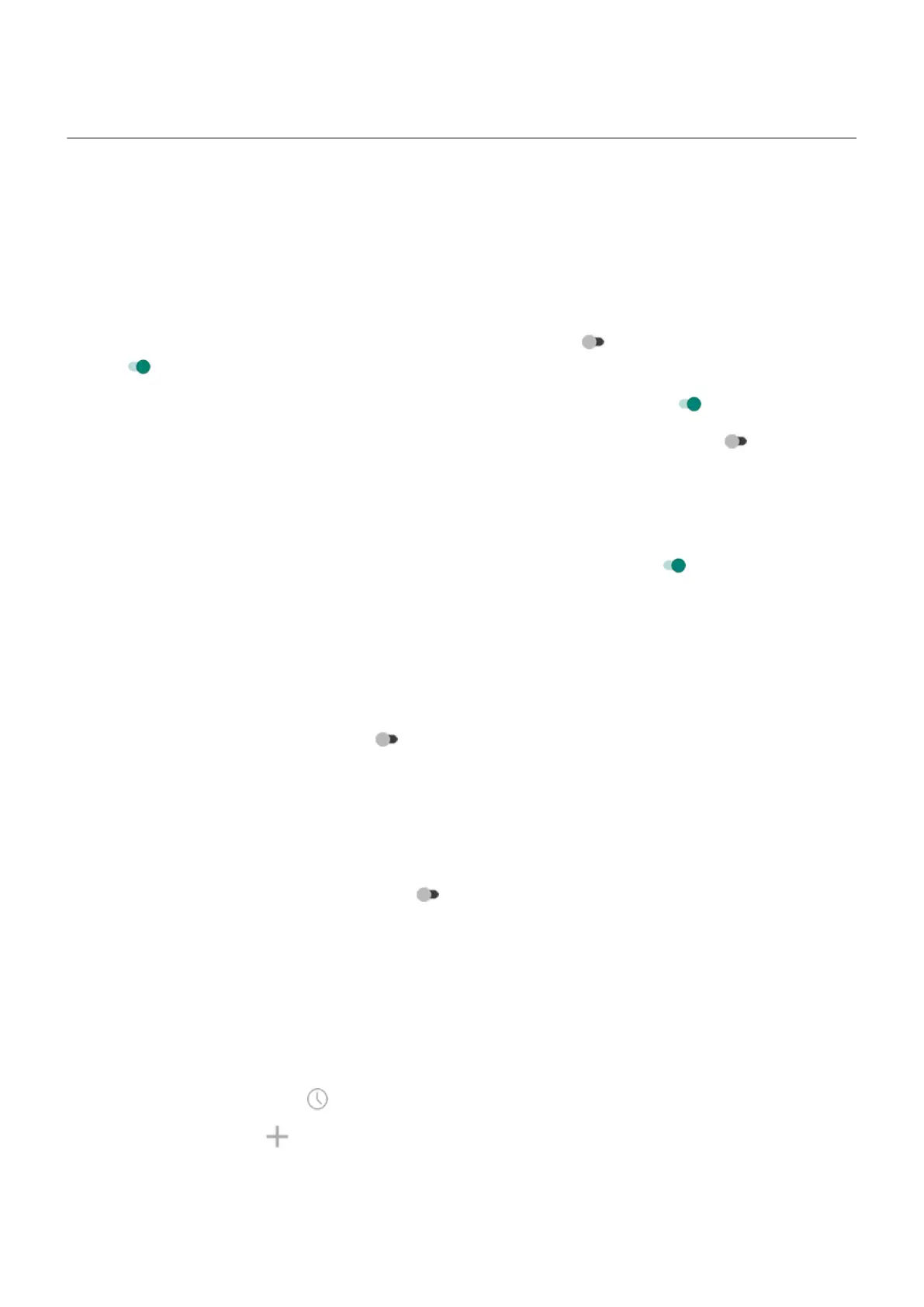Set date and time
Change time format
1. Go to Settings > System > Date & time.
2. To change how times are displayed:
•
To use military time such as 13:00, turn Use locale default off and turn Use 24-hour format on
.
•
To use the time format of your current location, turn Use locale default on .
•
To use 12-hour format, turn both Use locale default and Use 24-hour format off .
Set date and time automatically
1. Go to Settings > System > Date & time.
2.
Turn Use network-provided time and Use network-provided time zone on .
Your phone automatically syncs with the local time (using the mobile network). The local time is used for
alarms and is displayed on the lock screen and other displays.
Set date and time manually
1. Go to Settings > System > Date & time.
2.
Turn Use network-provided time off .
3. To make corrections, tap Date and Time.
Switch time zones
1. Go to Settings > System > Date & time.
2.
Turn Use network-provided time zone off .
3. Tap Time zone.
4. Choose a regional time zone (which is applied to the current time).
Show multiple time zones
You can view multiple time zones in the Clock app, so you can coordinate plans with friends and co-workers
in other cities, or stay in touch with family back home when you’re traveling.
1.
Open the Clock app and tap .
2.
To add time zones, tap , then select cities in the time zone you want to view.
Show home time zone
When traveling, you can view your home time zone in the Clock app.
Use apps : Clock app
105
