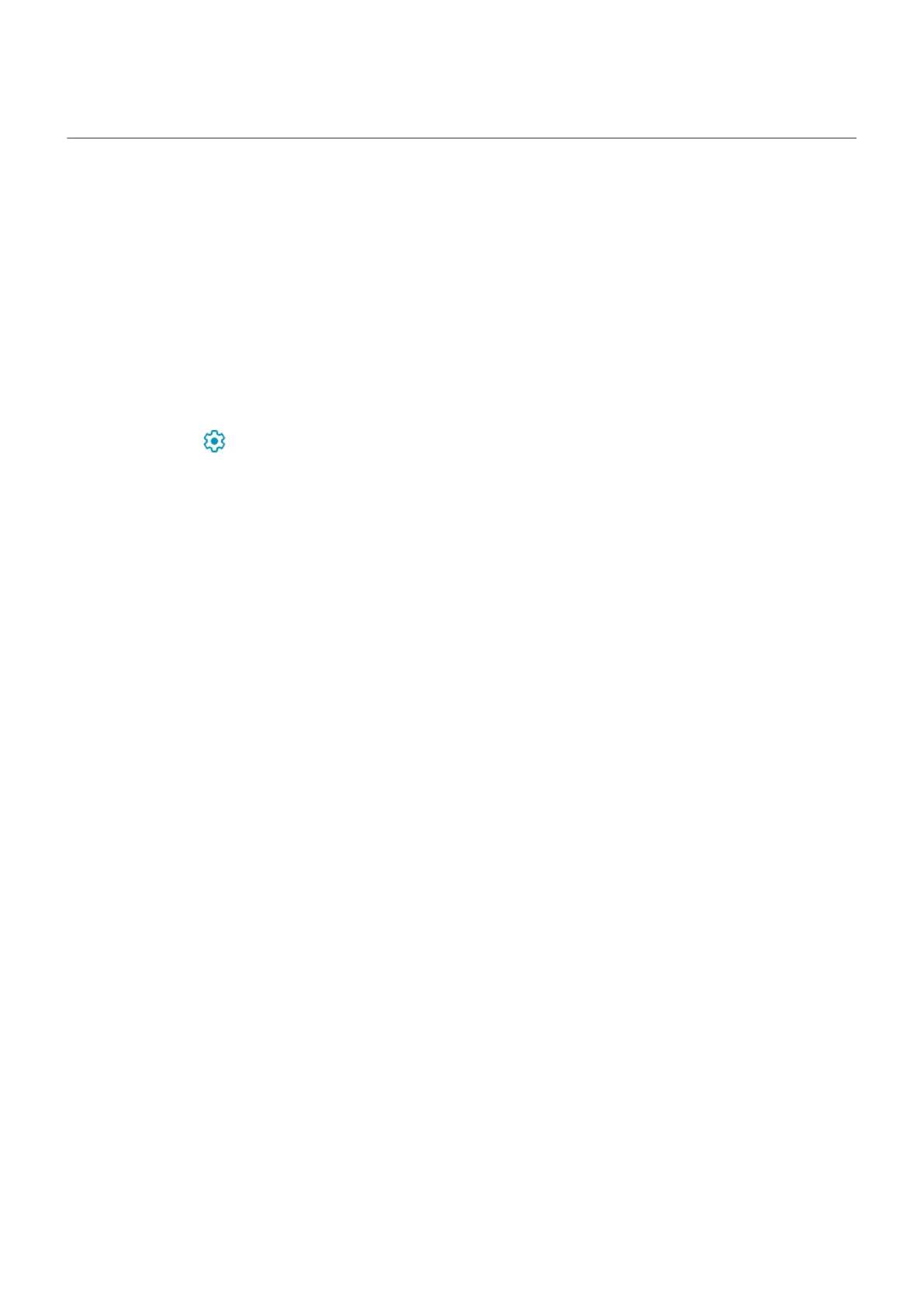Use a screen saver
Set up screen saver
While your phone is idle on a dock or charger, turn it into a desk clock, a photo frame to show off your pics,
or more.
1. Go to Settings > Display > Advanced.
2. Tap Screen saver.
3. Do any of the following:
•
To change screen savers, tap Current screen saver, then select one. To set options for that screen
saver, tap .
•
To preview your selection, tap Start now. Tap the screen anywhere (unlock if necessary) to return to
settings.
•
To adjust when the screen saver starts (while docked, charging, or either), tap When to start.
Start screen saver
The screen saver automatically starts when you connect your phone to a dock or charger and the screen
turns off.
To exit the screen saver and return to your home or lock screen:
•
Press the Power button.
•
Or, if you're using fingerprint security, touch the sensor.
To manually start your screen saver any time, go to Settings > Display > Advanced > Screen saver and
touch Start now.
Turn off screen saver
To prevent the screen saver from starting automatically:
1. Go to Settings > Display > Advanced.
2. Tap Screen saver > When to start > Never.
Add screen savers
Search for “Screen saver” in Play Store for apps that give you more.
After you install an app, you can select the new ones in Settings > Display > Advanced > Screen saver.
Personalize your phone : Lock screen
60
