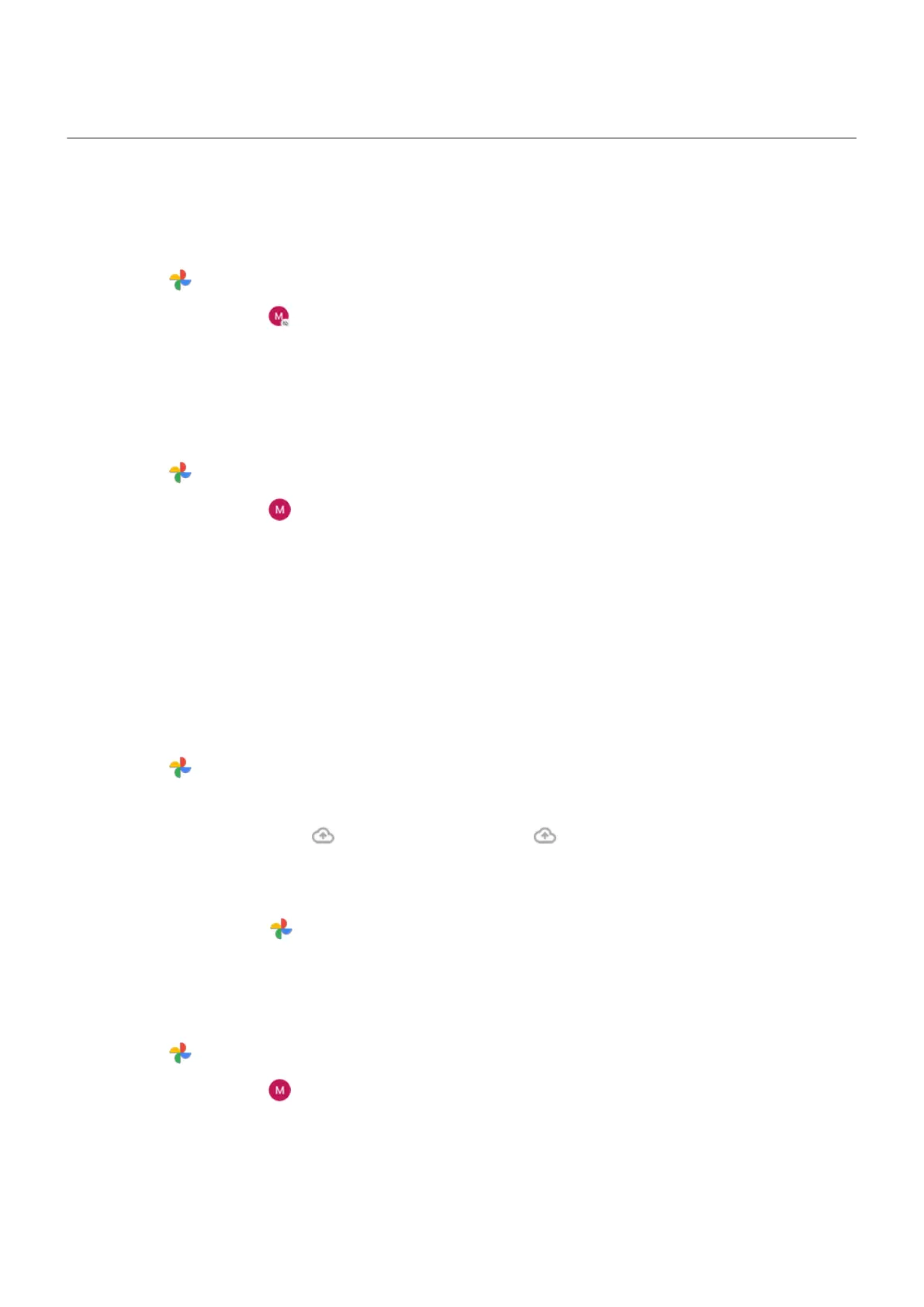Upload photos and videos
Back up automatically
1.
Open the Photos app.
2.
Touch your profile icon > Turn on backup.
You can change back up settings any time.
Adjust back up settings
To adjust settings for your automatic backups:
1.
Open the Photos app.
2.
Touch your profile icon > Photos settings > Backup.
3. Adjust settings as needed:
•
To choose high quality or original size for uploads, touch Backup quality.
•
To back up items in your Download, Screenshots, and third-party app folders, touch Back up device
folders.
•
To back up items over your cellular network, touch Mobile data usage, then adjust options for
photos, videos, and roaming.
Back up manually
1.
Open the Photos app.
2. Open the photo or video.
3.
On the photo or video, touch . (Swipe up if you don't see .)
View your backed up photos and videos
From your phone, open the Photos app.
From your computer, sign in to photos.google.com.
Manage your storage
1.
Open the Photos app.
2.
Touch your profile icon > Photos settings > Backup.
3. Touch Manage storage.
4. View how many GB of storage you have used and approximately how much time your remaining
storage will last. If you're running low, follow onscreen instructions to get more storage.
Settings : Storage
182
