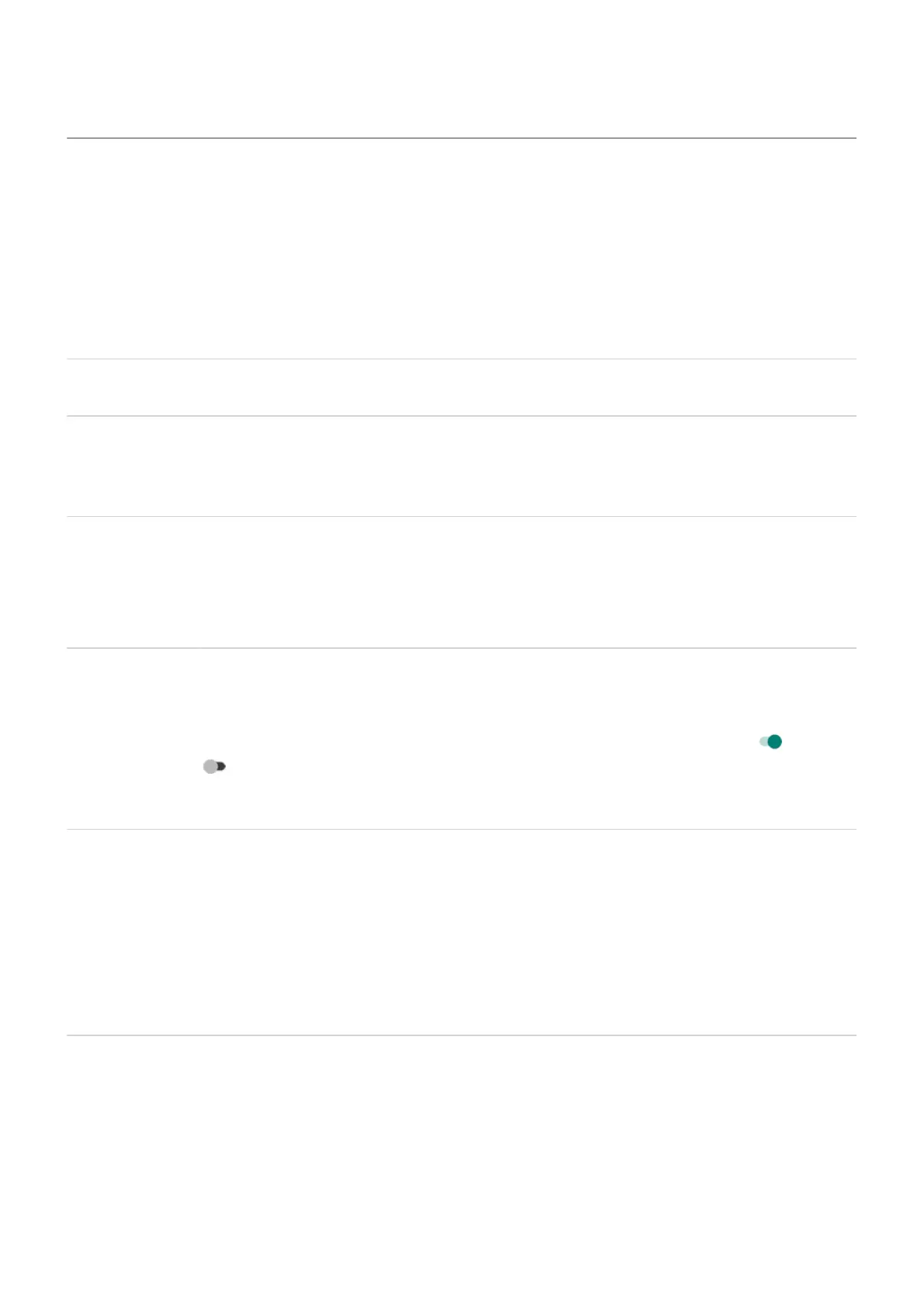Learn gestures
You can use gestures on your screen to move between apps and choose or manipulate items.
There are also gestures, which you can turn on/off, to perform everyday tasks like screenshots or turning on
the flashlight.
Tap, drag, swipe, zoom
Gesture Description
Tap
Press briefly with one finger and lift.
Result: Open something (app or email) or choose something (checkbox, icon).
Touch & hold
Press and wait before lifting one finger.
Result: Select something (app icon, text on a page) and see possible actions.
Try it: Touch & hold text on this page to see the copy feature.
Drag
Touch & hold an item and then, without lifting, slide your finger until you reach the
target position.
Result: Move elements on the screen; for example, change a toggle from on to off
.
Try it: Drag an app shortcut from one spot on your home screen to another.
Swipe
Quickly move one finger across the screen, without pausing when you first touch (so you
don’t drag instead).
Result: Switch between home screens or between tabs in an app. Or, move quickly
through a list. You can swipe different directions (up, down, left/right) for different
results. Learn more.
Try it: Open the Phone app and swipe left/right to switch between tabs. Or, swipe up
from the bottom of this screen to go home.
Pinch out to
zoom
Put two fingers on the screen and then drag them apart.
Result: Zoom in to see larger version of photos and maps. Or, open expandable
notifications.
Try it: Open a photo and pinch out to zoom in on an area.
Learn the basics : Get around on your phone 28
