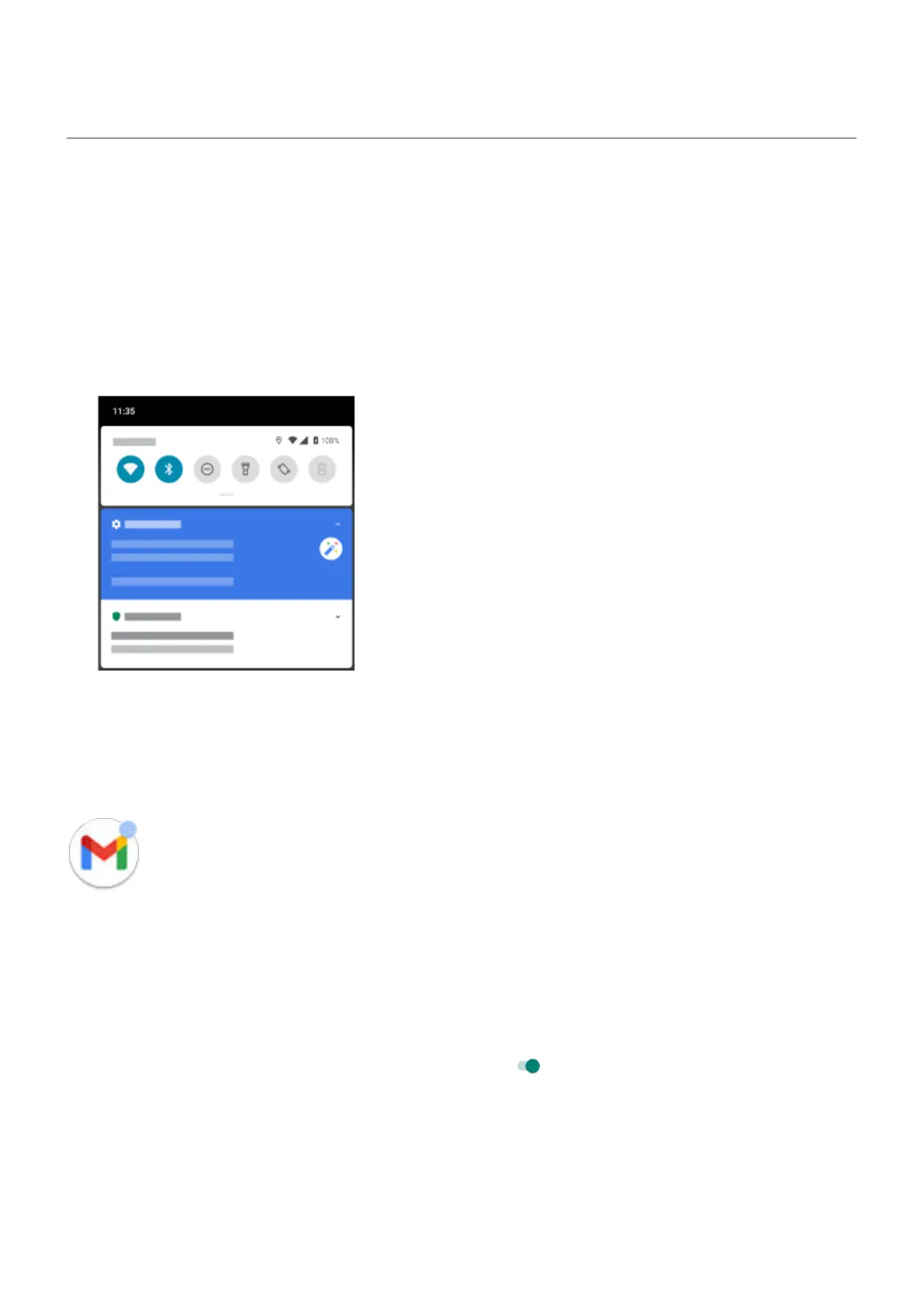View notifications
Find your notifications
Apps send you notifications to let you know about new messages, calendar events, and alarms.
You can check your notifications from a few places:
•
They appear on your lock screen.
•
You see them when you swipe the status bar down on any screen.
If you get multiple notifications from an app, they'll be grouped together. You can swipe down to view more
details.
Some important notifications will pop up over your current app so you can take action. For example, if you
get a call while you're watching a video, a notification will appear so you can answer or ignore the call.
If an app icon has a notification dot, you can touch & hold it to see the most recent notification:
Swipe fingerprint for notifications
You can set the fingerprint sensor to open your notifications and quick settings when you swipe it.
Set it up
1. Go to Settings > System > Gestures.
2.
Touch Swipe fingerprint for notifications and turn it on .
Use it
Swipe down on the fingerprint sensor:
•
Swipe once to view notifications.
•
Swipe again to view quick settings.
Use apps
63
