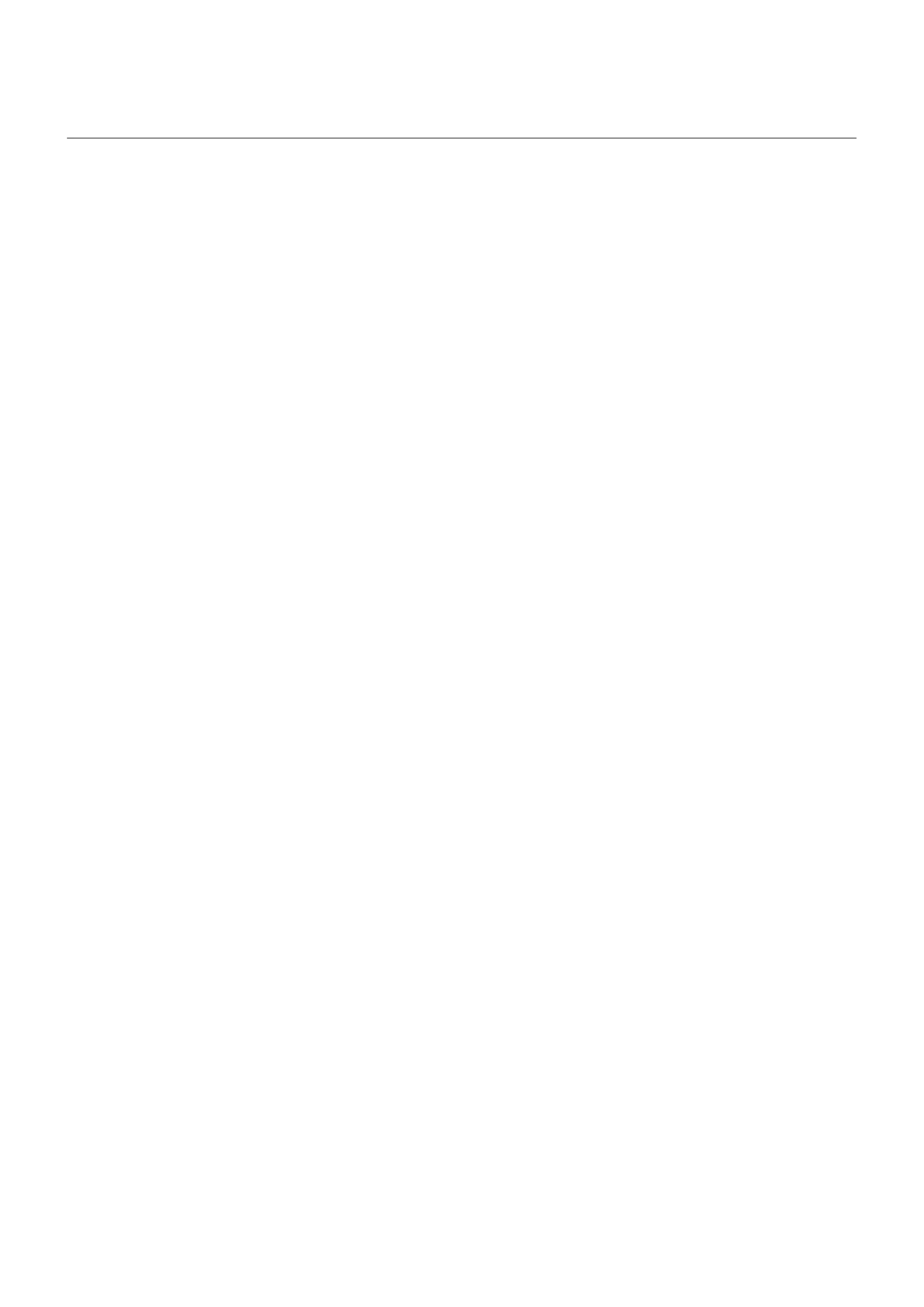Wi-Fi issues
After each troubleshooting step, check to see if the issue is fixed.
Can't connect to a network
1. When you enter the password to connect:
•
Get the password from the Wi-Fi router and make sure you enter it correctly on your phone.
•
If the CONNECT button is greyed out, the password you entered isn’t long enough. Confirm the
router’s password and re-enter it on your phone.
2. Check if a software update is available for your phone.
3. Check that the Wi-Fi router firmware is up to date.
4. Reset the phone’s network connections.
5. Reset the phone.
Connection drops
After each troubleshooting step, check to see if the issue is fixed.
1. Turn off Wi-Fi scanning.
2. Remove the network connection. Then set up the Wi-Fi connection again.
3. Check if a software update is available for your phone.
4. Restart your wireless router by unplugging it from the power outlet for about 30 seconds and then
plugging it back in. Once the wireless router is running again, try to reconnect.
5. On a computer, log into your router and try adjusting one or more of these router settings:
•
If the router has multiple bands, disable the lower band.
•
Change the encryption/security setting of the SSID from WPA-password to WPA-PSK.
•
Don't use automatic channel selection. Instead, assign a fixed channel, such as Channel 6.
6. Reset the phone’s connections.
Hotspot problems
If you can't turn your hotspot on, check that:
•
Cellular data is on.
•
Data Saver is turned off.
If you can't connect a computer or tablet to your phone's Wi-Fi hotspot:
1. The cellular network for your phone may not be in range. Check the signal icon in your status bar to
ensure you have strong connection. If not, try these troubleshooting steps.
2. Re-enter the password on the device to match the hotspot password set up on your phone. Make sure
that the encryption type and security settings match on the device and your phone.
Fix issues : Bluetooth, Wi-Fi, USB issues
279
