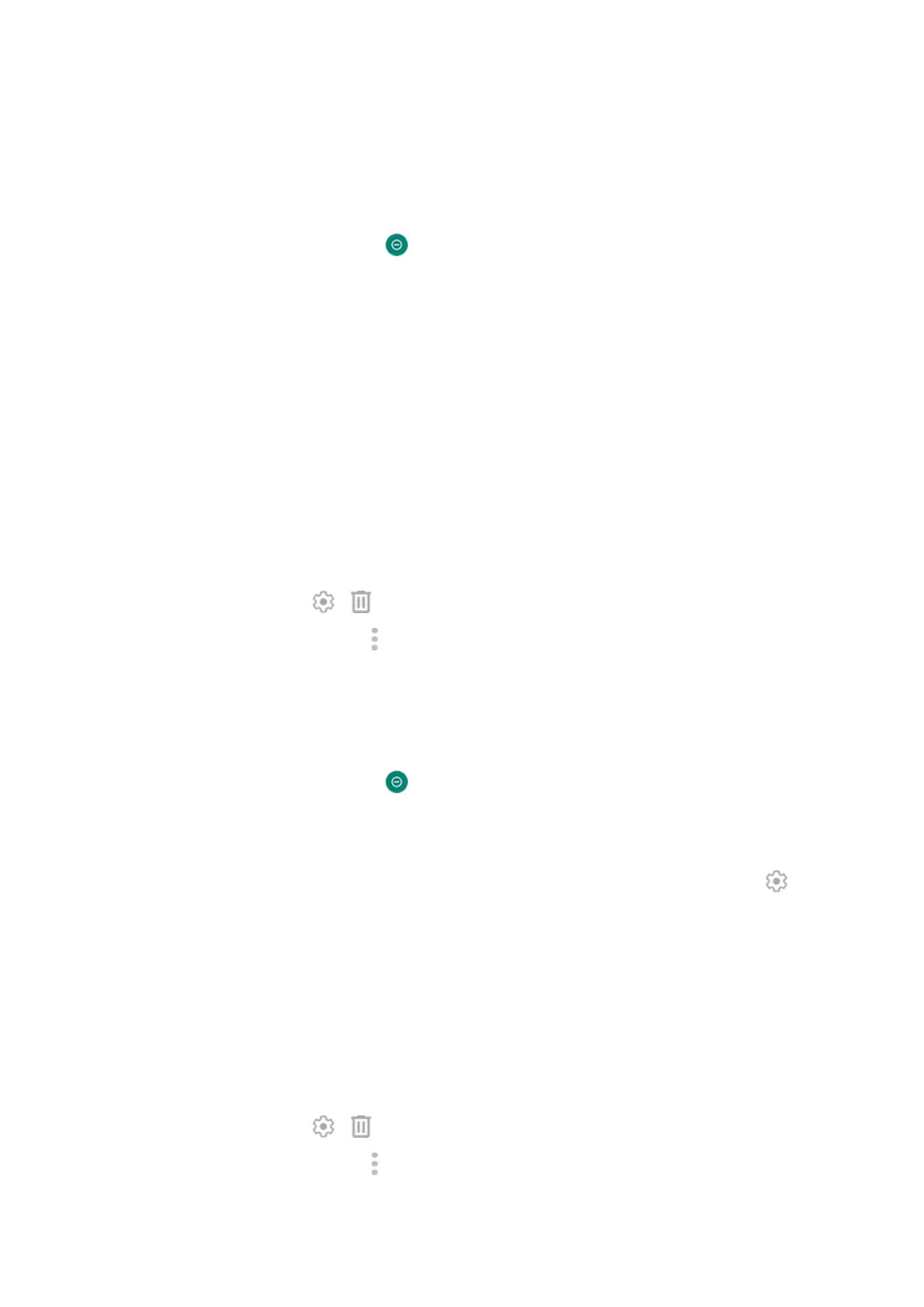Silence during calendar events
Your phone can automatically switch into and out of Do Not Disturb mode for all scheduled events in
calendars that you specify.
1.
Open quick settings, then touch & hold .
2. Tap Schedules.
3. Do one of the following:
•
To use an existing one, turn it on.
•
To create a new one, tap Add more. Tap Event, then enter a name and tap Add.
4. Adjust options to select the calendar to use and your reply status.
To stop your phone from automatically silencing based on your calendar:
1. Go to Settings > Sound.
2. Tap Do Not Disturb > Schedules.
3. Do any of the following:
•
To use the schedule later, uncheck it to turn it off.
•
To delete a schedule, tap > .
•
To delete multiple schedules, tap > Delete schedules.
Silence on schedule
You can create a schedule for when your phone should automatically switch into and out of Do Not Disturb
mode.
1.
Open quick settings, then touch & hold .
2. Tap Schedules.
3. Adjust settings:
•
To use an existing schedule, tap its name, like Sleeping. To adjust times or settings, tap .
•
To create a new one, tap Add more. Tap Time, then enter a name and tap Add. Specify its days,
start and end times, and level of silence.
To stop your phone from silencing on schedule:
1. Go to Settings > Sound.
2. Tap Do Not Disturb > Schedules.
3. Do any of the following:
•
To use the schedule later, uncheck it to turn it off.
•
To delete a schedule, tap > .
•
To delete multiple schedules, tap > Delete schedules.
Settings : Sound
192
