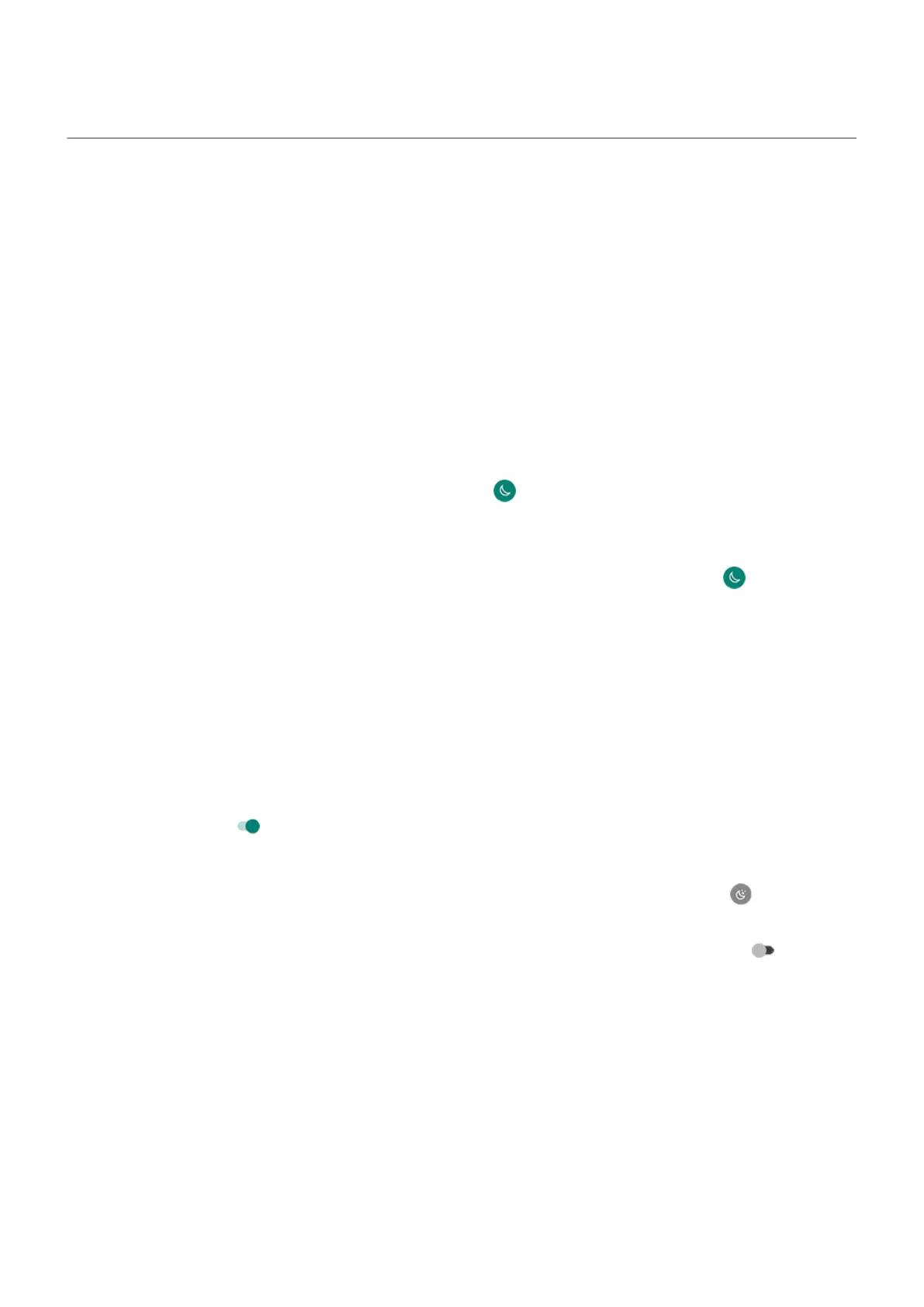Adjust colors at night
If you selected a color mode, it will resume outside of night hours.
Automatically change screen to amber
Your phone can automatically filter out blue light and adjust screen colors to warmer tones at night, making
it easier to view and read in dim light. You might even fall asleep more easily.
1. Go to Settings > Display > Night Light.
2. Touch Schedule, then:
•
To start and stop at specified times, touch Turns on at custom time and enter times.
•
To filter from dusk to dawn, touch Turns on from sunset to sunrise.
To adjust filter intensity, open quick settings, touch & hold , then use the slider to change the intensity of
the amber filter.
Turn it off
To temporarily switch back to regular colors from amber, open quick settings and turn off Night Light.
To stop automatically changing to amber, select Settings > Display > Night Light > Schedule > None.
Automatically change screen to grayscale
To help you wind down at night, your phone can change to grayscale (black and white).
1. Go to Settings > Digital Wellbeing & parental controls > Bedtime mode.
2. Touch Bedtime routine, then set your schedule.
3. Touch Customize > Screen options at bedtime.
4.
Turn Grayscale on .
Turn it off
To temporarily switch back to regular colors from grayscale, open quick settings and touch .
To stop automatically changing to grayscale at night, go to Settings > Digital Wellbeing & parental
controls > Bedtime mode > Customize > Screen options at bedtime and turn Grayscale off .
Settings : Display
201
