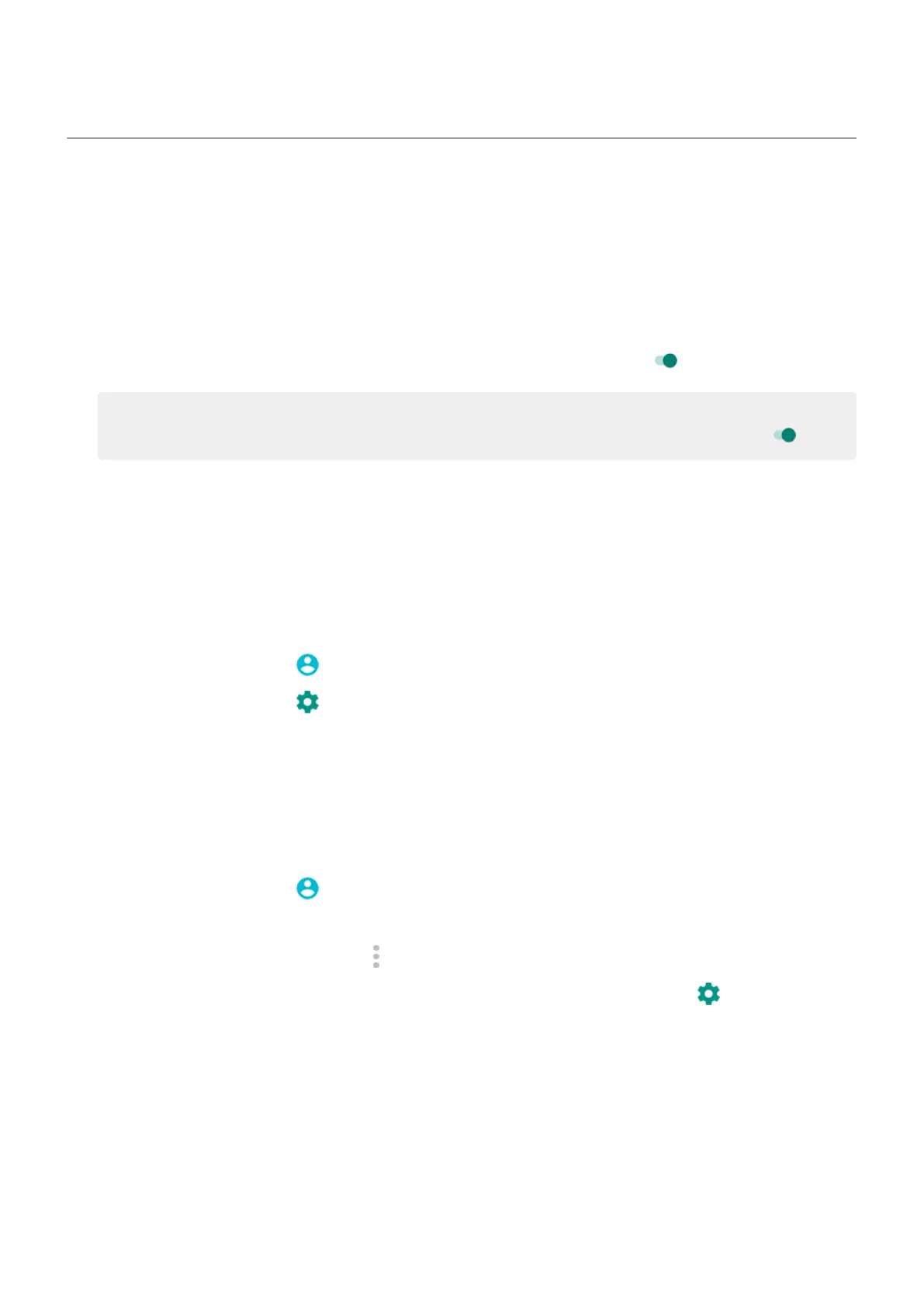Add, modify, remove users
Add a user
You must be the device owner to add users.
1. To prevent others from switching to your owner profile and accessing your information, set a screen
lock before you share your phone.
2.
Go to Settings > System > Advanced > Multiple users. If needed, turn it on .
Tip: To add users from quick settings on your lock screen without unlocking the phone, go to
Settings > System > Advanced > Multiple users and turn Add users from lock screen on .
3. Tap Add user > OK.
4. Give the phone to the new user to set up the profile.
Restrict calls and messages
From your owner profile, you control whether users can call and send texts with your phone:
1. Go to Settings > System > Advanced > Multiple users.
Or from quick settings, tap > More settings.
2.
Next to the user name, tap .
3. To prevent the user from making calls or sending messages, switch off Turn on phone calls & SMS.
Remove a user
You can remove yourself as a user. You must be the device owner to remove other users.
1. Go to Settings > System > Advanced > Multiple users.
Or from quick settings, tap > More settings.
2. Do one of the following:
•
To remove yourself as a user, tap .
•
To remove other users if you are the device owner, next to the user name, tap .
3. Tap Remove user.
Settings : System : Users and guests
254
