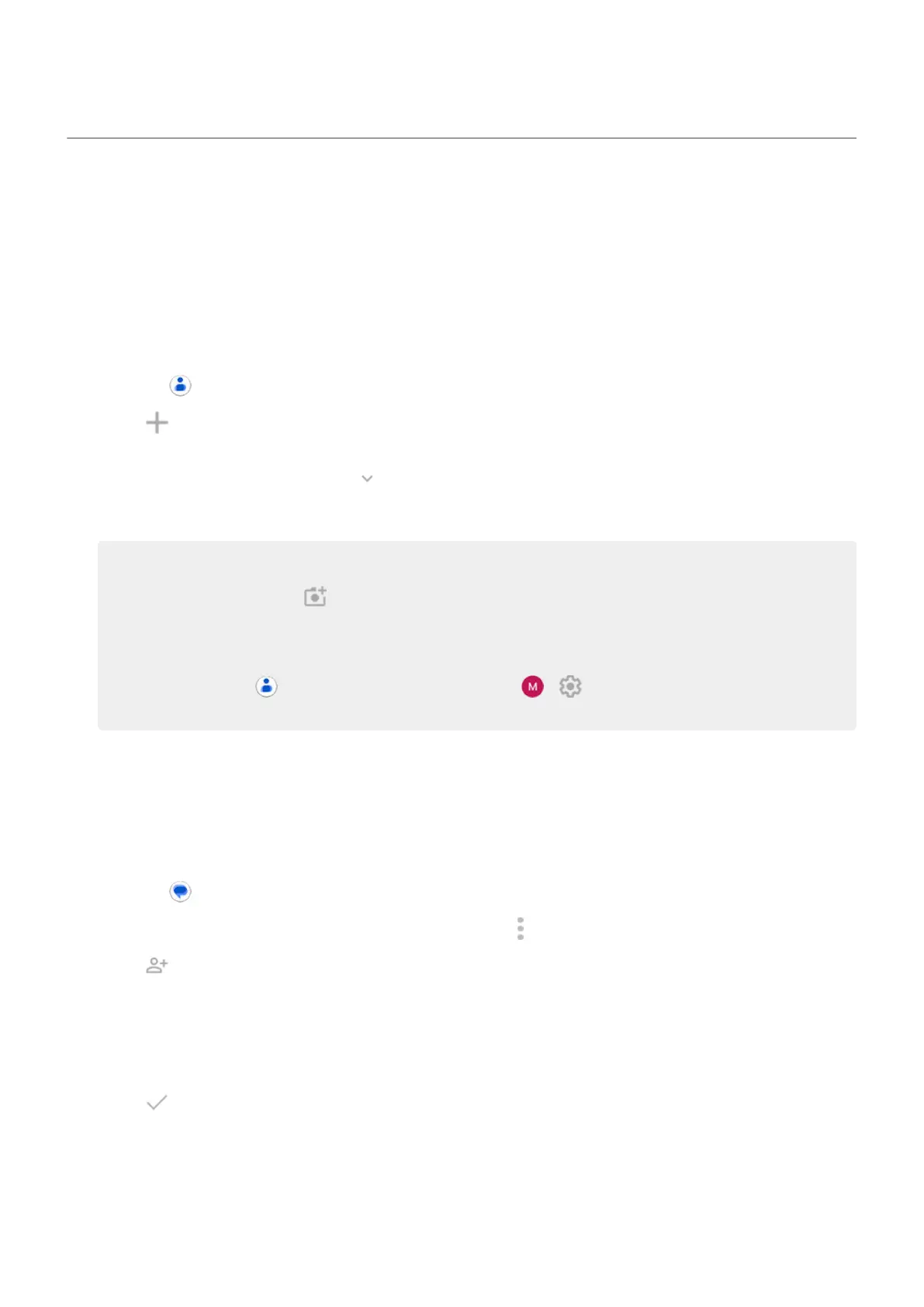Add contacts
Add contacts automatically
When you add an account to your phone, the contacts for that account are available on your phone
automatically.
Add contact with Contacts app
1.
Open the Contacts app.
2.
Touch .
3. If you're using more than one account, the account that will be synced with your new contact appears at
the top. To change accounts, touch .
4. Touch a text box to type the name and details. Fill in as much or as little information as you'd like.
Tips:
•
To add a photo, touch . Choose a photo you've saved, or take a photo and crop it.
•
You can assign a custom ringtone for calls from that contact.
•
If you have multiple accounts on your phone and want to change the default account for new
contacts, in the Contacts, touch your profile icon > > Default account for new
contacts.
5. Touch Save.
Add contact from text message
You can easily create a new contact or add a new number for an existing contact when you receive a text
message from an unassigned number.
1.
Open the Messages app.
2.
In the message list, touch & hold the number, then touch > Add contact.
3.
Touch .
4. Do one of the following:
•
To add to an existing contact, start typing the contact's name in the search field, then select it.
•
To set up a new contact, touch Create a new contact and add contact details.
5.
Touch or Save.
Other ways to add contacts
•
Save a recent call as a contact.
•
Have someone send you a name card.
Contacts, calls, voicemail : Contacts
110
