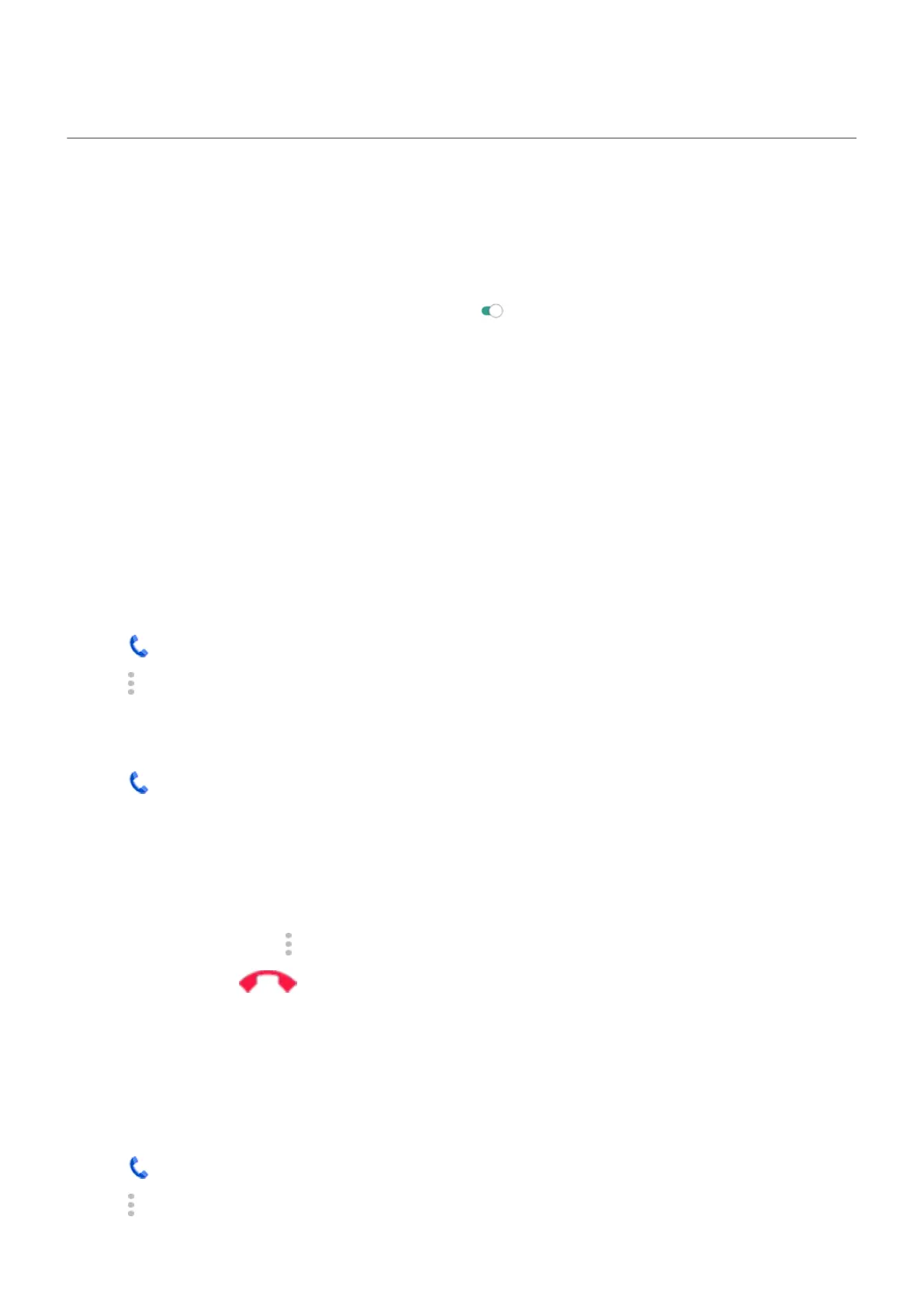Hearing assistance
Turn on video captions
1. Go to Settings > Accessibility.
2.
Tap Caption preferences and turn Use captions on .
3. Specify options (language, text size, and style) for closed captioning.
Use real-time text (RTT) during calls
Not all carriers support this feature.
Real-time text (RTT) lets you use text to communicate during a phone call. Your phone sends text as you
type and the recipient can read your message while you write.
RTT:
•
Uses call minutes, just like a voice call
•
Doesn't require additional accessories
To turn RTT on:
1.
Tap .
2.
Tap > Settings > Accessibility.
3. Tap the real-time text option and turn it on or select when you want it to appear.
To make a call with RTT:
1.
Tap .
2. Call the number.
While the phone rings, the other person's screen displays an RTT indicator.
3. After the other person answers, enter a message in the text field.
The text that you enter is visible to the other person as you type.
4.
During a call, you can tap to mute the call, turn on the speaker, return to the keypad, or add a call.
5.
To end the call, tap .
Set up TTY device
Not all carriers support this feature.
For text-based communication, you can use text messaging and email.
If you prefer to connect to a TTY device:
1.
Tap .
2.
Tap > Settings > Accessibility > TTY mode.
Settings : Accessibility
211
