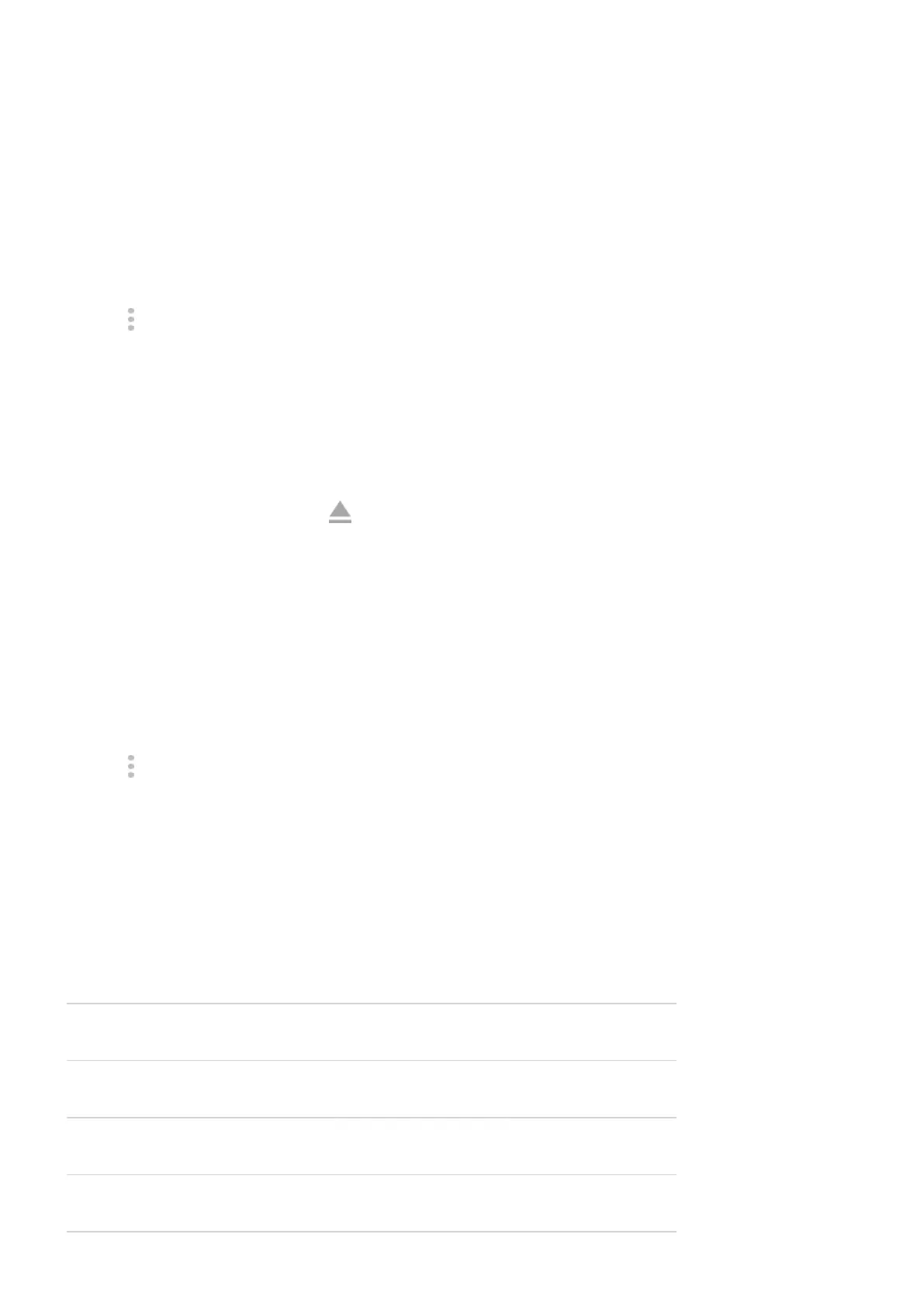1. Move apps from the card back to phone internal storage before you eject the card. If you remove the
card without moving the apps:
•
You will lose access to the apps/games on card and will need to reinstall them.
•
Your apps and phone's performance will degrade.
2. Go to Settings > Storage.
3. Tap the SD card name.
4.
Tap > Eject.
5. Remove the card from the phone.
Portable storage
To eject the card, drag the SD card notification down, and tap Eject.
If you don't see the notification:
1. Go to Settings > Storage.
2.
Next to your SD card name, tap .
It's now safe to remove the card from the phone.
To insert the card into another device (computer, projector, etc.) that uses different card dimensions, you
may need the adapter that came with your card. See device manufacturer's instructions for the type of
adapter required and insertion instructions.
Erase SD card
1. Go to Settings > Storage.
2. Select your SD card.
3.
Tap > Storage settings > Format.
4. Follow onscreen instructions to format the card.
Format SD card
You'll need to choose one of two formats for your SD card:
•
Use as portable storage if you want to move the card to other devices to access your media.
•
Use as internal storage if you need more device storage to install large apps and games and plan to use
the card only in your phone.
Portable storage Internal storage
Store media (photos, videos, music) yes yes
Store apps no yes
Content encrypted no yes
Settings : Storage 177
