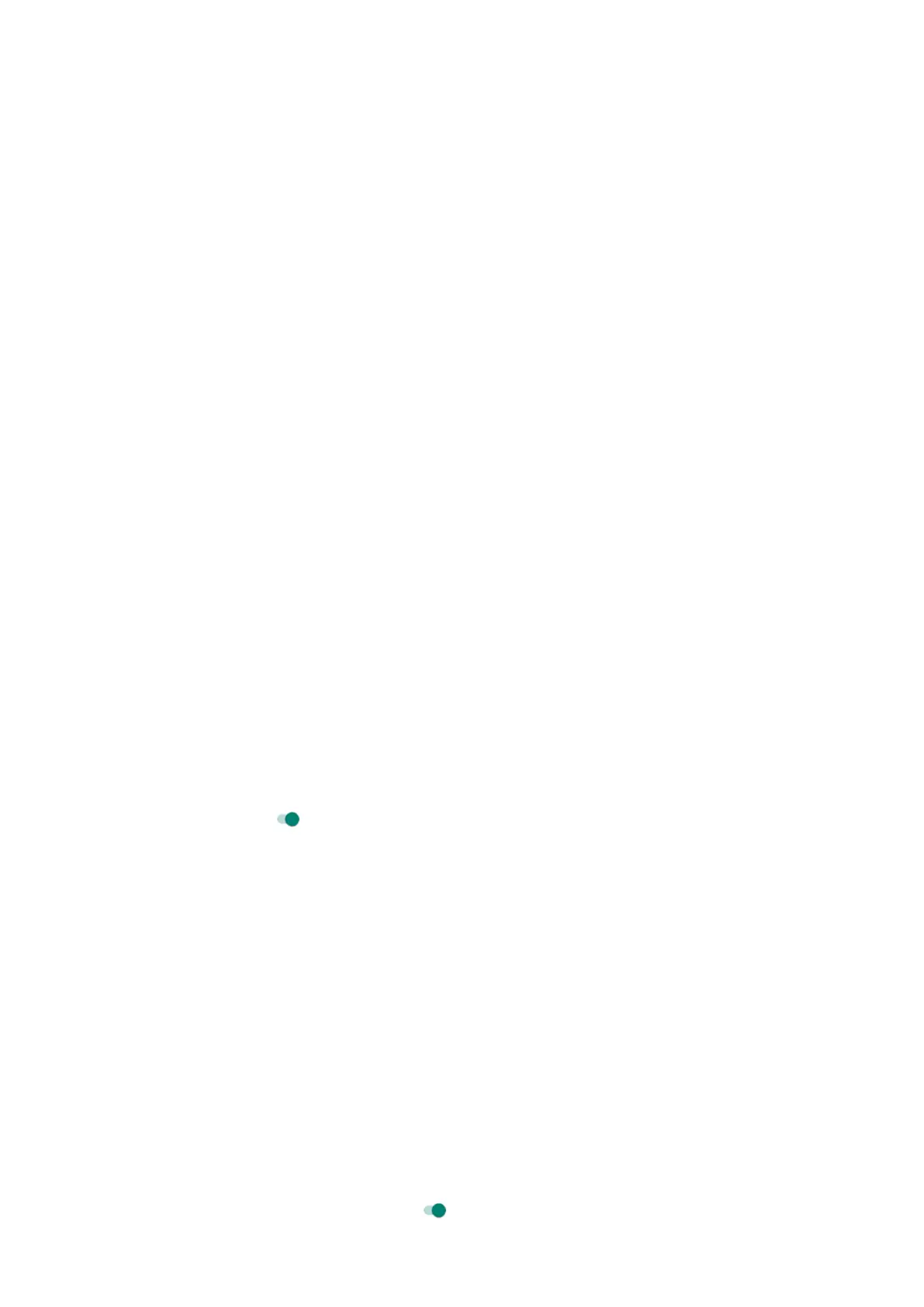To change how Do Not Disturb handles notifications:
1. Go to Settings > Sound > Do Not Disturb.
2. Touch Restrict notifications.
3. Do one of the following:
•
To block sound from notifications but still see them on your screen, select No sound from
notifications.
•
To block all visual notifications, select No visuals or sound from notifications.
•
To block or allow selected visual notifications, select Custom and turn features on or off.
If Do Not Disturb is off and you expect but aren't getting notifications from an app, check your settings for
the app's notifications.
Allow exceptions
When Do Not Disturb is on, incoming calls, messages, and calendar events or reminders are muted. You can
allow exceptions.
Calls
1. Go to Settings > Sound > Do Not Disturb.
2. Touch Calls > Allow calls.
3. Choose whether to allow calls from:
•
Anyone
•
Contacts only
•
Starred (favorite) contacts only
•
None
4. To let calls through from repeat callers (the same person calling a second time within 15 minutes), turn
Allow repeat callers on .
Text messages
1. Go to Settings > Sound > Do Not Disturb.
2. Touch SMS, MMS, and messaging apps > Allow messages.
3. Choose whether to allow messages from:
•
Anyone
•
Contacts only
•
Starred (favorite) contacts only
•
None
Calendar events and reminders
1. Go to Settings > Sound > Do Not Disturb.
2. Touch See all exceptions.
3.
Turn Allow reminders and Allow events on .
Settings : Sound
191
