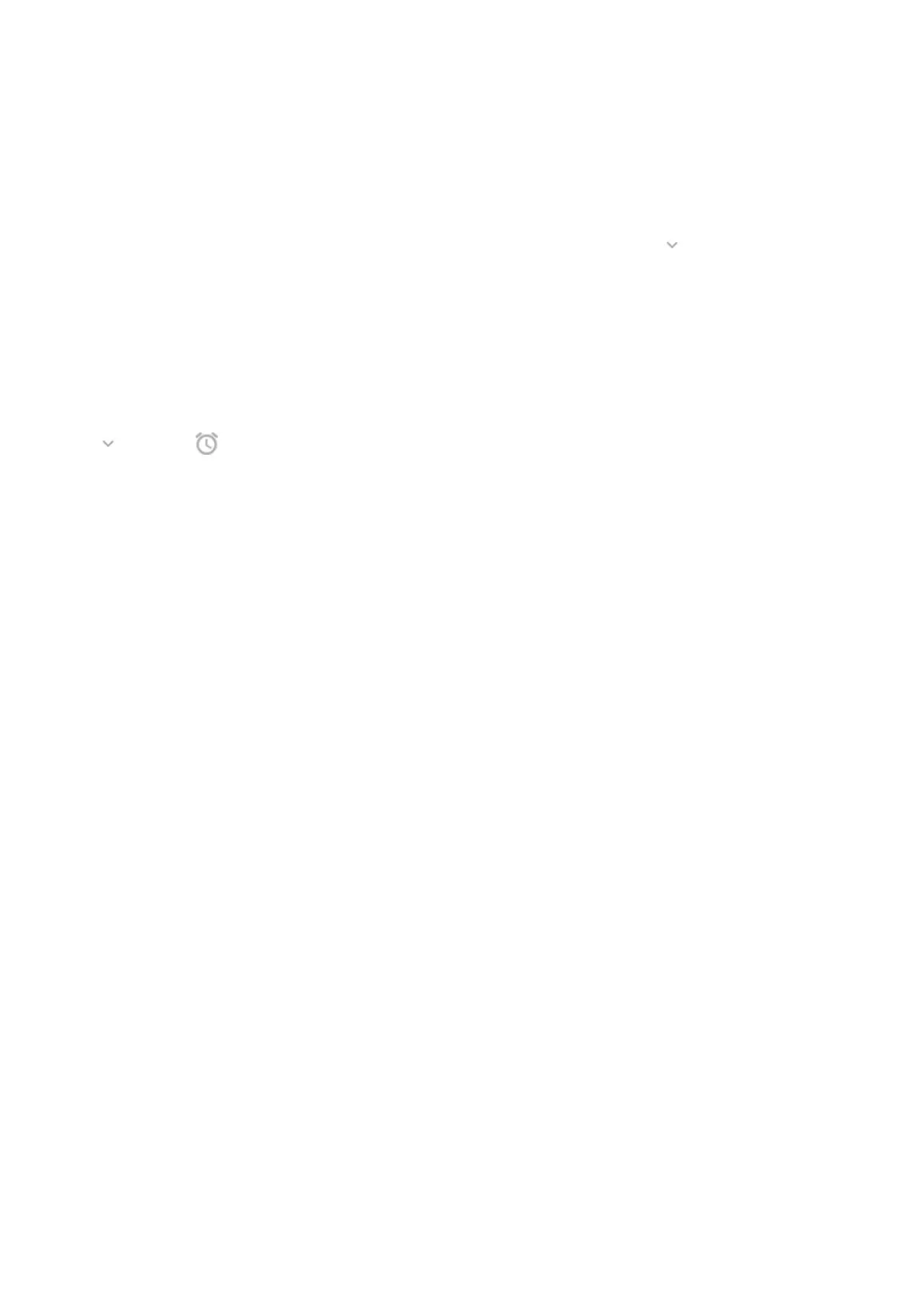What you can do with lock screen and status bar notifications
Respond from a notification
Many notifications include actions at the bottom that let you complete common tasks without opening the
full app. If you have several notifications, these actions are hidden. When you see , tap it to reveal actions
like Reply, Archive, and more.
Open the app that sent the notification
Swipe down from the top of the screen and tap the notification to open its app.
From the lock screen, tap the notification twice and enter your PIN, pattern, or password to unlock your
screen and open the app.
Snooze a notification
Tap . Then tap and select a duration to snooze notifications. To snooze notifications, first turn on
snoozing.
Dismiss a notification
Swipe it sideways. Some notifications, like voicemails, require an action and cannot be dismissed.
Dismiss all notifications
Swipe to the end of your notifications and tap Clear all.
Control how and when apps send notifications
Use Do Not Disturb to silence all notifications when you don’t want interruptions.
Touch & hold a notification to customize that app's notifications. Then you can:
•
Stop all notifications from that app.
•
Change the app's notifications to be Silent instead of Alerting.
Use apps 64
