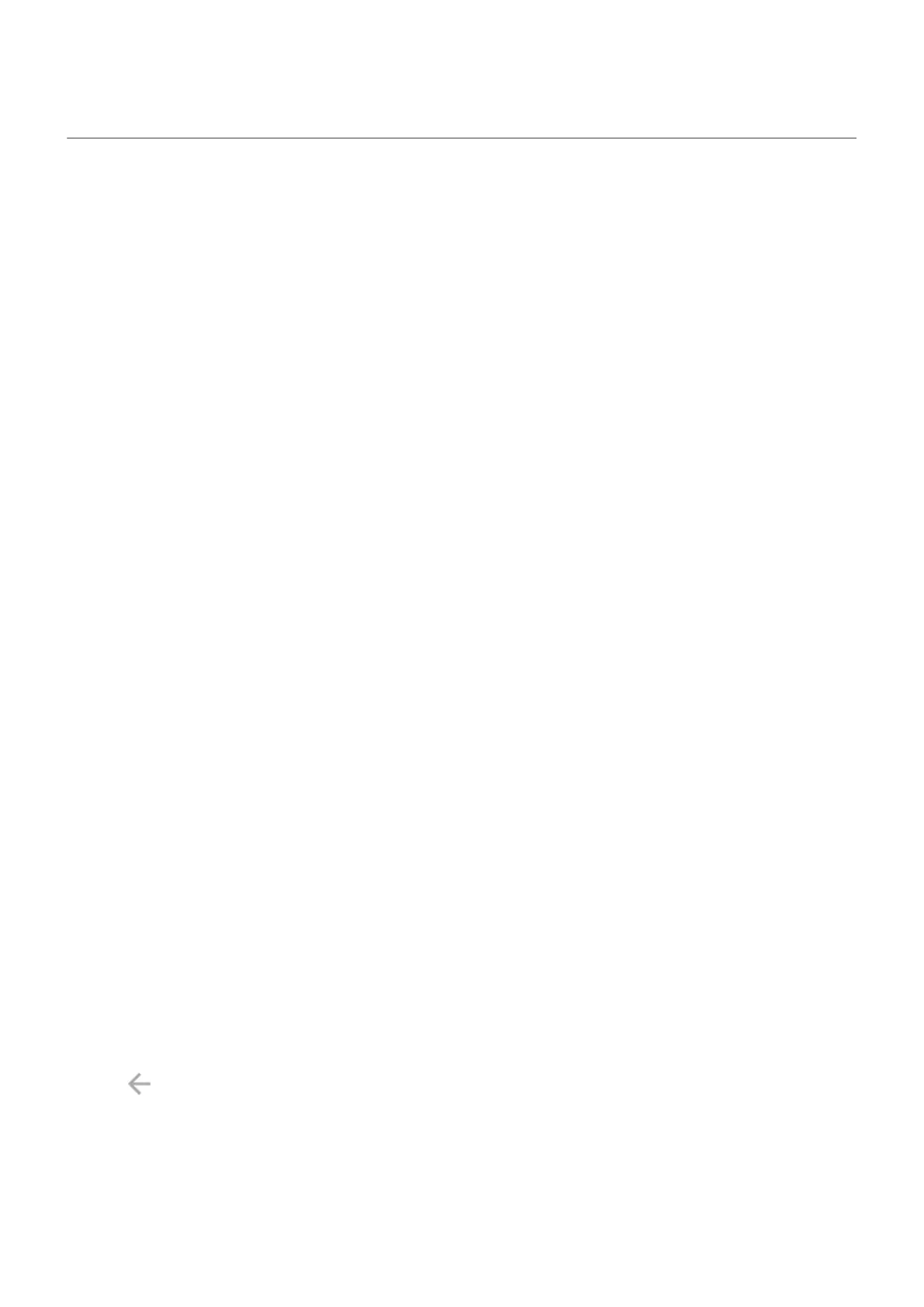Manage app permissions
What are permissions?
If an app wants to use specific features and personal information on your phone, it must ask for your
permission. You can manage permissions at any time to allow, deny, or modify them.
Apps might ask you for permission to access:
•
Hardware and system settings, such as access to your camera, microphone, location, contacts, calendar,
storage, and sensors
•
Network settings, such as permission to access the internet, Wi-Fi, and Bluetooth
•
Personal information and accounts, including access to your personal data, accounts, authentication
services (for example, email addresses, phone numbers, social media accounts, and more)
•
The ability to modify phone settings and perform actions (such as sending notifications or controlling
hardware components)
Should you allow or deny access?
Before you give an app permission, it’s important to review what the app’s asking for. Make sure you're
okay with what the app wants to do before you say yes.
Android apps can still work even if you don't give them all the permissions they ask for. For instance, an app
might not need to know your location or see your contacts to do its thing. But, if you do allow it access, the
app might work even better. It's a trade-off. On the one hand, you can limit what info the app knows. On the
other hand, you might miss out on cool features.
Respond to app permission requests
You'll see permissions screens:
•
The first time you open an app
•
The first time you use a specific feature, if that feature requires access
•
When an app updates and needs different permissions
•
When you restart an app you previously denied permissions
If the screen pops up over another app, tap to allow full access, partial access, or to deny the app access.
If the screen takes you into Settings and flashes a setting:
1. Tap the flashing item.
2. Turn the permission on to accept (or off to deny it).
3.
Tap or swipe to go back to the previous screen.
See/change permissions by feature
The first time you use an app, and sometimes when you install or update it, you are asked to grant the app
permission to access certain data and phone features. You can adjust these permissions any time.
To adjust permissions by feature:
Use apps : Get, delete, manage apps
73
