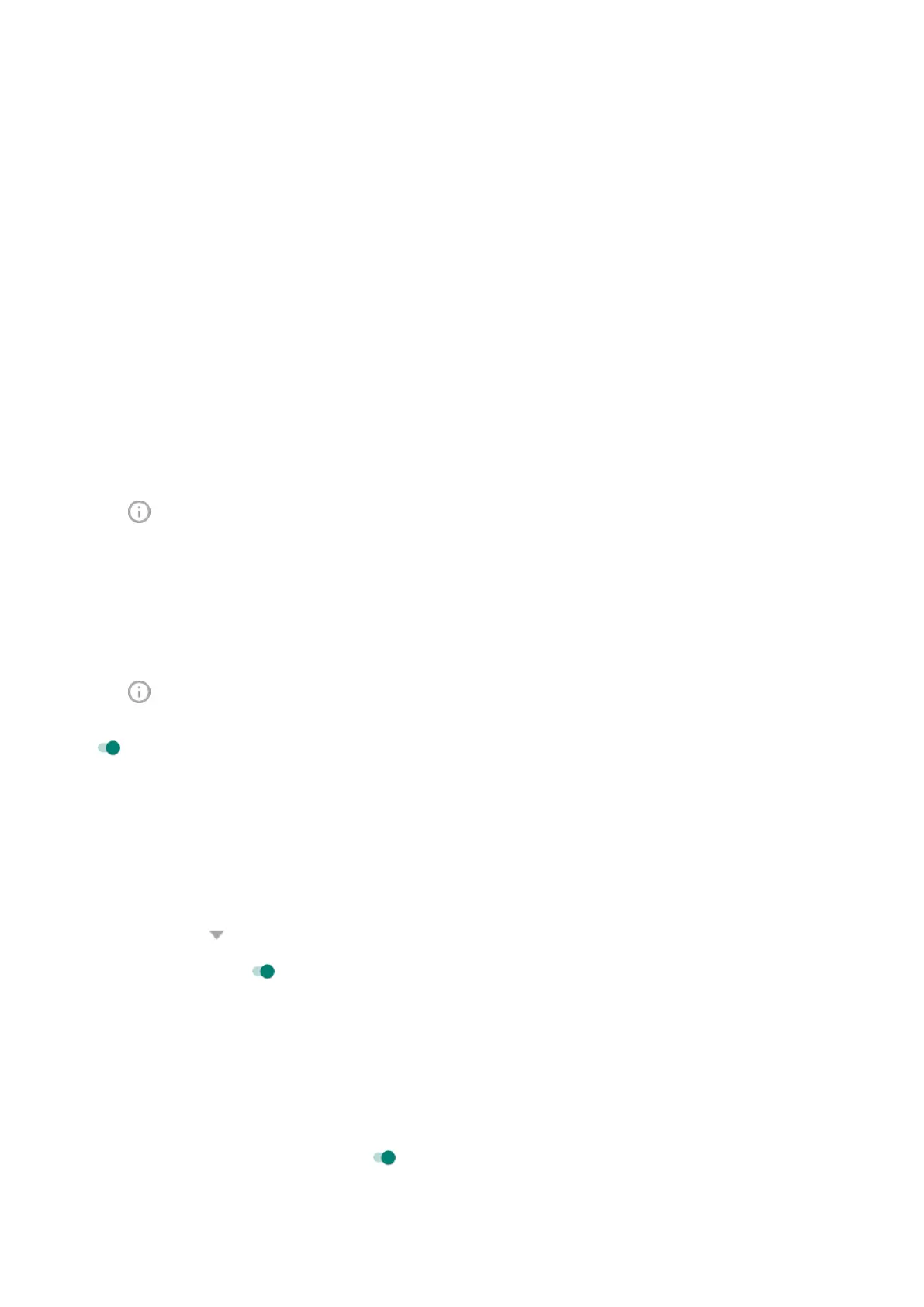2. Adjust the Ring volume slider.
Change notification sound
Set default notification sound
To change the sound used for notifications from all apps:
1. Go to Settings > Sound > Advanced > Default notification sound.
2. Do one of the following:
•
To change it, choose a new sound.
•
To turn notification sounds off, select None.
Set notification sound for a specific app
To use a distinctive sound for an app's notifications, instead of the default notification sound:
1. Touch & hold the app icon.
2.
Tap > Notifications.
3. Tap the category for enabled notifications, then tap Advanced > Sound and select a unique ringtone, or
set it to none.
If you can't hear a notification
To let an app's notifications be heard when Do Not Disturb is on:
1. Touch & hold the app icon.
2.
Tap > Notifications.
3. Tap the category for enabled notifications, then tap Advanced and turn Override Do Not Disturb on
.
Turn on app notifications
If an app isn't sending notifications but you want it to:
1. Go to Settings > Apps & notifications > Notifications.
2. Tap See all from last ### days.
3.
At the top, tap and select Turned off.
4.
Turn notifications on as needed.
Turn on snoozing
If you want to be able to snooze your notifications, turn on snoozing:
1. Go to Settings > Apps & notifications > Notifications.
2. Tap Advanced.
3.
Turn Allow notification snoozing on .
Settings : Apps & notifications
167
