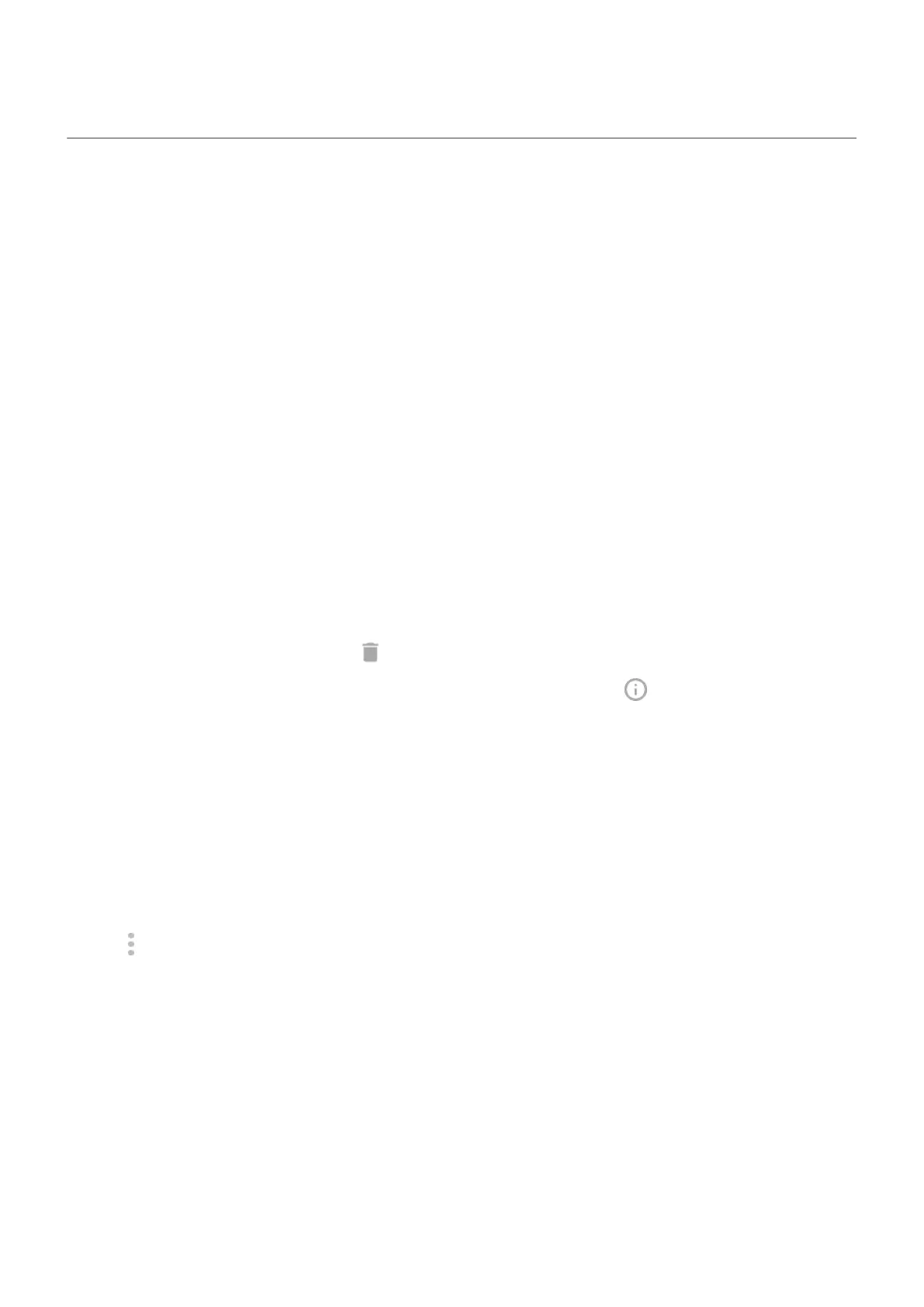Delete or disable apps
Disable apps provided with phone
You can't remove preloaded apps from your phone, but you can disable and hide apps that you don't need.
1. Go to Settings > Apps & notifications.
2. Tap See all # apps > app you want to disable.
3. Tap Disable.
To re-enable a disabled app, go to Settings > Apps & notifications > See all # apps > app you want to
enable, then tap Enable.
You can remove any app from your homescreen.
Delete apps you installed
You can delete (uninstall) apps that you downloaded. For many preloaded apps, you can disable but not
delete them.
1. Touch & hold the app's icon.
2. Do one of the following:
•
Drag the icon up and drop it on . This deletes the app and frees storage space.
•
If you don't see a delete option, touch & hold the app icon, then tap > Disable.
Delete apps installed by others
If you are the owner of the phone and shared it with users or guests, you can uninstall apps they installed.
Although their apps don’t appear in your app tray or on your home screen, they do reduce available storage
space.
1. Go to Settings > Apps & notifications > See all # apps.
Apps installed by others show the message Not installed for this user.
2. Tap the app name.
3.
Tap > Uninstall for all users.
Use apps : Get, delete, manage apps
75
