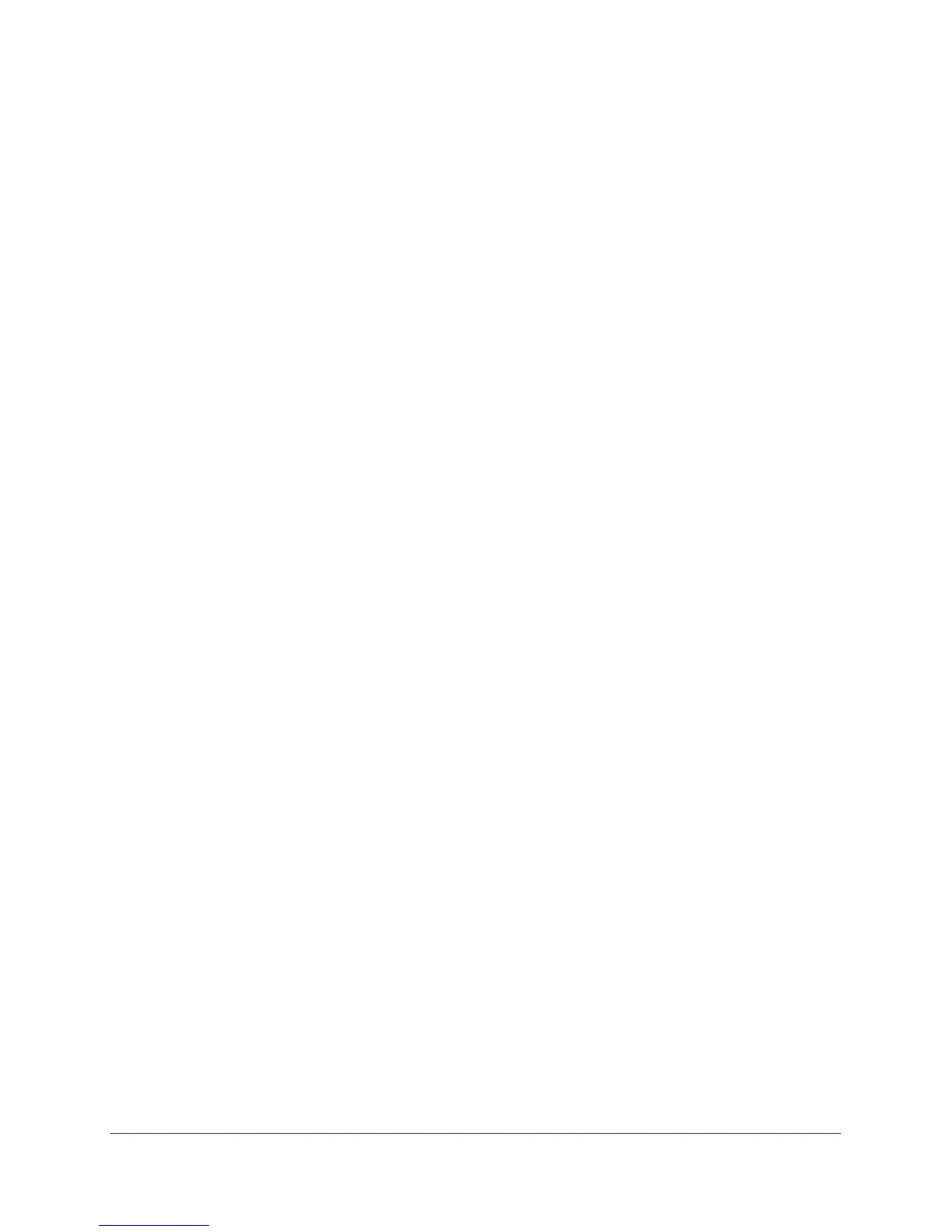USB Storage
48
R6100 WiFi Router
To access the USB drive with FTP from a remote computer:
1. Make sure that the FTP check box is selected in the Access Method section of the USB
Storage (Advanced Settings) screen.
See USB Storage Device Network and Access Settings on page 51.
2. Launch a web browser.
3. Type ftp:// and the Internet port IP address in the address field of the browser.
For example, type ftp://10.1.65.4.
If you are using Dynamic DNS, you can type the DNS name rather than the IP address.
4. Type the account name and password for the account that has access rights to the USB
drive.
The user name (account name) for All – no password is guest.
The directories of the USB drive that your account has access to display. For example,
you could see: share/partition1/directory1. You can now read and copy files from the USB
directory.
Sharing Files
You can share files on the USB drive for a wide variety of business and recreational
purposes. The files can be Windows, Mac, or Linux file types (NTFS, FAT32, HFS+, Ext 3,
Ext 4), including text, Word, PowerPoint, Excel, MP3, pictures, and multimedia files. USB
drive applications include:
• Sharing multimedia with friends and family such as MP3 files, pictures, and other
multimedia with local and remote users.
• Sharing resources on your network. You can store files in a central location so that you do
not have to power up a computer to perform local sharing. In addition, you can share files
between Macintosh, Linux, and Windows computers by using the USB drive as a
go-between across the systems.
• Sharing files such as Word documents, PowerPoint presentations, and text files with
remote users.
A few common uses are described in the following sections.
Share Photos
You can create your own central storage location for photos and multimedia. This method
eliminates the need to log in to (and pay for) an external photo-sharing site.
To share files with your friends and family:
1. Insert your USB drive into the USB port on the router either directly or with a USB cable.
Computers on your local area network (LAN) can automatically access this USB drive
using a web browser or Microsoft Networking.
