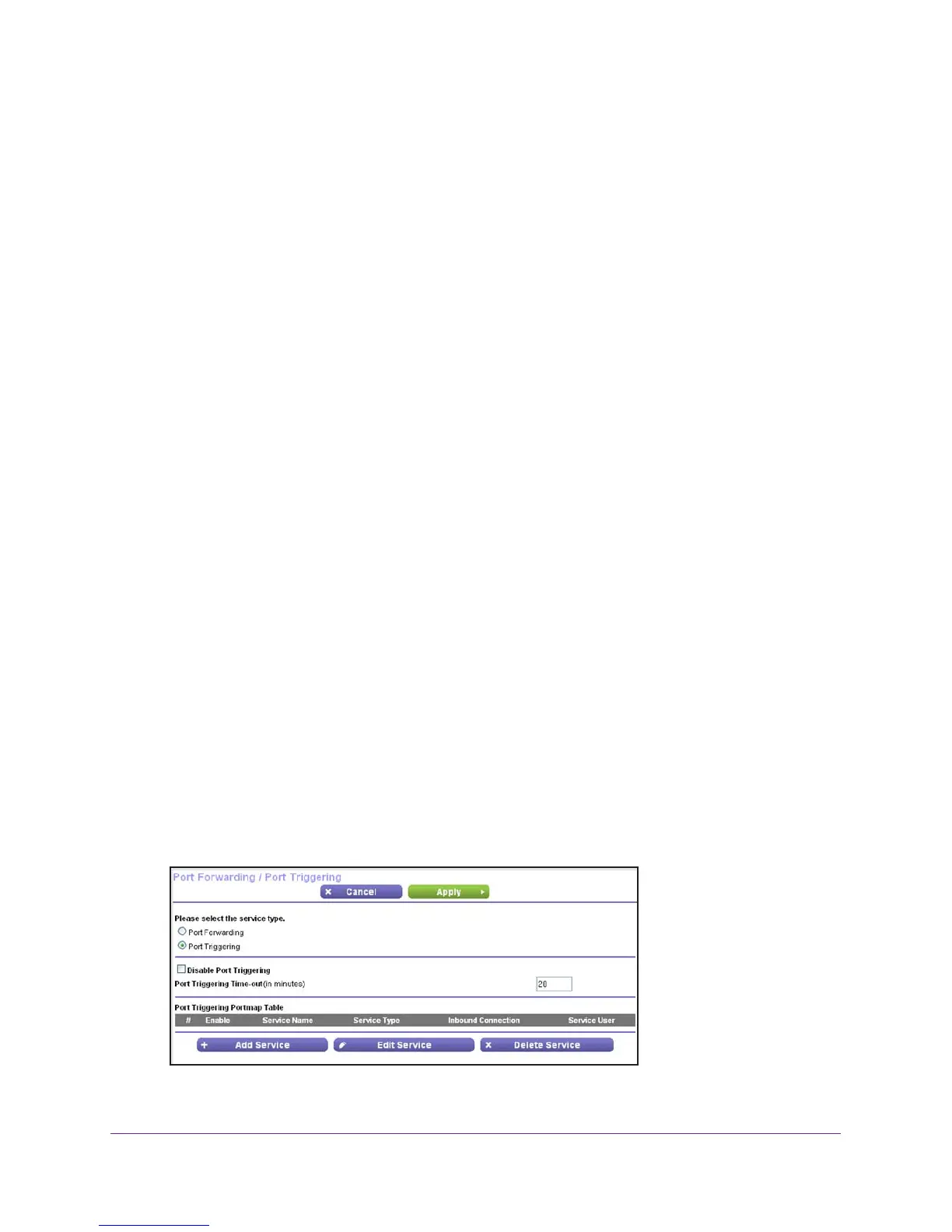Security
66
R6100 WiFi Router
3. (Optional) Register a host name with a Dynamic DNS service, and configure your router to
use the name.
To access your web server from the Internet, a remote user has to know the IP address
that your ISP assigned. However
, if you use a Dynamic DNS service, the remote user can
reach your server by a user-friendly Internet name, such as mynetgear.dyndns.org.
Set Up Port Triggering
Port triggering is a dynamic extension of port forwarding that is useful in these cases:
• More than one local computer needs port forwarding for the same application (but not
simultaneously).
• An application needs to open incoming ports that are dif
ferent from the outgoing port.
When port triggering is enabled, the router monitors outbound traffic looking for a specified
outbound “trigger” port. When the router detects outbound traf
fic on that port, it remembers
the IP address of the local computer that sent the data. The router then temporarily opens the
specified incoming port or ports and forwards incoming traffic on the triggered ports to the
triggering computer.
Port forwarding creates a static mapping of a port number or range to a single local computer.
Port triggering can dynamically open ports to any computer that needs them and can close
the ports when they are no longer needed.
If you use applications such as multiplayer gaming, peer-to-peer connections, real-time
communications such as instant messaging, or remote assistance (a feature in Windows XP),
you should also enable Universal Plug and Play (UPnP).
To configure port triggering, you need to know which inbound ports the application needs,
and the number of the outbound port that will trigger the opening of the inbound ports.
You
can usually determine this information by contacting the publisher of the application or user
groups or news groups.
To enable port triggering:
1. Select ADV
ANCED > Advanced Setup > Port Forwarding/Port Triggering.
2. Select the Port T
riggering radio button.
3. Clear the Disable Port Triggering check box.
