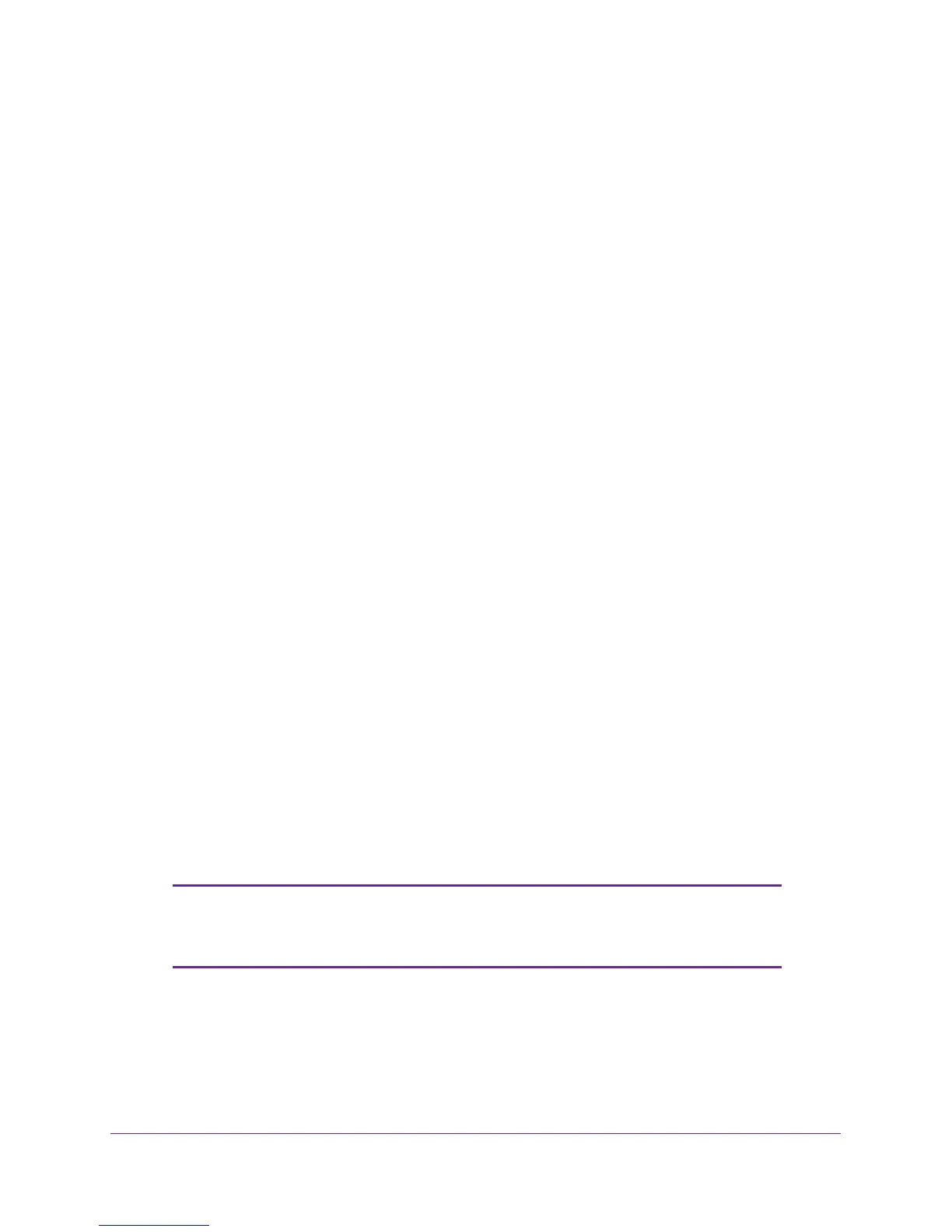USB Storage
49
R6100 WiFi Router
2. If you want to specify read-only access or to allow access from the Internet, see USB
Storage Device Network and Access Settings on page 51.
Store Files in a Central Location for Printing
This scenario is for a family that has one high-quality color printer directly attached to a
computer, but not shared on the local area network (LAN). This family does not have a print
server.
• One family member has photos on a Macintosh computer that she wants to print.
• The photo-capable color printer is directly attached to a Windows computer, but not
shared on the network.
• The Mac and the Windows PC are not visible to each other on the network.
To print photos from a Mac on the printer attached to a Windows computer:
• On the Mac, access the USB drive by typing \\readyshare in the address field of a web
browser. Then copy the photos to the USB drive.
• On a Window computer, use a web browser or Microsoft Networking to copy the files from
the USB drive to the computer. Then print the files.
Share Large Files over the Internet
Sending files that are larger than 5 MB can pose a problem for many email systems. The
router allows you to share large files such as PowerPoint presentations or .zip files over the
Internet. FTP can be used to download shared files from the router.
Sharing files with a remote colleague involves the following considerations:
• There are two user accounts: admin and guest. The password for admin is the same one
that you use to access the router. By default, it is password. The guest user account has
no password.
• On the FTP site, the person receiving the files uses the guest user account and enters
the password. (FTP requires that you type something in the password field.)
• Be sure to select the FTP (via Internet) check box in the USB Storage (Advanced
Settings) screen. This option supports both downloading and uploading of files.
Note: You can enable the HTTP (via Internet) option on the USB Storage
(Advanced Settings) screen to share large files. This option supports
downloading files only.
