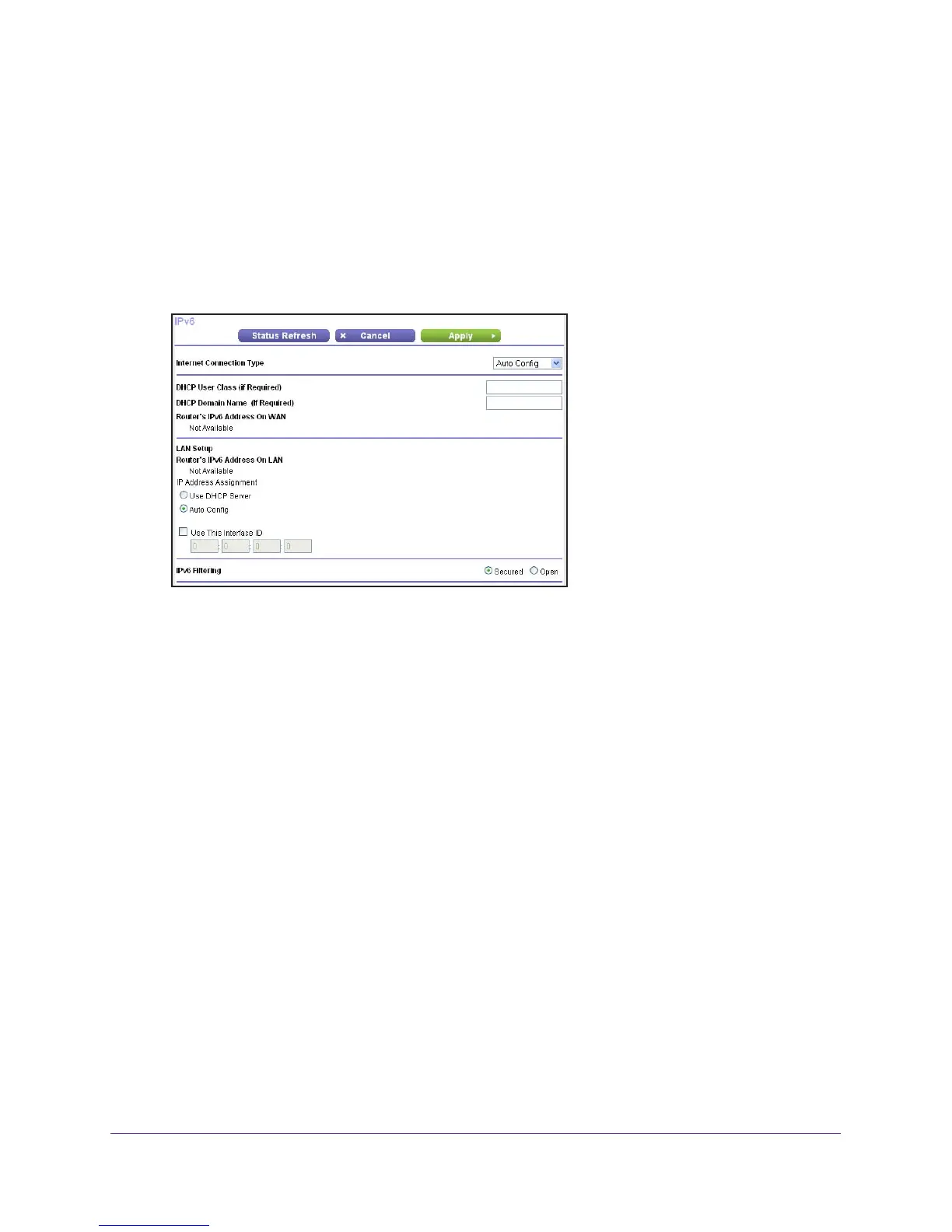Advanced Settings
97
R6100 WiFi Router
IPv6 Auto Config
To set up an IPv6 Internet connection through auto configuration:
1. Select ADV
ANCED > Advanced Setup > IPv6.
The IPv6 screen displays.
2. In the Internet Connection
Type list, select Auto Config.
The screen adjusts:
The router automatically detects the information in the following fields:
• Router
’s IPv6 Address on WAN. This field shows the IPv6 address that is acquired
for the router’s WAN (or Internet) interface. The number after the slash (/) is the length
of the prefix, which is also indicated by the underline (_) under the IPv6 address. If no
address is acquired, the field displays Not Available.
• Router
’s IPv6 Address on LAN. This field shows the IPv6 address that is acquired
for the router’s LAN interface. The number after the slash (/) is the length of the prefix,
which is also indicated by the underline (_) under the IPv6 address. If no address is
acquired, the field displays Not Available.
3. (Optional) In the DHCP User Class (If Required) field, enter a host name.
Most people do not need to fill in this field, but if your ISP has given you a specific host
name, enter it here.
4. (Optional) In the Domain Name (If Required) field, enter a domain name.
You can type the domain name of your IPv6 ISP. (Do not enter the domain name for the
IPv4 ISP here.) For example, if your ISP’
s mail server is mail.xxx.yyy.zzz, you would type
xxx.yyy.zzz as the domain name. If your ISP provided a domain name, type it in this field.
(For example, Earthlink Cable might require a host name of home, and Comcast
sometimes supplies a domain name.)
5. Specify how the router assigns IPv6 addresses to the devices on your home network (the
LAN) by selecting one of the following radio buttons:
