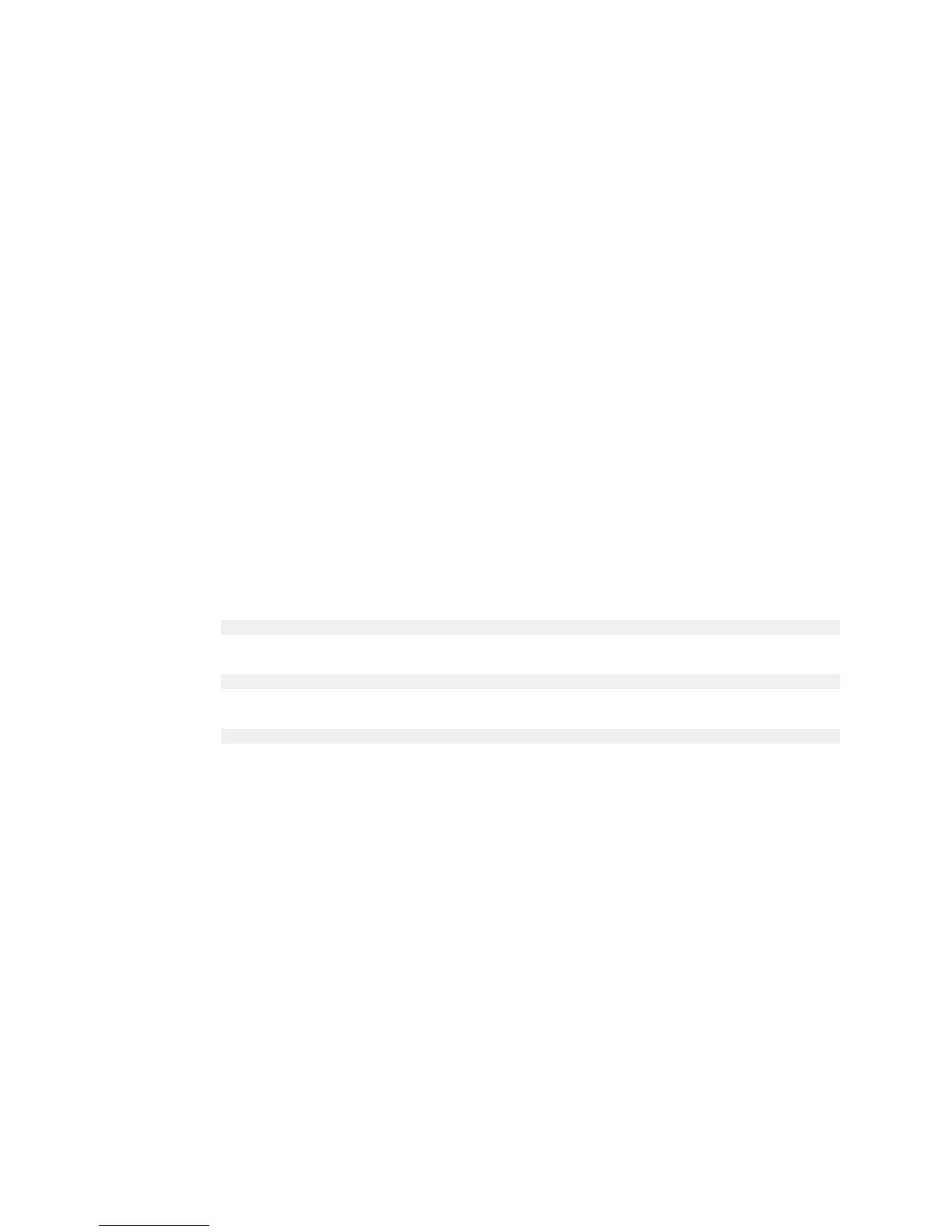Maintaining and Servicing the NVIDIA DGX-1
www.nvidia.com
NVIDIA DGX-1 DU-08033-001 _v13.1|50
Since the RAID array on the DGX-1 is intended to be used as a cache and not for long-
term data storage, this should not be disruptive. However, if you are an advanced user
and have set up the disks for a non-cache purpose and want to keep the data on those
drives, then select the Install DGX Server without formatting RAID option at the
boot menu during the boot installation. This option retains data on the RAID disks and
performs the following:
‣
Installs the cache daemon but leaves it disabled by commenting out the RUN=yes
line in /etc/default/cachefilesd.
‣
Creates a /raid directory, leaves it out of the file system table by commenting out
the entry containing “/raid” in /etc/fstab.
‣
Does not format the RAID disks.
When the installation is completed, you can repeat any configurations steps that you had
performed to use the RAID disks as other than cache disks.
You can always choose to use the RAID disks as cache disks at a later time by enabling
cachefilesd and adding /raid to the file system table as follows:
1.
Uncomment the #RUN=yes line in /etc/default/cachefiled.
2.
Uncomment the /raid line in etc/fstab.
3.
Run the following:
a) Mount /raid.
sudo mount /raid
b) Reload the systemd manager configuration.
systemctl daemon-reload
c) Start the cache daemon.
systemctl start cachefilesd.server
These changes are preserved across system reboots.
5.3.Updating the System BIOS
You can update the system BIOS remotely through the BMC. Before updating the system
BIOS, the system must be turned off through the BMC according to the instructions in
this section.
1.
Obtain the BIOS image.
a) Log on to NVIDIA Enterprise Services (https://nvid.nvidia.com/enterpriselogin/)
and click the Announcements tab to locate the DGX-1 software image archive.
b) Download the image archive and then extract the .bin file.
2.
Log on to the BMC and shut down the DGX-1.
a) Open a Java-enabled web browser within your LAN and go to http:\\<IPMI IP
address>\, then log in.