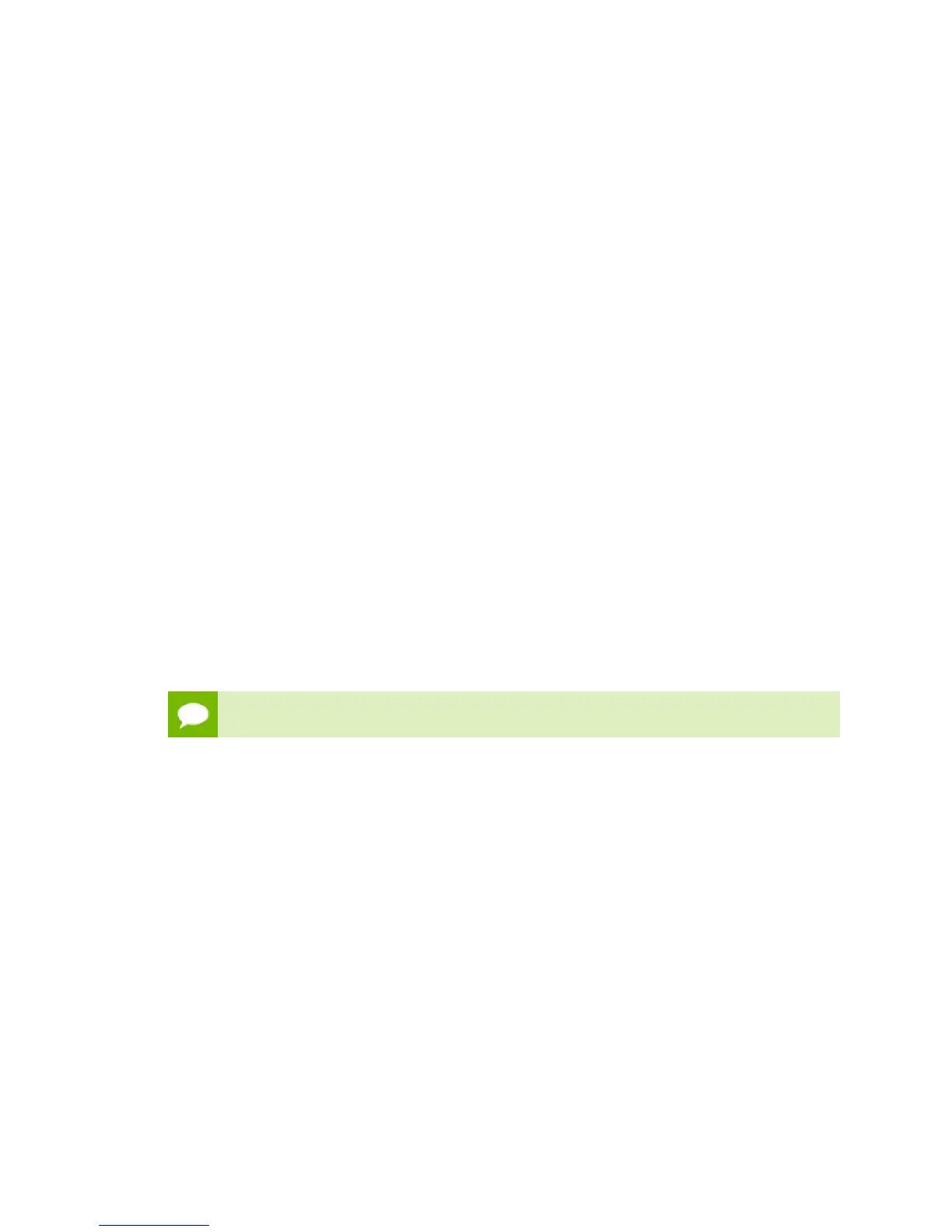Maintaining and Servicing the NVIDIA DGX-1
www.nvidia.com
NVIDIA DGX-1 DU-08033-001 _v13.1|49
7.
Select Write in ISO Image mode and click OK.
5.2.4.Re-Imaging the System From a USB Flash Drive
These instructions describe how to re-image the system from a USB flash drive. For
information about how to restore the system remotely, see Re-Imaging the System
Remotely.
Before re-imaging the system from a USB flash drive, ensure that you have a bootable
USB flash drive that contains the current DGX-1 software image.
1.
Plug the USB flash drive containing the OS image into the DGX-1.
2.
Connect a monitor and keyboard directly to the DGX-1.
3.
Boot the system and press F11 when the NVIDIA logo appears to get to the boot
menu.
4.
Select the USB volume name that corresponds to the inserted USB flash drive, and
boot the system from it.
5.
When the system boots up, select Install DGX-1 OS on the startup screen and then
press Enter.
If you are an advanced user who is not using the RAID disks as cache and want to
keep data on the RAID disks, then select Install DGX Server without formatting
RAID. See the section Retaining the RAID Partition While Installing the OS for more
information.
The DGX-1 will reboot and proceed to install the image. This can take more than 15
minutes.
The Mellanox InfiniBand driver installation may take up to 10 minutes.
After the installation is completed, the system then reboots into the OS.
Refer to Setting Up the DGX-1 for the steps to take when booting up the DGX-1 for the
first time after a fresh installation.
5.2.5.Retaining the RAID Partition While Installing the
OS
This information describes an installation option that is available starting with DGX OS
Server 3.1.1.
The re-imaging process creates a fresh installation of the DGX OS. During the OS
installation or re-image process, you are presented with a boot menu when booting the
installer image. The default selection is Install DGX Software. The installation process
then repartitions all the SSDs, including the OS SSD as well as the RAID SSDs, and the
RAID array is mounted as /raid. This overwrites any data or file systems that may exist
on the OS disk as well as the RAID disks.