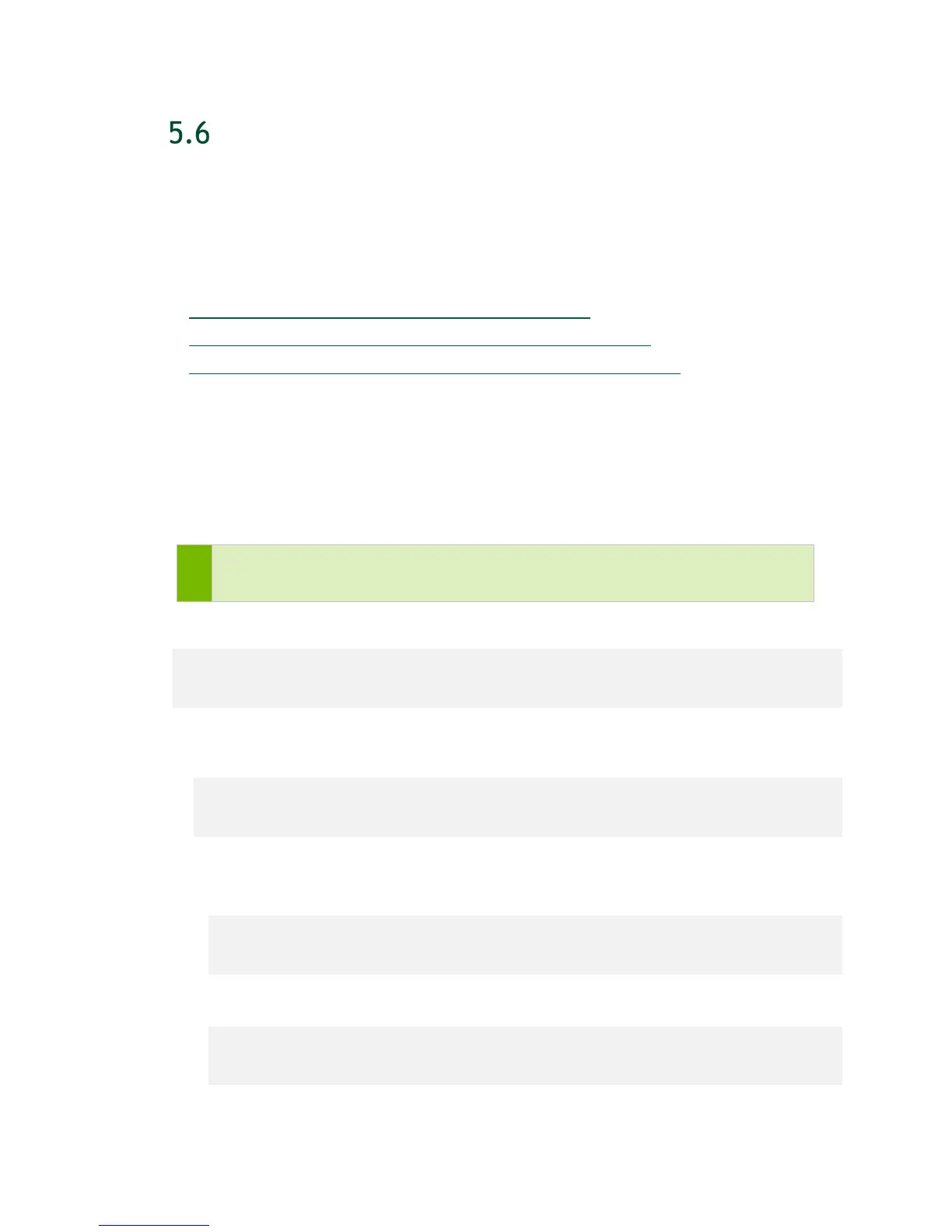Network Configuration
DGX-2 System User Guide
32
CONFIGURING STATIC IP ADDRESS FOR THE
BMC
This section explains how to set a static IP address for the BMC. You will need to do this
if your network does not support DHCP.
Use one of the methods described in the following sections:
Configuring a BMC Static IP Address Using ipmitool
Configuring a BMC Static IP Address Using the System BIOS
Configuring a BMC Static IP Address Using the BMC Dashboard
5.6.1 Configuring a BMC Static IP Address Using
ipmitool
This section describes how to set a static IP address for the BMC from the Ubuntu
command line.
Note: If you cannot access the DGX-2 System remotely, then connect a display
(1440x900 or lower resolution) and keyboard directly to the DGX-2 System.
To view the current settings, enter the following command.
$ sudo ipmitool lan print 1
To set a static IP address for the BMC, do the following.
1. Set the IP address source to static.
$ sudo ipmitool lan set 1 ipsrc static
2. Set the appropriate address information.
● To set the IP address (“Station IP address” in the BIOS settings), enter the
following and replace the italicized text with your information.
$ sudo ipmitool lan set 1 ipaddr 10.31.241.190
● To set the subnet mask, enter the following and replace the italicized text with
your information.
$ sudo ipmitool lan set 1 netmask 255.255.255.0