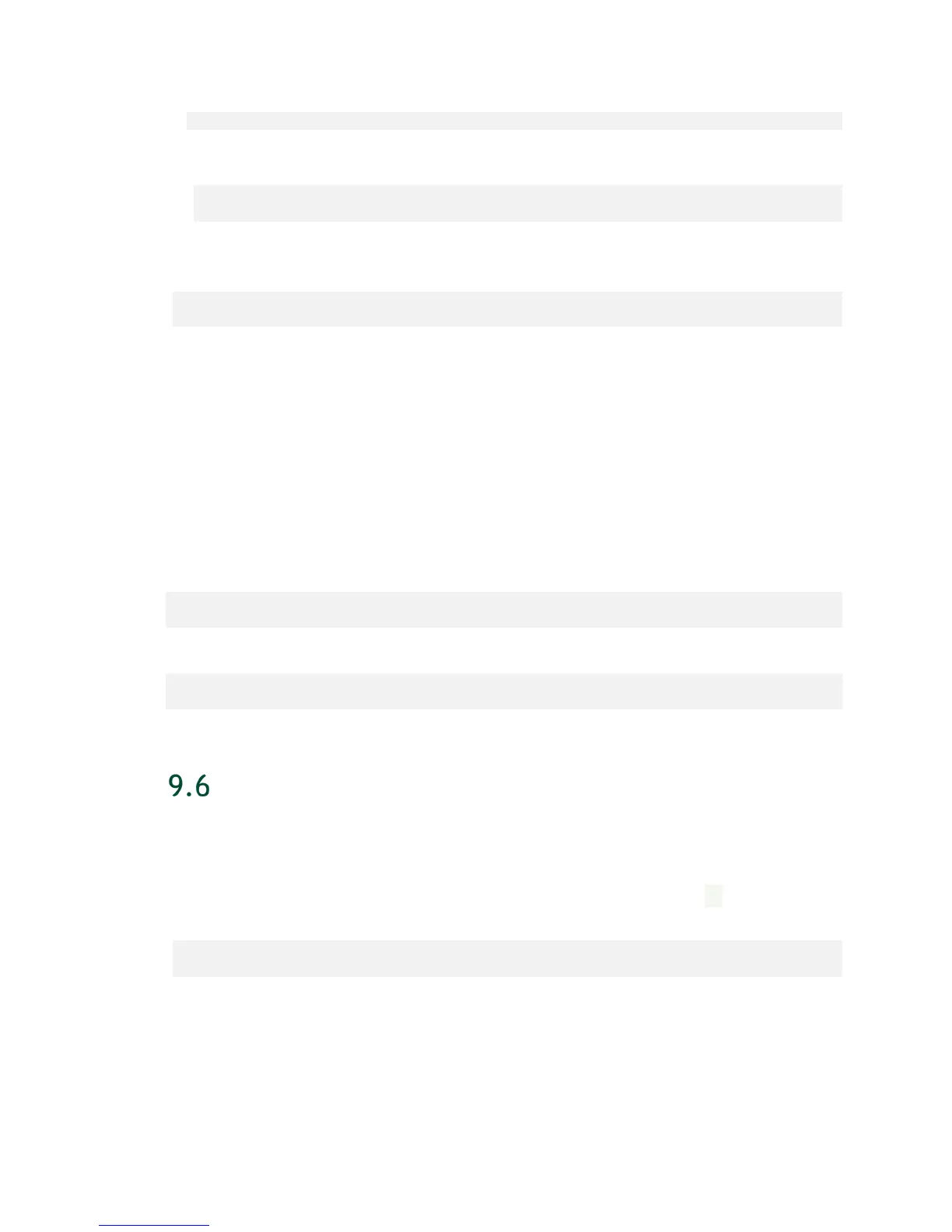Updating Firmware
DGX-2 System User Guide
60
Ok to proceed with firmware update? <Y/N>
2. Press Y to proceed. When the update completes successfully, the following message is
displayed.
Firmware update completed
Component: SBIOS, update status: success, reboot required: yes
You can also update a subset of all the components. For example, to update both the
BMC firmware and the system BIOS, enter the following:
$ sudo docker run --rm --privileged -ti -v /:/hostfs nvfw-dgx2_18.09.3
update_fw BMC SBIOS
9.5.4 Updating Firmware for Individual NVMe or PSU
units
To update firmware for an individual PSU or NMVe unit, use the -s option along with
the component ID, where the PSU component ID is 1 – 6, and the NVMe component ID
is the nvme device name.
Example of updating the firmware for PSU 5:
$ sudo docker run --rm --privileged -ti -v /:/hostfs nvfw-dgx2_18.10.2
update_fw PSU -s 5
Example of updating the firmware for nvme0n1:
$ sudo docker run --rm --privileged -ti -v /:/hostfs nvfw-dgx2_18.10.2
update_fw SSD -s nvme0n1
ADDITIONAL OPTIONS
9.6.1 Forcing the Firmware Update
To update the firmware regardless of whether it is down-level, use the -f option as
follows.
$ sudo docker run --rm --privileged -ti -v /:/hostfs <image-name>
update_fw -f <target>
The container will not check the onboard versions against the manifest.