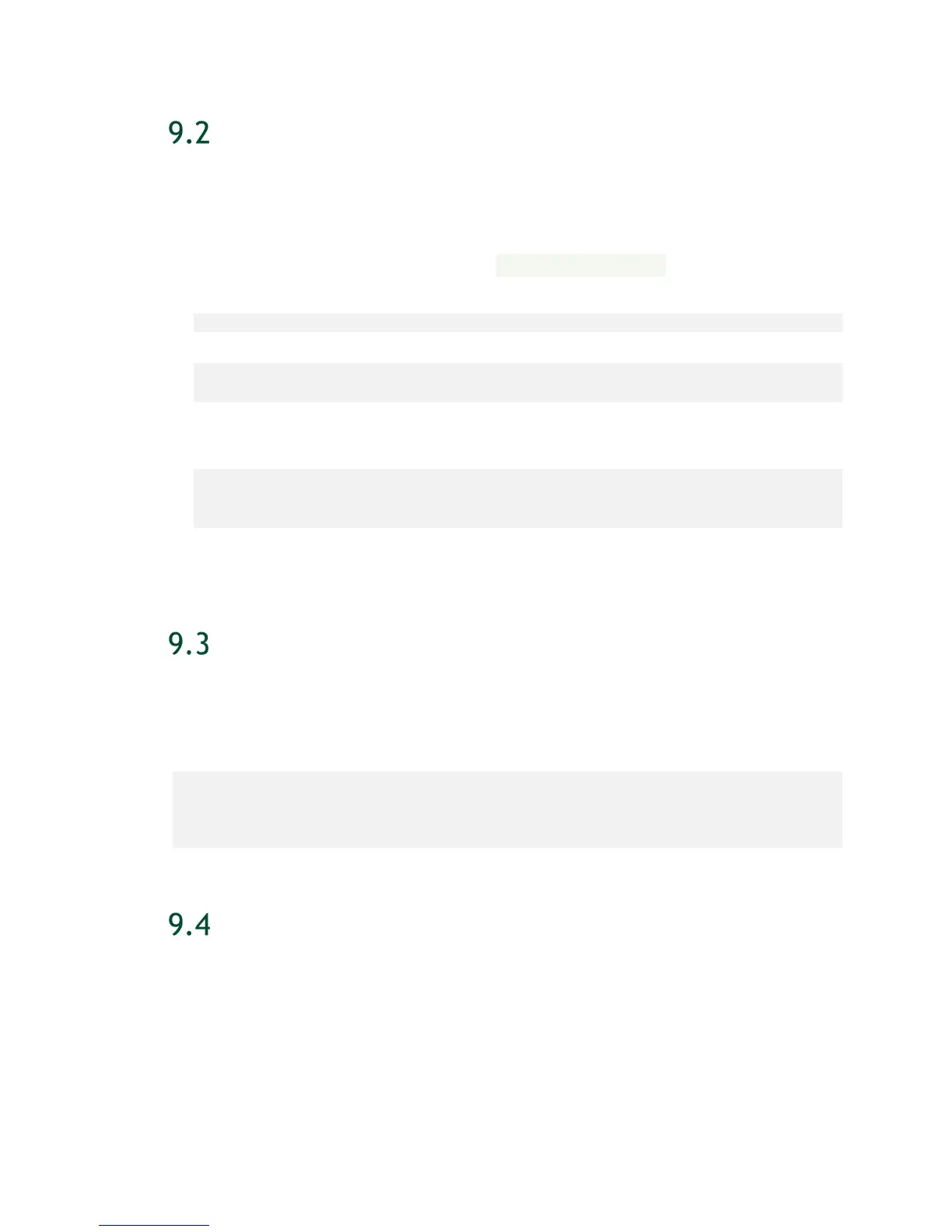Updating Firmware
DGX-2 System User Guide
57
OBTAINING THE FIRMWARE UPDATE
CONTAINER
1. Obtain the container tarball from the NVIDIA Enterprise Support portal and transfer it
to the DGX-2 System.
The container is provided in the tarball <image-name>.tar.gz.
2. From the directory where you copied the tarball file, enter the following command.
$ sudo docker load -i <image-name>.tar.gz
3. To verify that the container image is loaded, enter the following.
$ sudo docker images
Example output after loading nvfw-dgx2_18.09.3.tar.gz.
REPOSITORY TAG IMAGE ID CREATED SIZE
nvfw-dgx2_18.09.3 latest aa681a4ae600 1 hours ago 278MB
QUERYING THE FIRMWARE MANIFEST
The manifest displays a listing of firmware components embedded in the containers that
are qualified by NVIDIA.
To query the firmware manifest, enter the following:
# sudo docker run --rm --privileged -v /:/hostfs <image-name>
show_fw_manifest
QUERYING THE CURRENTLY INSTALLED
FIRMWARE VERSIONS
Display the onboard firmware version level of each component supported by the
container. The output will show which component firmware is up to date, or whether it
needs to be updated to the firmware level listed in the manifest.
To query the version information, enter the following.
