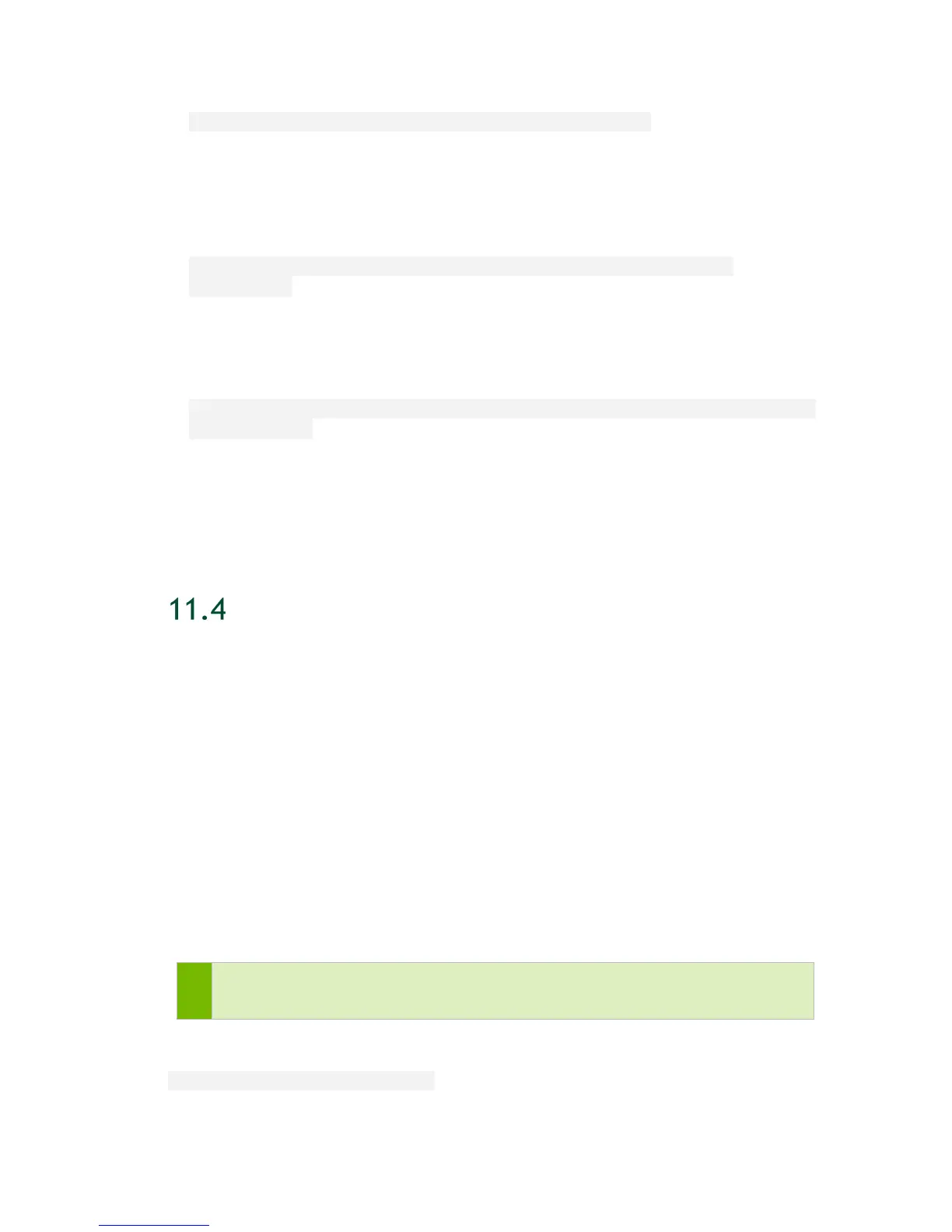Using DGX-2 System in KVM Mode
DGX-2 System User Guide
72
nvidia-vm create --gpu-count 4 --gpu-index 12
This command creates a guest GPU VM with 4 GPUs, starting with index 12. Since no
domain was specified, the software generates a domain which incorporates the
username, day, hour, and minute. For example, jsmithTue1308-4g12-15.
Specifying a domain
nvidia-vm create --gpu-count 2 --gpu-index 8 --domain
mydgx2vm2
This command creates a VM with 2 GPUs, starting with index 8, named mydgx2vm-
2g8-9.
Specifying an image
nvidia-vm create --gpu-count 2 --gpu-index 2 --image dgx-kvm-
image-4-0-1
This command creates a VM with 2 GPUs, starting with index 2, named
jsmithTue1308-2g2-3, and based on the image dgx-kvm-image-4-0-1.
STOPPING, RESTARTING, AND DELETING A
GUEST GPU VM
Once a guest GPU is created, it can be stopped if you want to temporarily free resources
while keeping your data. You can then restart the stopped guest GPU VM. You can also
permanently delete a guest GPU VM, which frees resources and deletes associated data.
11.4.1 Stopping a VM
You can stop a VM, which does the following:
Releases the CPUs, memory, GPUs, and NVLink
Retains allocation of the OS and data disks
Note: Since allocation of the OS and data disks are retained, the creation of other VMs
is still impacted by the stopped VM
To stop a VM, enter the following.
virsh shutdown <vm-domain>