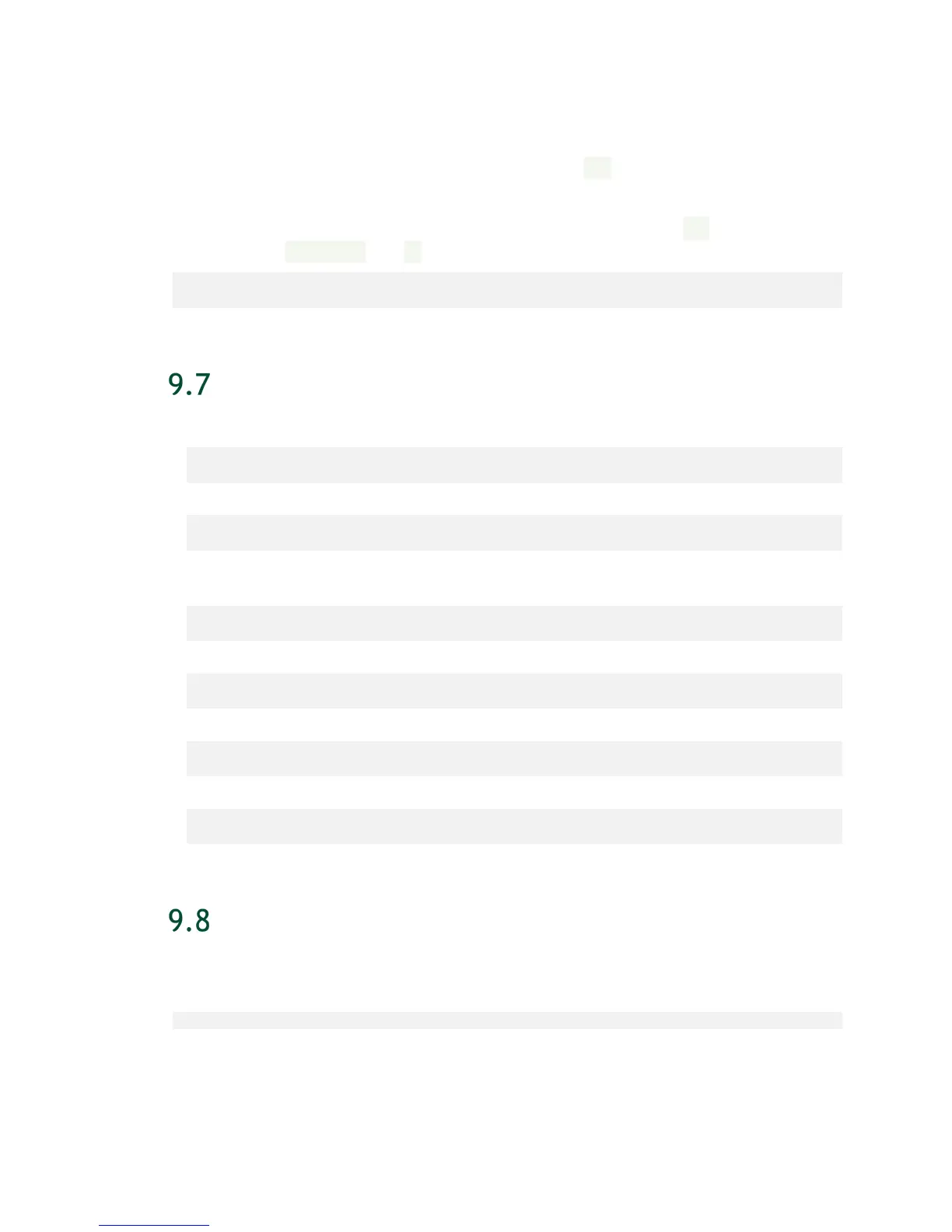Updating Firmware
DGX-2 System User Guide
61
9.6.2 Updating the Firmware Non-interactively
The standard way to run the container is interactively (-ti option). The container will
prompt you to confirm before initiating the update.
To update the firmware without encountering the prompt, omit the -ti option and
instead use the -e auto=1 and -t options as follows.
$ sudo docker run -e auto=1 --rm --privileged -t -v /:/hostfs <image-
name> update_fw <target>
COMMAND SUMMARY
Show the manifest.
$ sudo docker run --rm --privileged -v /:/hostfs <image-name>
show_fw_manifest
Show version information.
$ sudo docker run --rm --privileged -v /:/hostfs <image-name>
show_version
Check the onboard firmware against the manifest and update any down-level
firmware.
$ sudo docker run --rm --privileged -ti -v /:/hostfs <image-name>
update_fw <target>
Bypass the version check and update the firmware.
$ sudo docker run --rm --privileged -ti -v /:/hostfs <image-name>
update_fw -f <target>
Update the firmware in non-interactive mode.
$ sudo docker run --rm -e auto=1 --privileged -t -v /:/hostfs <image-
name> update_fw <target>
Update the firmware for an individual PSU or NVme.
$ sudo docker run --rm -e auto=1 --privileged -t -v /:/hostfs <image-
name> update_fw <PSU | SSD> -s <component-id>
REMOVING THE CONTAINER
Remove the container and image from the DGX server when it is no longer needed. To
remove the container and image, enter the following:
$ sudo docker rmi -f <image-name>
In this case, specify only the container repository and not the tag.
