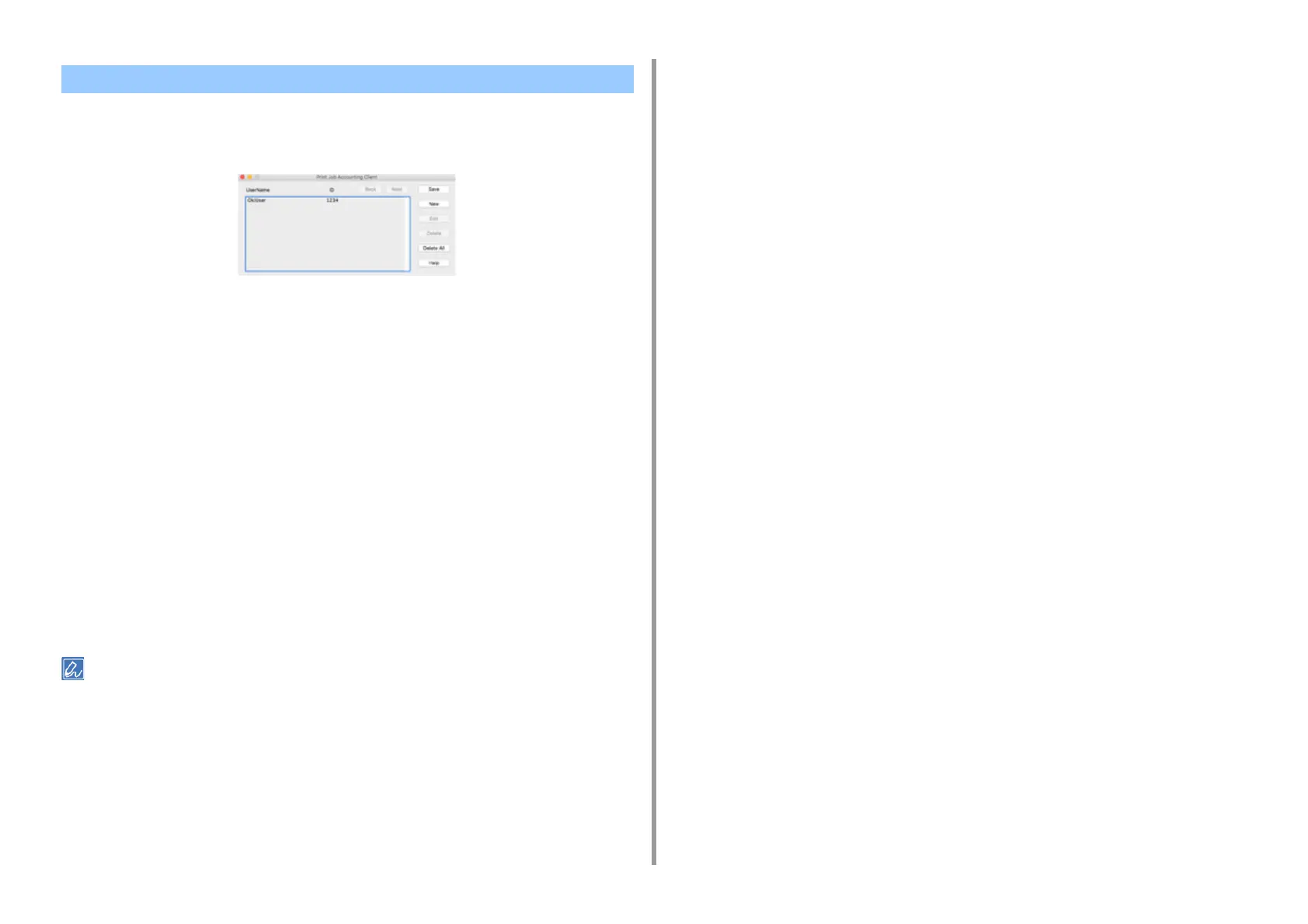- 171 -
6. Utility Software
This is client software for Print Job Accounting.
You can set the user name and user ID in the printer driver.
Registering a User ID
1
Start the Print Job Accounting client.
2
Click [New].
3
Enter the Mac OS login name, new user name, new user ID, and then click
[Save].
4
Click [Save].
5
Exit the Print Job Accounting client.
Registering Multiple Users at the Same Time
You can register multiple user IDs and user names at the same time by using a CSV file.
The following procedure uses TextEdit as an example.
1
Start TextEdit.
2
Enter in the order of login name, user ID, and user name, separated with
commas.
3
Save the file in a CSV format.
4
Start the Print Job Accounting client.
5
Select [Import] from the [File] menu.
6
Select the CSV file you created in step 3, and then click [Open].
7
Click [Save].
8
Exit the Print Job Accounting client.
Changing a User ID and User Name
You can change the user name and user ID.
1
Start the Print Job Accounting client.
2
Select the user to change, and then click [Edit].
3
Enter the new user ID and user name, and then click [Save].
4
Click [Save].
5
Exit the Print Job Accounting Client.
Deleting a User ID and User Name
You can delete the username and user ID.
1
Start the Print Job Accounting client.
2
Select the user to delete, and then click [Delete].
3
Click [Save].
4
Exit the Print Job Accounting client.
For Mac OS