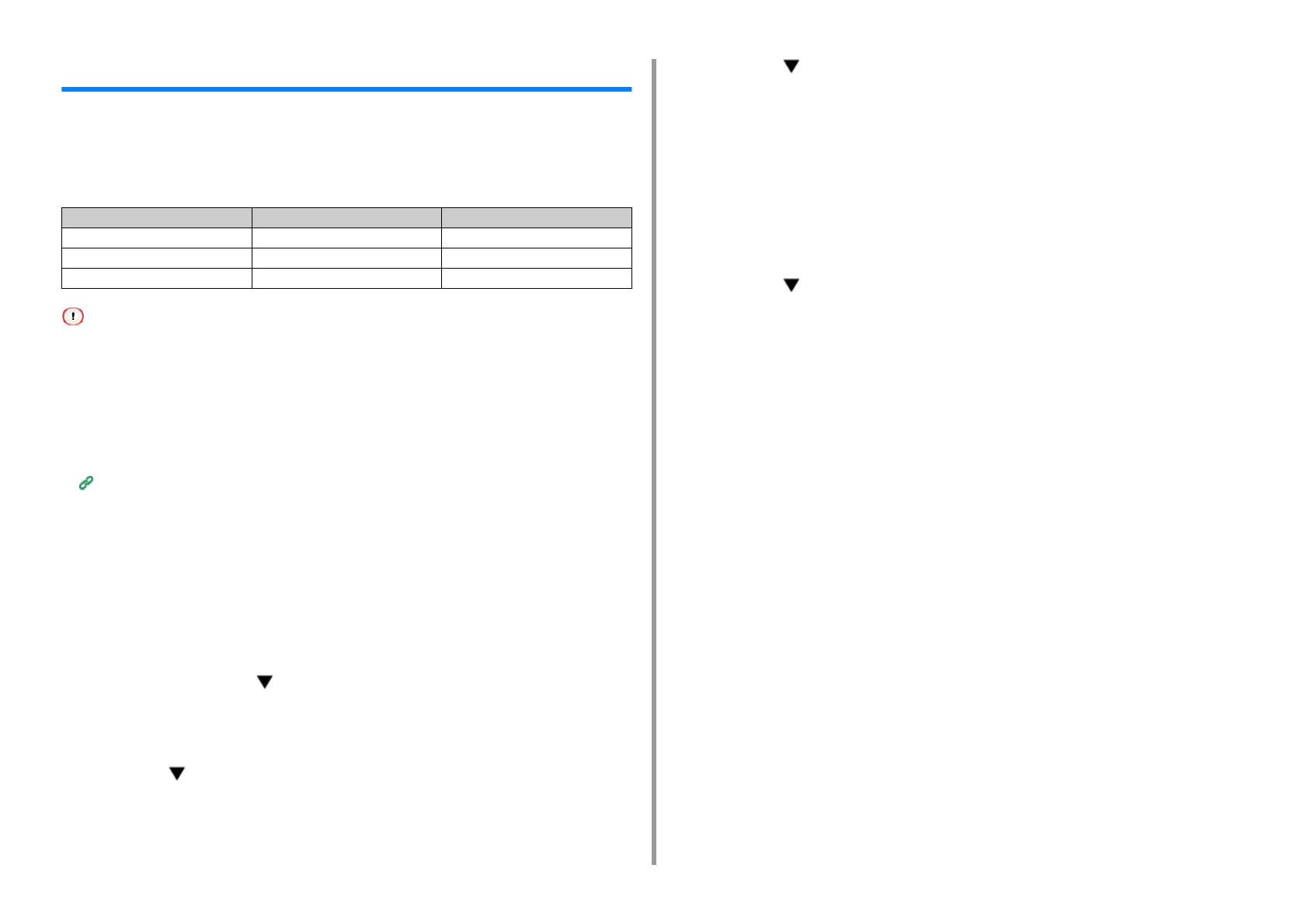- 25 -
2. Printing on Various Types of Paper
Printing on Custom Size Paper
Set a custom paper size and paper type on the operator panel. Then, register a paper size
and paper weight with a printer driver.
Paper sizes of from 55 to 297 mm in width and from 90 to 1321 mm in length can be
registered.
• Register paper in portrait, and load paper in a tray in portrait.
• If the paper length exceeds 432 mm (17 inches), use the rear output tray.
• This function may not be available for some applications.
• If the paper length exceeds 432 mm (17 inches), the print quality cannot be guaranteed.
• If paper is so long that it exceeds the paper supports of the MP tray, support the paper with your hands.
• It is not recommended to use a paper width of less than 100 mm (3.9 inches), because paper jams may result.
• About available paper sizes for each tray and for duplex printing
Supported Paper (User's Manual)
• The auto tray switch function is set to [ON] by factory default. When a tray runs out of paper during printing, another
tray automatically starts feeding paper. To feed custom size paper from a specified tray, set the auto tray switch
function to [OFF].
• If images are not correctly printed on large size paper, select [Normal(600x600dpi)] for [Quality] in the PS printer
driver. Printing may be improved.
• Loading Custom Size Paper
1
Load paper that can be set to the custom size in the MP tray or tray.
2
Press the scroll button several times to select [Menus] and press the
«ENTER» button.
3
Check that [Tray Configuration] is selected and press the «ENTER» button.
4
Press the several times to select [Tray Config] of the paper tray in which
you loaded paper and then press the «ENTER» button.
5
Check that [Paper Size] is selected and press the «ENTER» button.
6
Press the several times to select [Custom] and then press the «ENTER»
button.
7
Press the «BACK» button.
8
Press the ▼ to select [X Dimension] and then press the «ENTER» button.
9
Enter the paper width value using the numeric keypad and then press the
«ENTER» button.
10
Press the «BACK» button.
11
Press the to select [Y Dimension] and then press the «ENTER» button.
12
Enter the paper length value using the numeric keypad and then press the
«ENTER» button.
13
Press the «ON LINE» button to exit the menu mode.
• For Windows PCL Printer Driver
1
Open the "Printer folder".
2
Right-click the [OKI C844 PCL6] icon, and then select [Printing Preferences].
3
Click [Paper Feed Options] on the [Setup] tab.
4
Click [Custom Size].
5
Enter a name of the new size in [Name].
6
Enter values in [Width] and [Length].
7
Click [Add] to save the custom paper size to the list, and then click [OK].
You can save up to 32 custom sizes.
8
Click [OK] until the [Printing Preferences] dialog box is closed.
9
Open the file to print.
10
Select [Print] from the [File] menu.
Width Length
Tray 1 105 to 297 mm 148 to 431.8 mm
Tray 2/3 148 to 297 mm 182 to 431.8 mm
MP Tray 55 to 297 mm 90 to 1321 mm